windows server 2019 IIS10配置SSL或更新域名证书(https)
IIS上如何配置域名和证书?
1、打开IIS管理器
打开“帮助”,查看“关于Internet信息服务”,查看IIS版本信息。
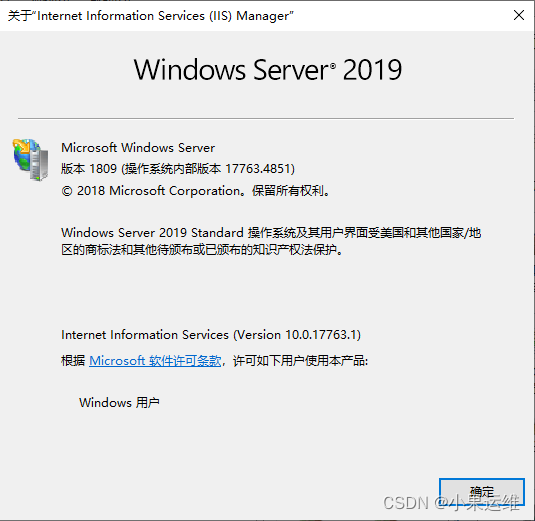
2、选择指定IIS server

3、点击中间“服务器证书”图标,进入证书配置
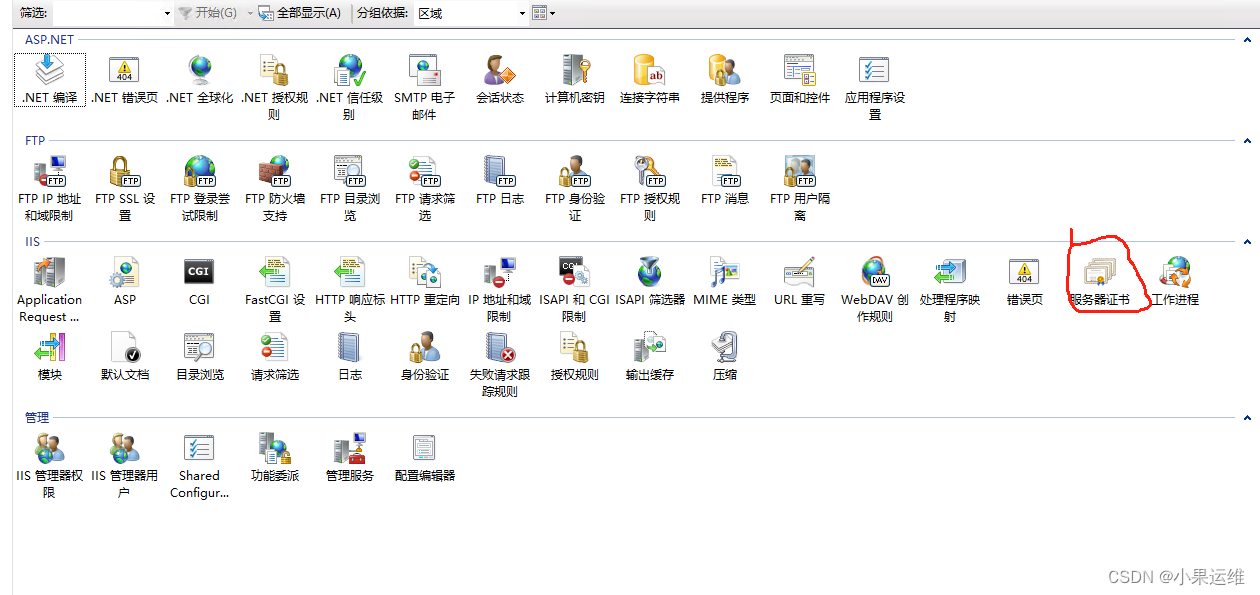
4、导入购买或免费申请的证书
中间空白处右键选择 或者点击右上方操作内的“导入”
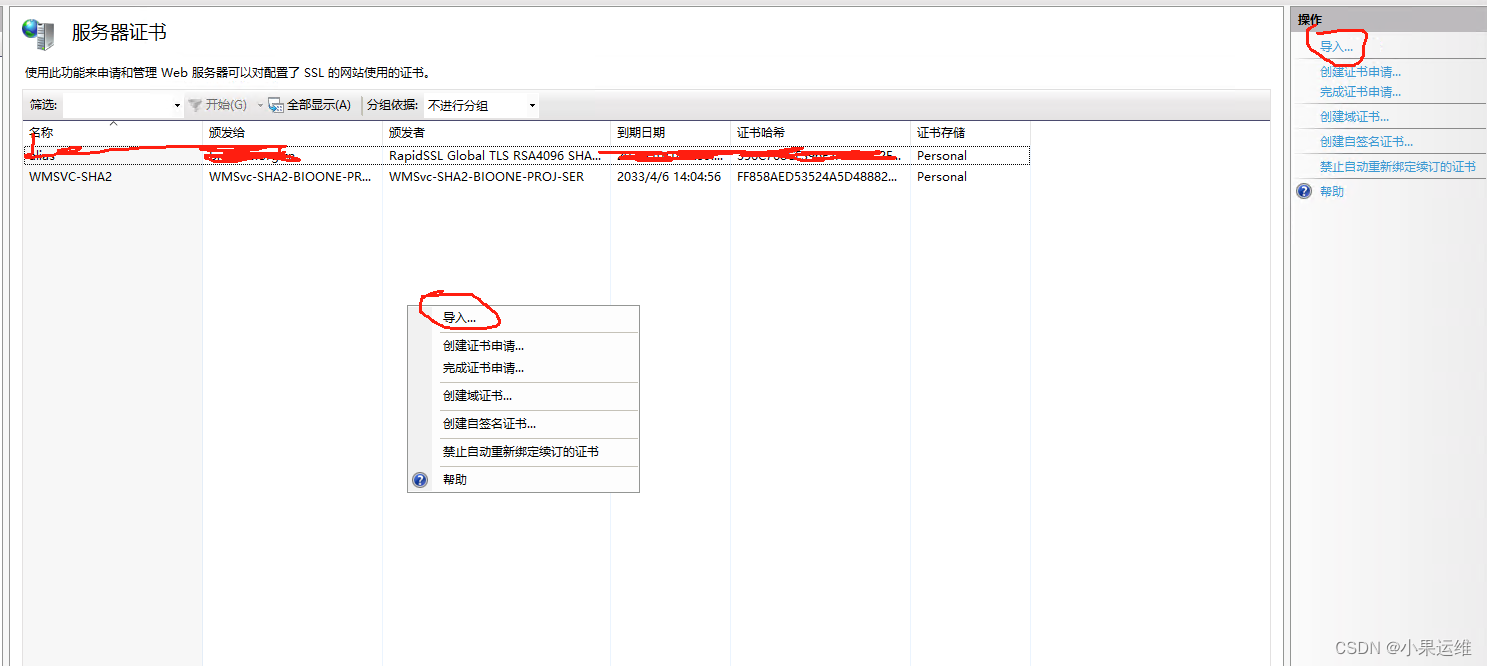
在对话框中选择iis证书并输入密码,密码在密码文件中:
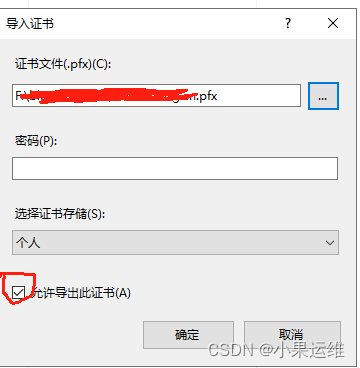

5、为指定网站配置ssl证书
在左侧选择指定网站,点击右侧“绑定”选项
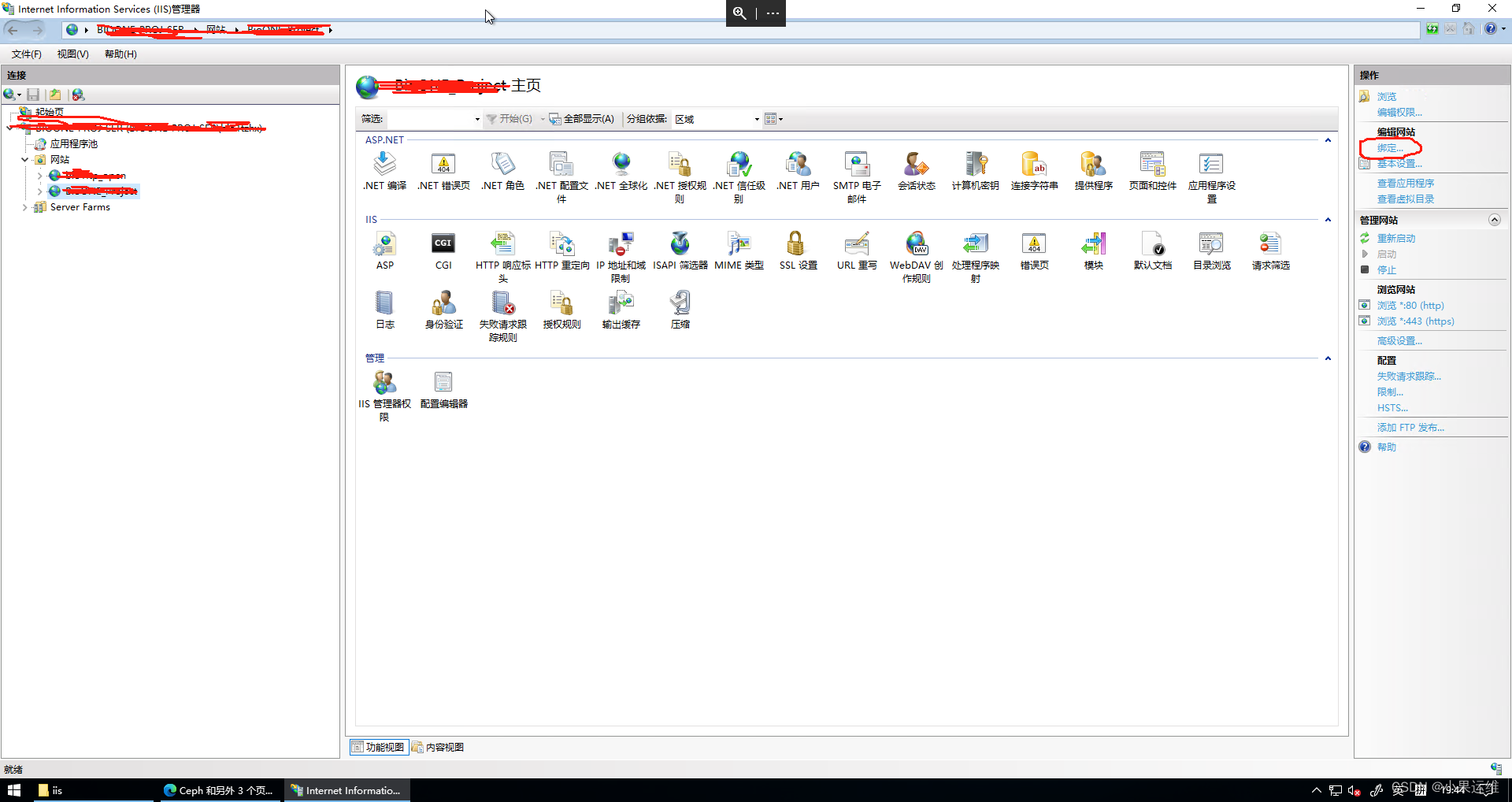
如果是新站点,直接点击添加,如果是已有站点更新证书,则选择https对应的绑定项,点击“编辑”
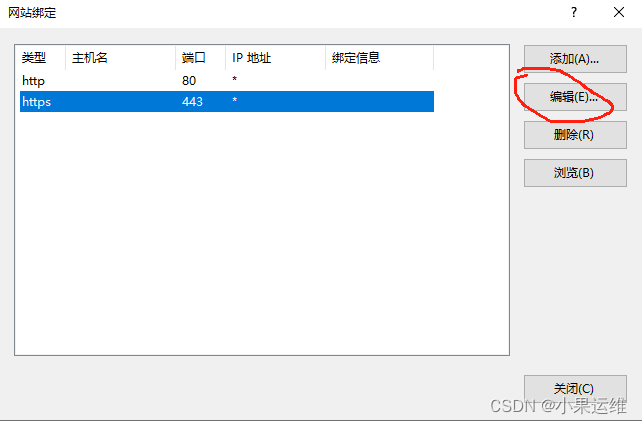
点击SS证书下的下拉框或者点击选择按钮选择指定的证书,默认阿里证书导入后名为“alias”
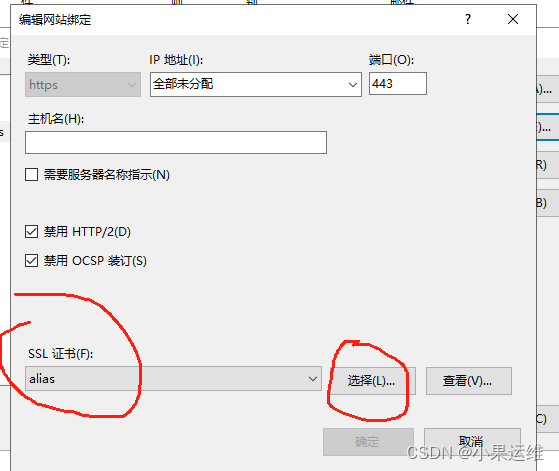
配置完成后刷新网页就行了。
浏览器网站https访问无警告,左侧小锁表示启用安全证书且证书有效
到此这篇关于windows server 2019 IIS10配置SSL或更新域名证书(https)的文章就介绍到这了,更多相关IIS上SSL域名证书安装教程内容请搜索电脑手机教程网以前的文章或继续浏览下面的相关文章希望大家以后多多支持电脑手机教程网!
1、打开IIS管理器
打开“帮助”,查看“关于Internet信息服务”,查看IIS版本信息。
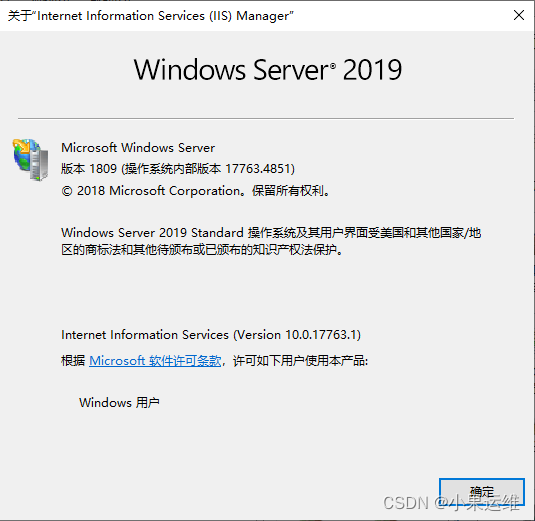
2、选择指定IIS server

3、点击中间“服务器证书”图标,进入证书配置
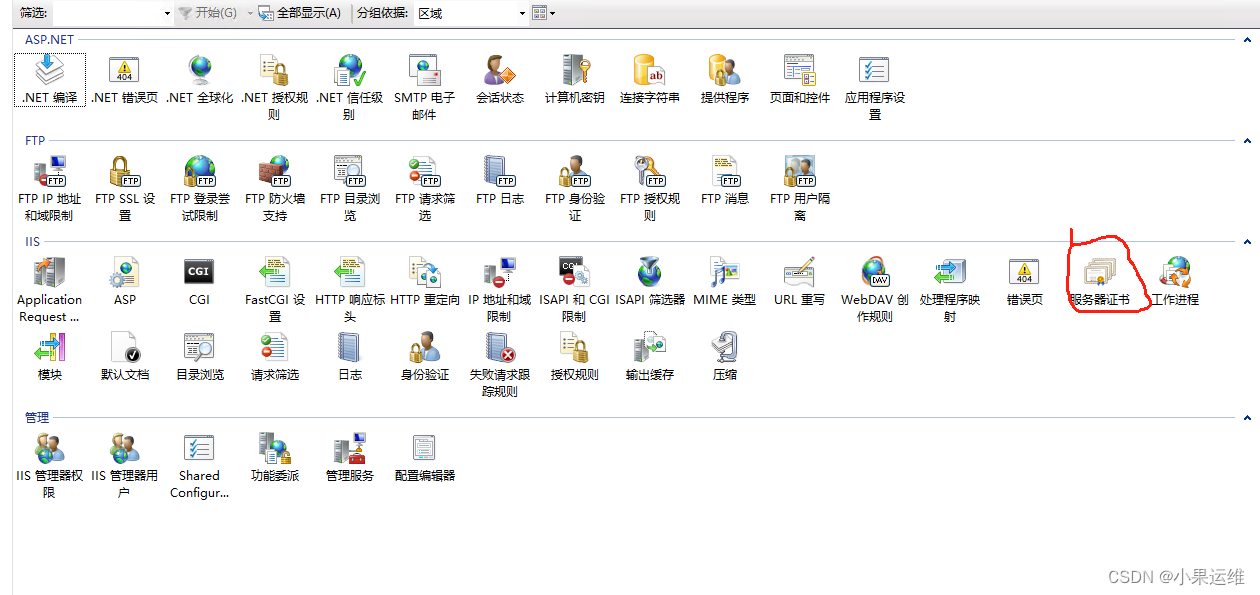
4、导入购买或免费申请的证书
中间空白处右键选择 或者点击右上方操作内的“导入”
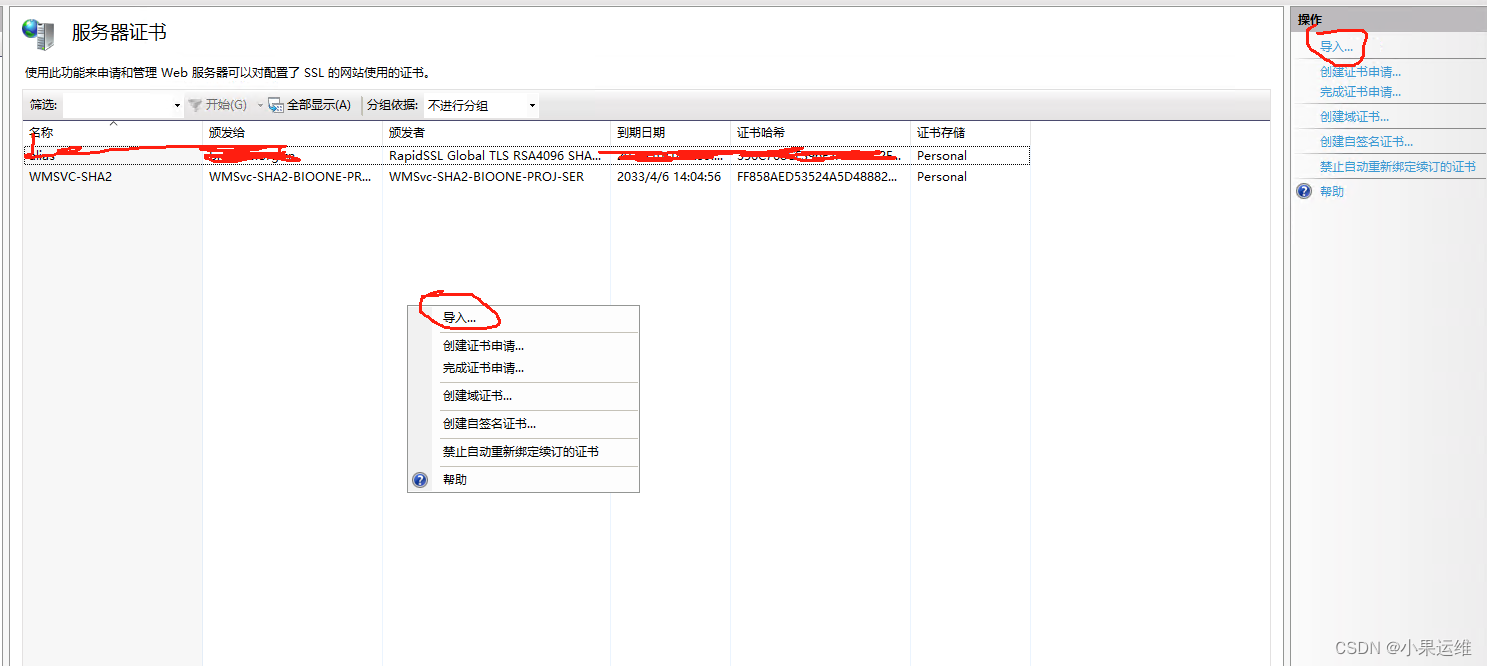
在对话框中选择iis证书并输入密码,密码在密码文件中:
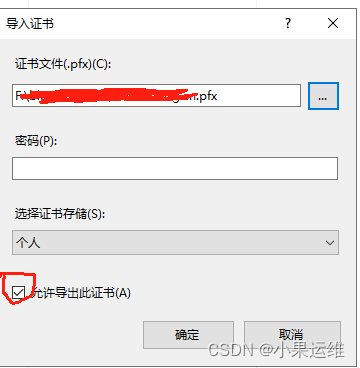

5、为指定网站配置ssl证书
在左侧选择指定网站,点击右侧“绑定”选项
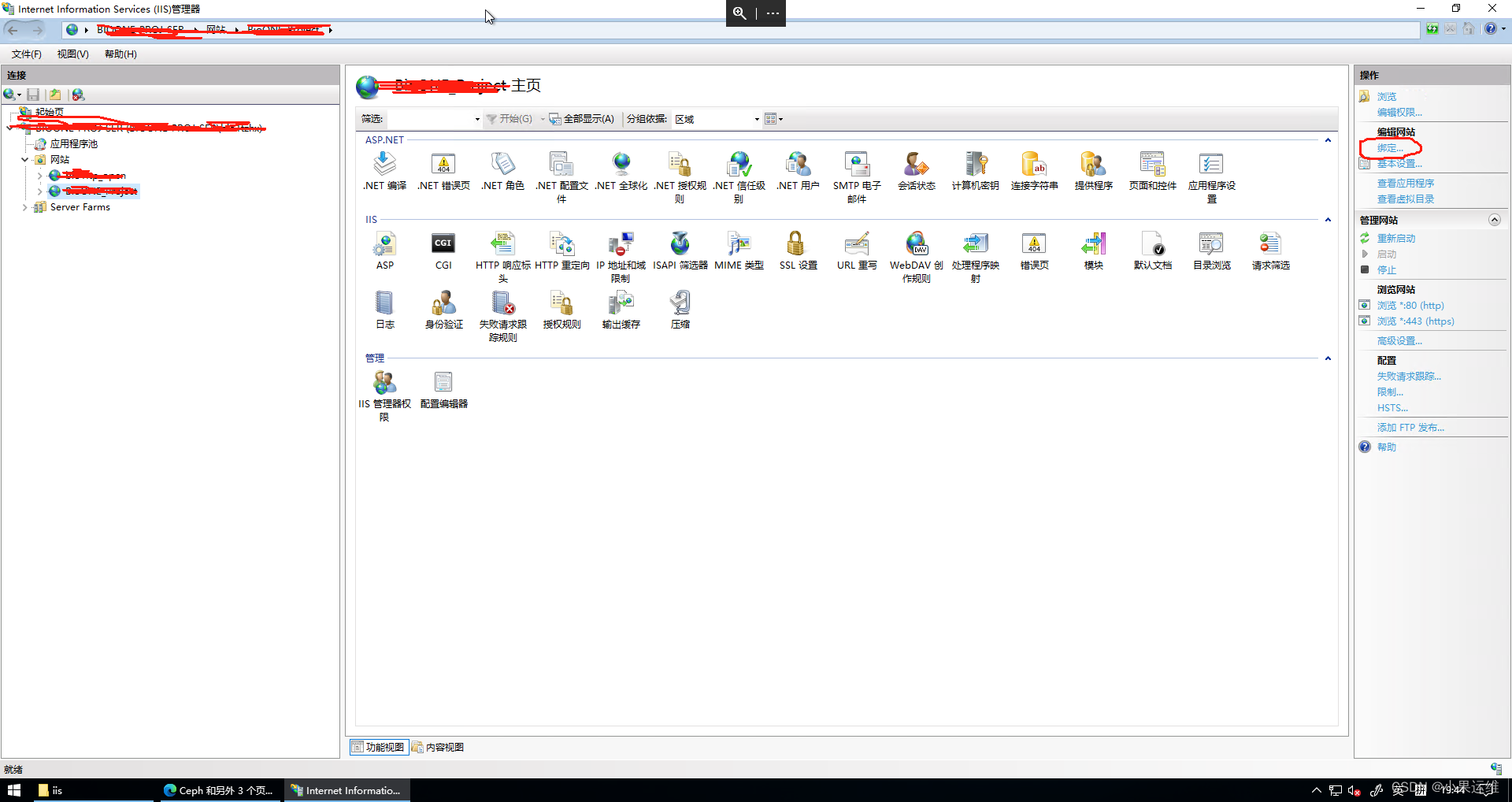
如果是新站点,直接点击添加,如果是已有站点更新证书,则选择https对应的绑定项,点击“编辑”
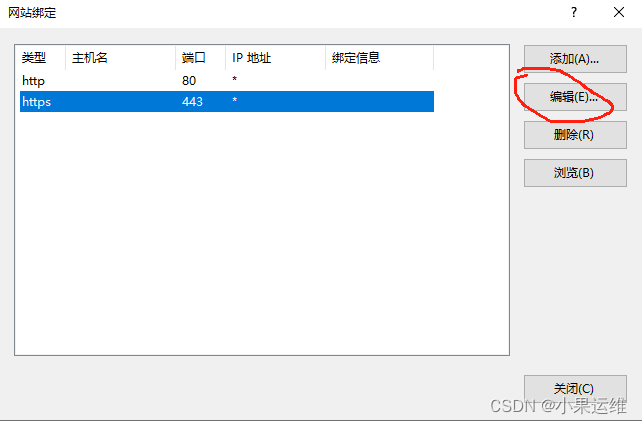
点击SS证书下的下拉框或者点击选择按钮选择指定的证书,默认阿里证书导入后名为“alias”
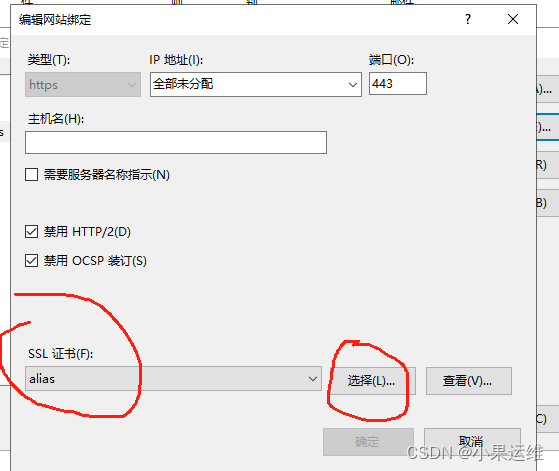
配置完成后刷新网页就行了。
浏览器网站https访问无警告,左侧小锁表示启用安全证书且证书有效
到此这篇关于windows server 2019 IIS10配置SSL或更新域名证书(https)的文章就介绍到这了,更多相关IIS上SSL域名证书安装教程内容请搜索电脑手机教程网以前的文章或继续浏览下面的相关文章希望大家以后多多支持电脑手机教程网!



