arcgis布局视图如何调整大小? arcgis改变布局视图方向以及大小的技巧
我们使用arcgis制图时经常因为布局视图的方向和大小不合适而苦恼,今天小编就给大家讲讲如何改变布局视图的方向以及大小
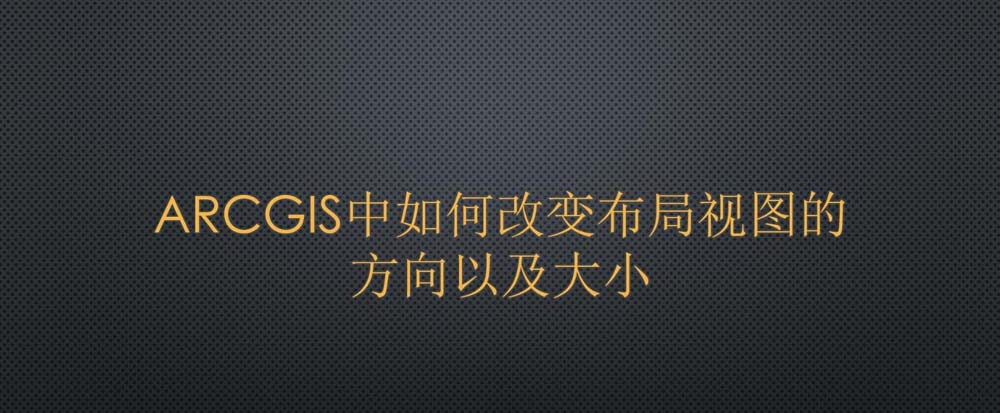
打开arcgis软件,点击【文件】-【添加数据】-【添加数据】,导入实验点数据。
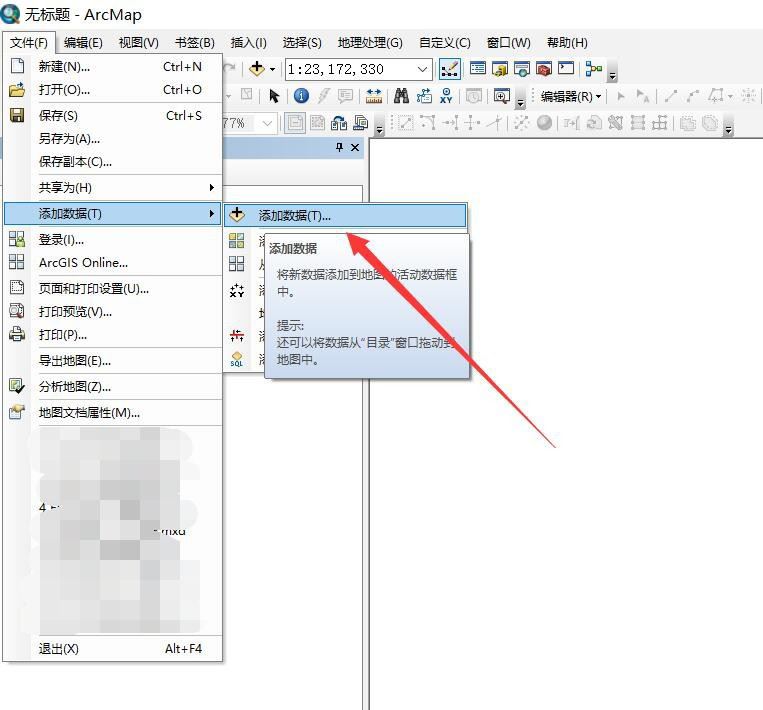
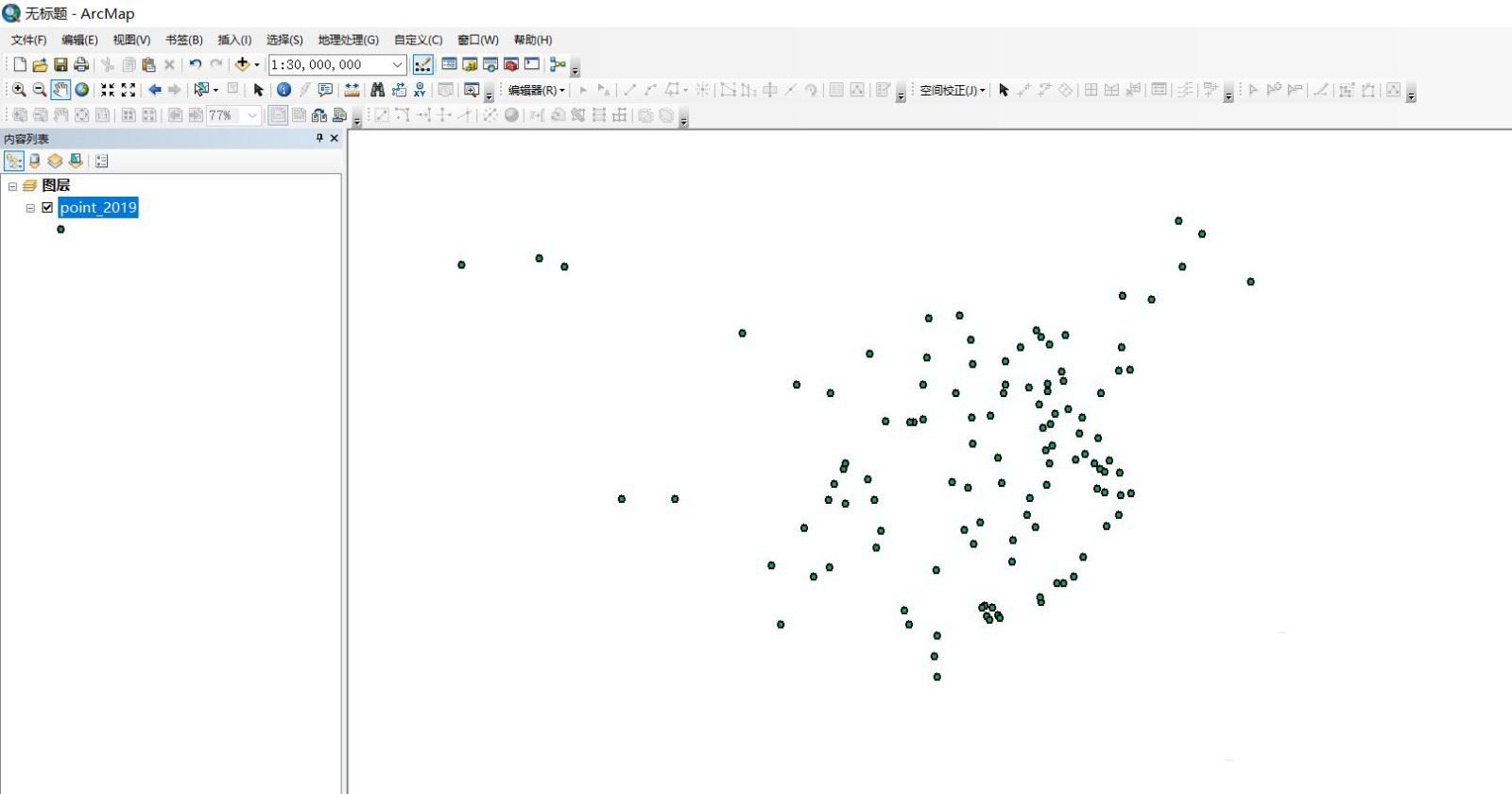
在菜单栏中点击【视图】-【布局视图】,切换到布局页面。
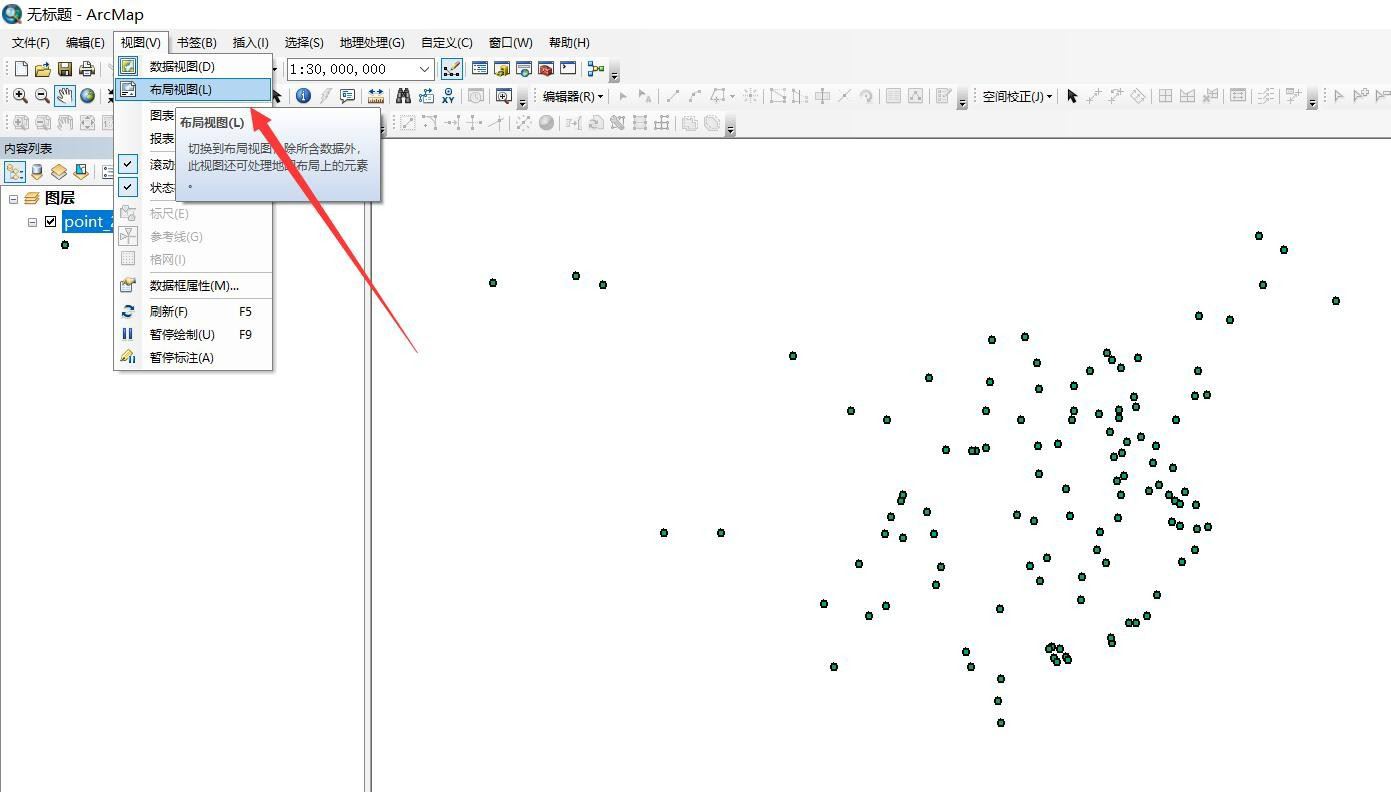
然后我们可以看到在布局视图中,页面的设置与我们的实验数据并不契合,上下留出了很多空白,显得不美观。
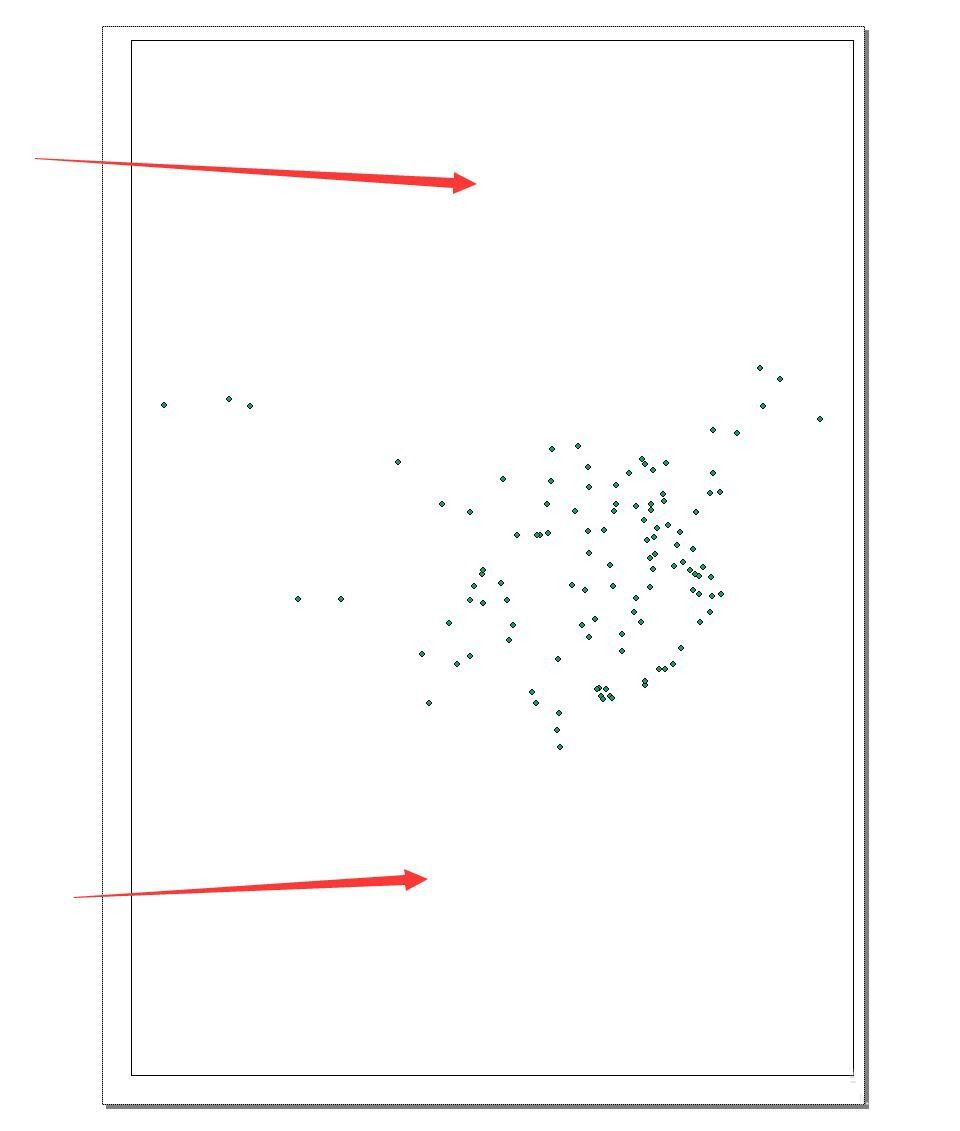
我们继续点击菜单栏【文件】-【页面和打印设置】,点击进入。
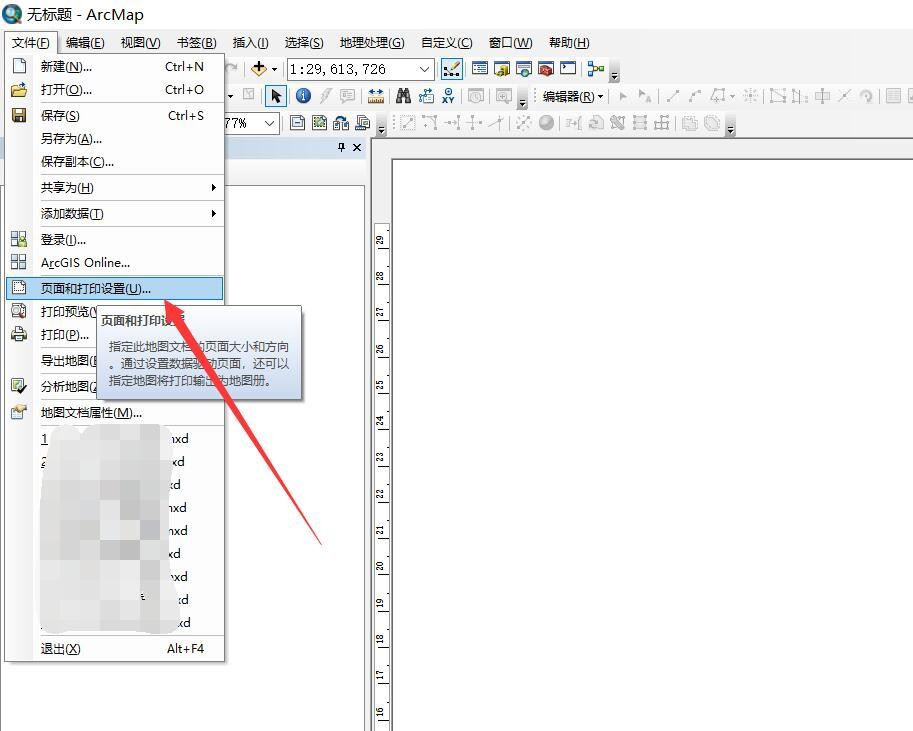
再打开的设置框中我们可以修改页面布局的方向和大小,设置大小时需取消选中【使用打印机纸张设置】,设置完成点击【确定】即可。

最后我们再来看整个布局,可以发现实验数据可以很契合的铺满整个布局视图,比起开始效果好了很多。
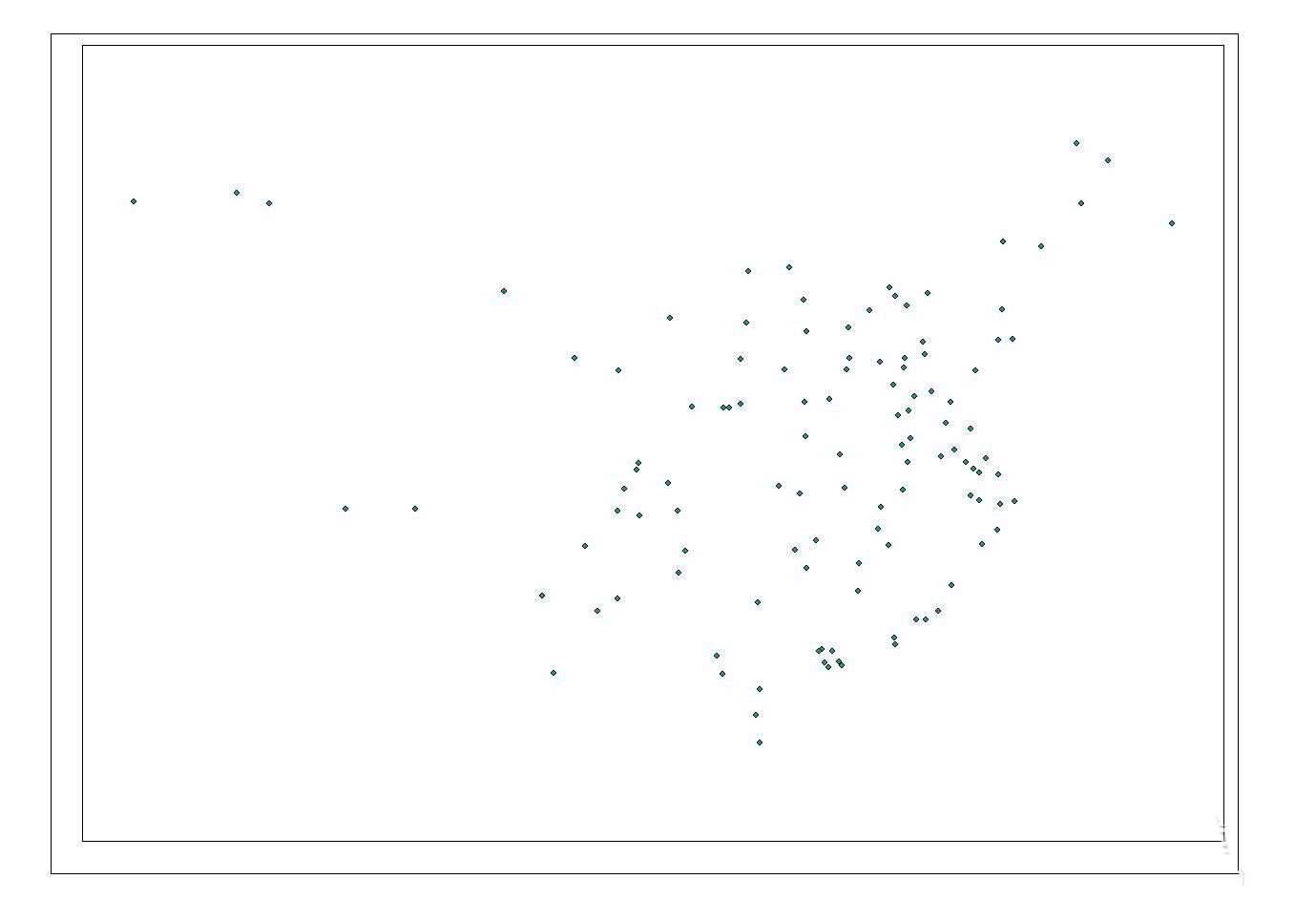
注意事项:
页面的大小设置必须取消选中“使用打印机纸张设置”选项



