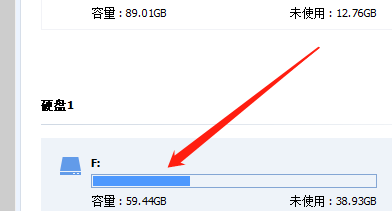diskgenius怎么备份系统分区 diskgenius备份系统分区教程
DiskGenius怎么备份系统分区呢?下面小编就给大家详细介绍一下diskgenius备份系统分区的方法,大家感兴趣的话可以来看一看。
diskgenius备份系统分区教程
1、打开软件,选择需要进行备份的系统分区,这里以C盘为例。
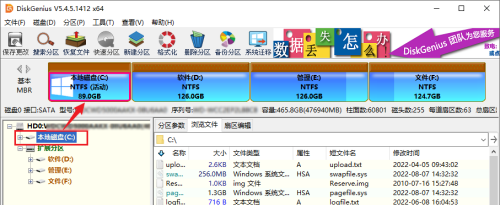
2、接着点击上方工具栏中的"备份分区"选项。
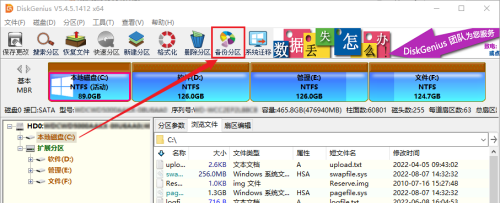
3、在打开的窗口界面中,点击"选择文件路径"按钮。

4、接着输入"文件名",点击"打开"按钮。

5、然后点击下方的"开始"按钮。
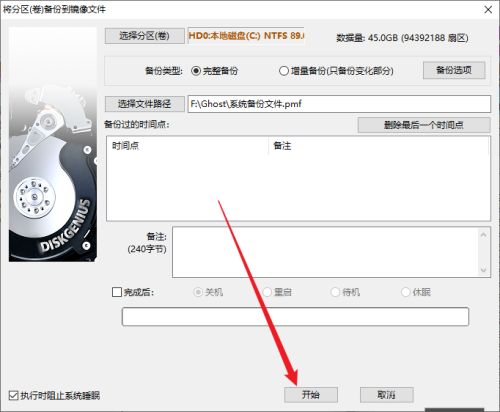
6、最后在弹出的窗口中点击"热备份"按钮即可进行备份了。
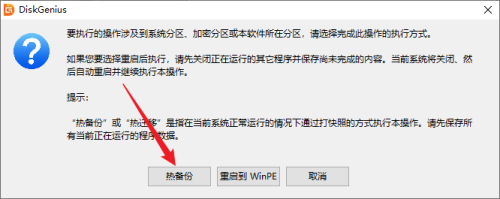
如果觉得本期教程帮助到您的话,不妨收藏电脑手机教程网吧,这里能为您带来更多资讯和教程哦。