PotPlayer如何更改默认输出设备 PotPlayer播放器更改默认输出设备的方法
很多小伙伴之所以喜欢使用PotPlayer播放器,就是因为这款播放器不仅能够播放各种格式的影音视频文件,还能够根据自己的使用习惯进行各种设置的修改。有的小伙伴在使用PotPlayer播放器的过程中想要更换一个输出设备,但又不知道该在哪里进行设置。其实很简单,我们只需要进入PotPlayer的参数选项页面,然后在声音设置页面中打开“默认输出设备”选项,接着在下拉列表中就能选择自己需要的输出设备了。有的小伙伴可能不清楚具体的操作方法,接下来小编就来和大家分享一下PotPlayer播放器更改默认输出设备的方法。
PotPlayer播放器更改默认输出设备的方法
1、第一步,我们在电脑中打开PotPlayer播放器之后,在PotPlayer页面中按下“F5”

2、第二步,按下“F5”之后我们就能进入PotPlayer的参数选项页面了,在该页面中,我们点击打开“声音”选项
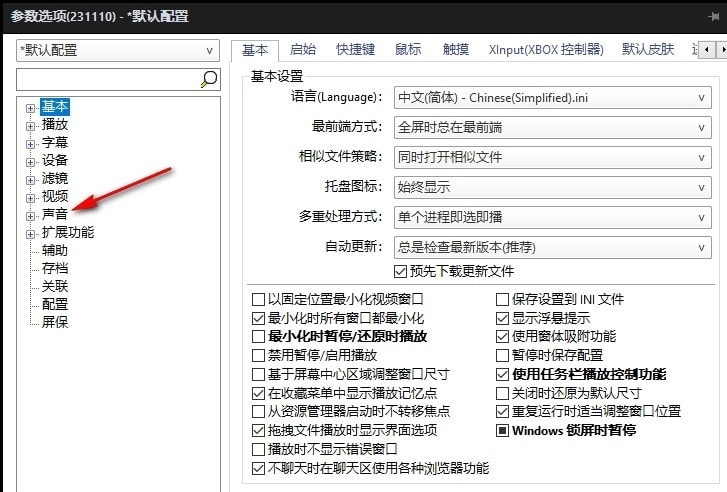
3、第三步,在声音设置页面中,我们找到“默认输出设备”选项,点击打开该选项

4、第四步,打开默认输出设备选项之后,我们在下拉列表中选择一个自己需要的输出设备

5、第五步,完成设置之后,我们在页面下方点击“应用”和“确定”选项保存设置即可




