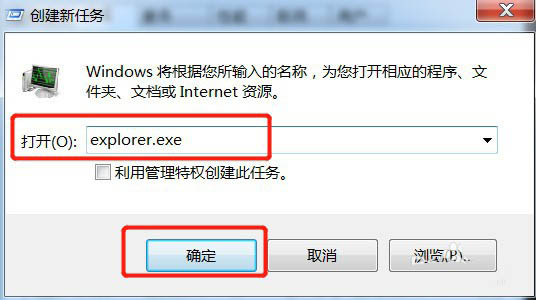U盘时提示"无法停用通用卷设备"怎么办?
如何处理弹出U盘时提示“无法停用通用卷设备”?在使用U盘的时候会遇到这样那样的问题,无法停用通用卷设备是很常见的一个问题,下面我们就来看看最简单有效的解决办法。

1、鼠标右击任务栏,点击【启用任务管理器】
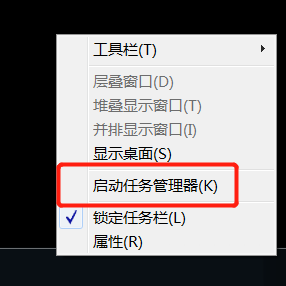
2、在任务管理器里,点击【进程】

3、在进程列表找到【spoolsv.exe】,点击【结束进程】
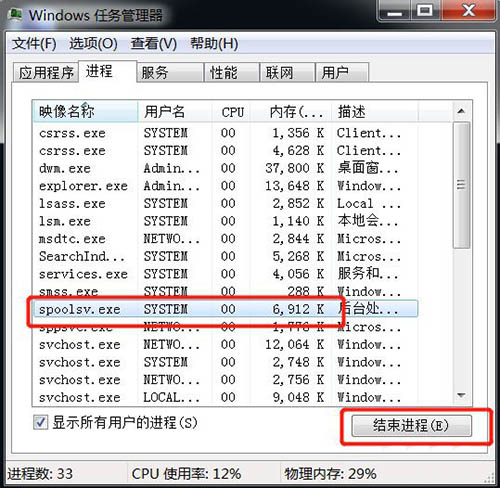
4、弹出是否要结束【spoolsv.exe】的提示,点击【结束进程】

5、点击【文件】,在文件下拉菜单点击【新建任务(运行)】

6、在创建新任务的输入框输入:explorer.exe,点击【确定】,这时就可以安全拔出U盘了