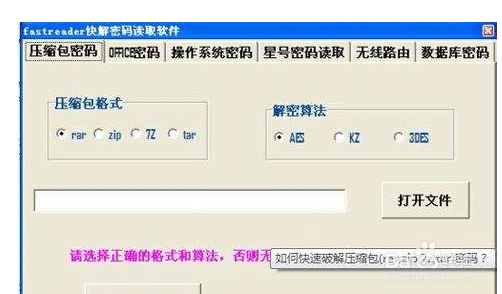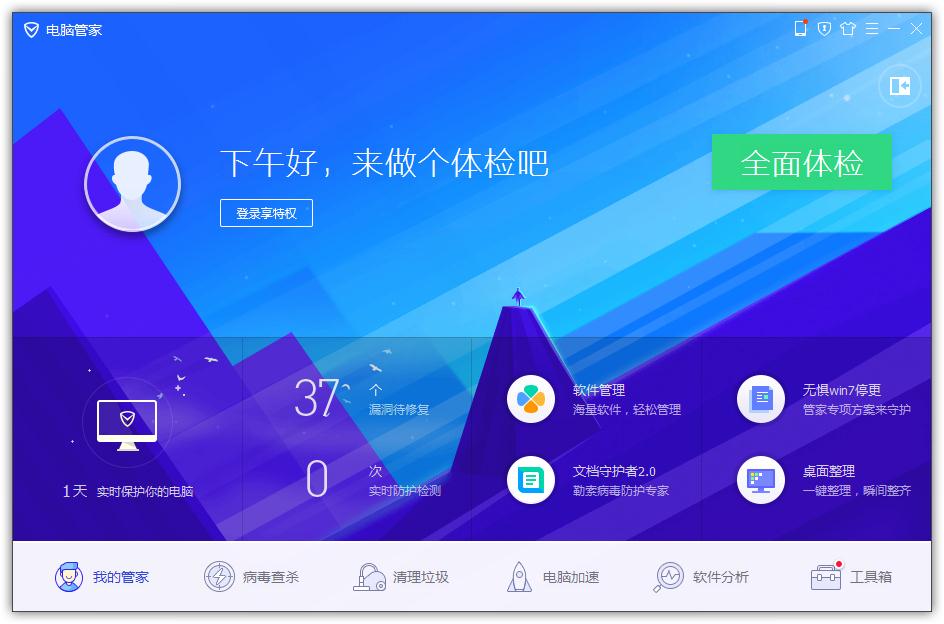开启Flash Helper Service服务后自动关闭的解决方法
开启Flash Helper Service服务后总是自动关闭怎么解决?许多电脑用户在使用各种浏览器等等软件的时候总是会出现必要的系统组件未能正常运行,这时候就很懵,那么跟随小编一起来学习下如何解决Flash Helper Service服务总是自动关闭却不知道如何开启的情况呢?
开启Flash Helper Service服务自动关闭的解决方法
第一步:首先你需要打开QQ电脑管家安全软件;
第二步:寻找到“电脑加速”的选项并且打开;
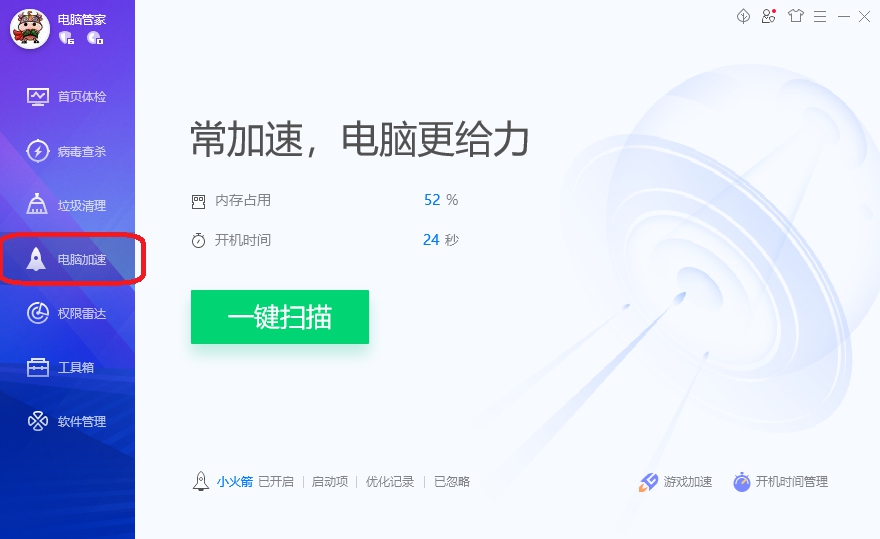
第三步:寻找到“启动项”点击进入;
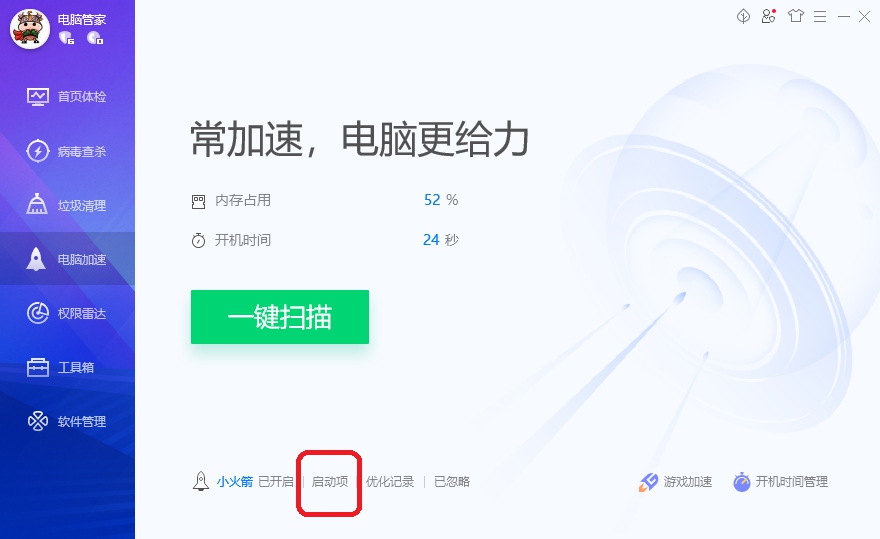
第四步:选择“服务项”;

第五步:寻找到 “Flash Helper Services(flash助手服务)”或“flashplayer更新辅助服务”,确定当前状态是否为“已开启”或“已启用”;
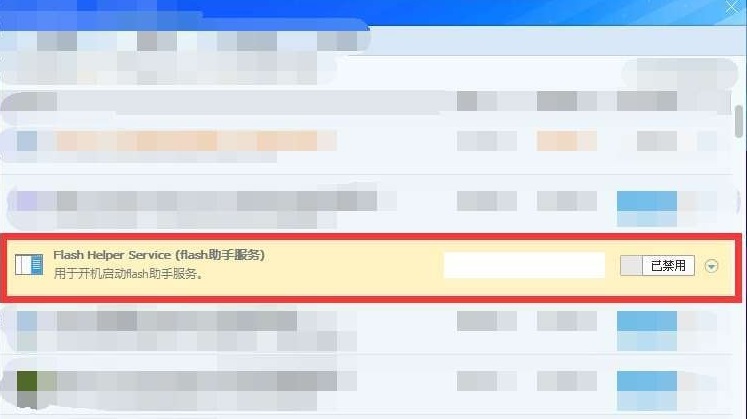
第六步:注意:如无法找到“Flash Helper Services(flash助手服务)”或“flashplayer更新辅助服务”,请注意勾选“显示已禁用的项”;
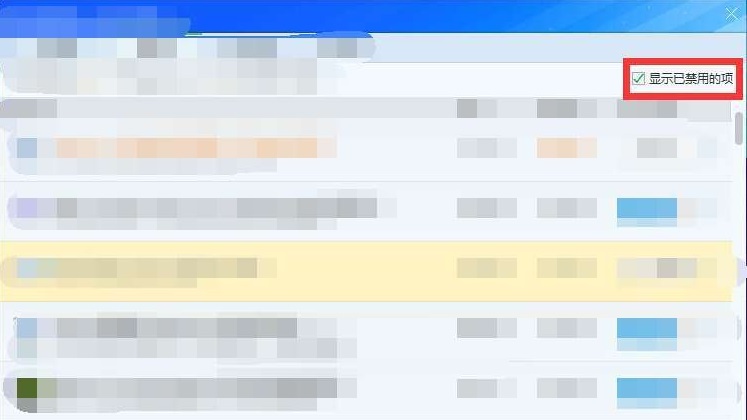
第七步:如显示为“已禁用”,请手动设置为开启状态;
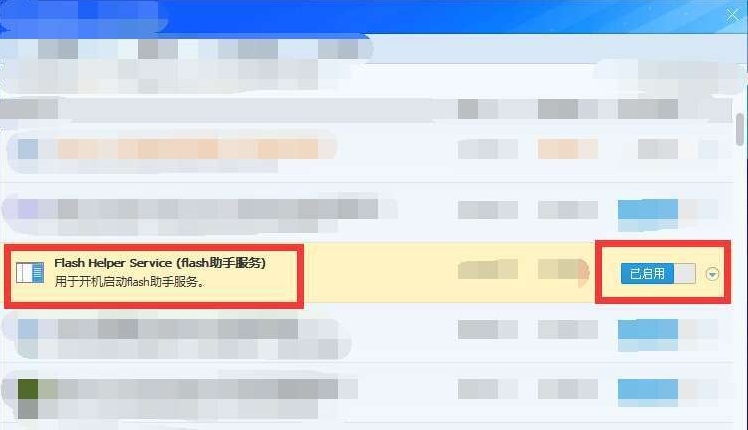
第八步:安全软件设置完毕后,请开启Flash Helper Service服务,确保服务为正常启用状态。