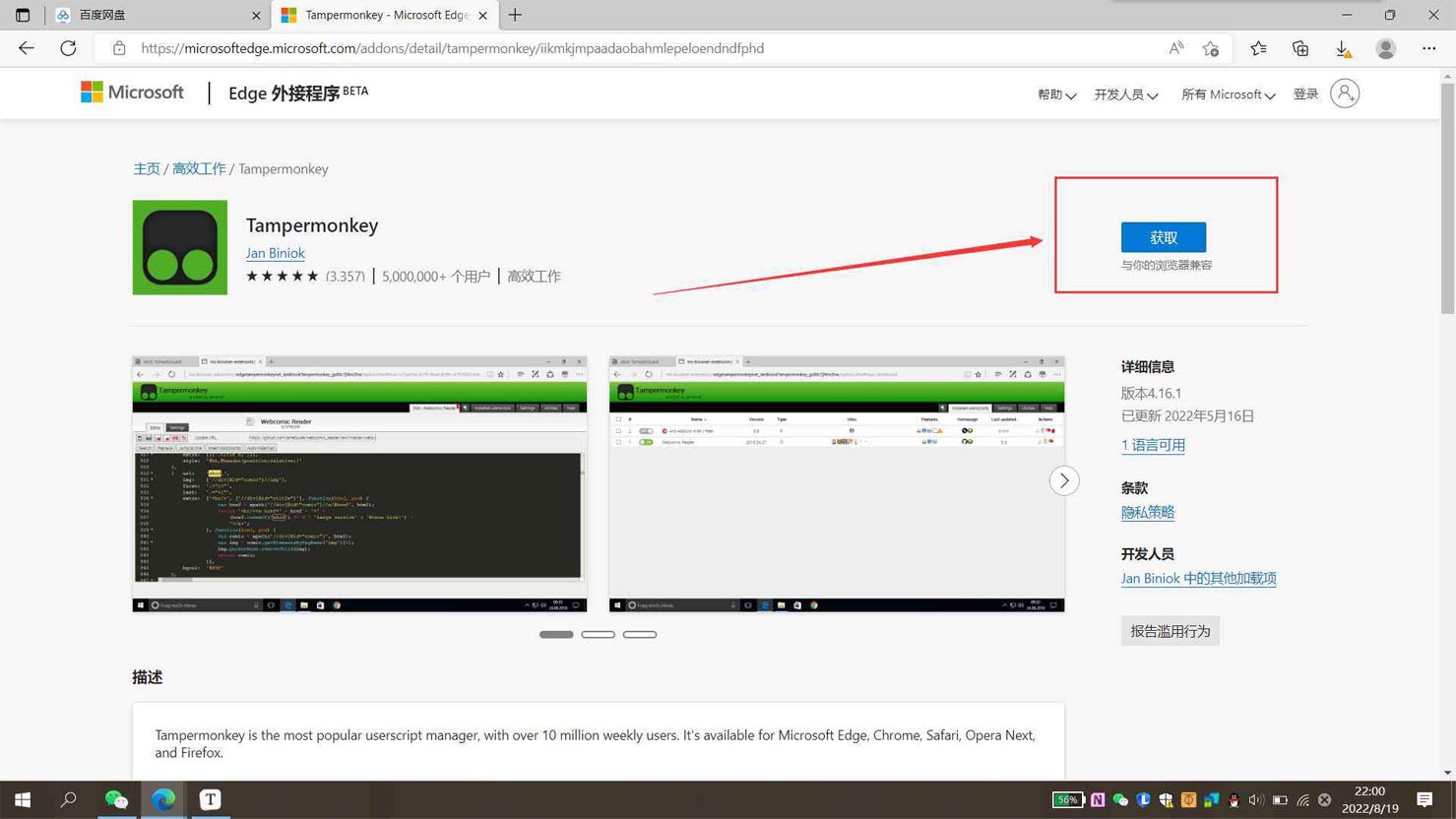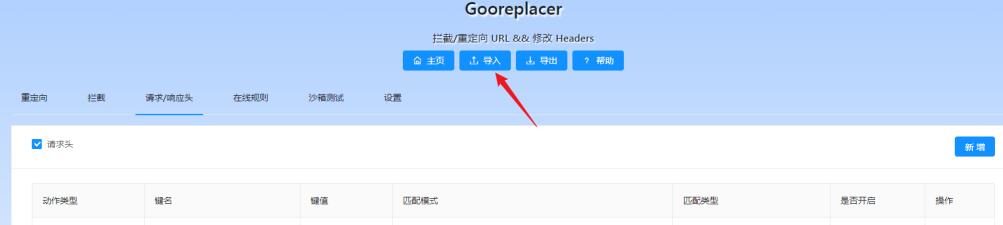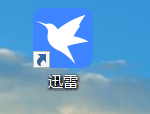谷歌浏览器如何开启memory功能 谷歌浏览器开启memory功能教程
谷歌浏览器中memory功能如何开启呢?下面小编就给大家详细介绍一下谷歌浏览器开启memory功能的方法,大家感兴趣的话可以来看一看。
谷歌浏览器开启memory功能教程
1、打开软件,在上方地址栏中输入"chrome://flags/",回车进入。

2、接着在下方搜索框中输入"memories",将"Default"改为"Enabled"。
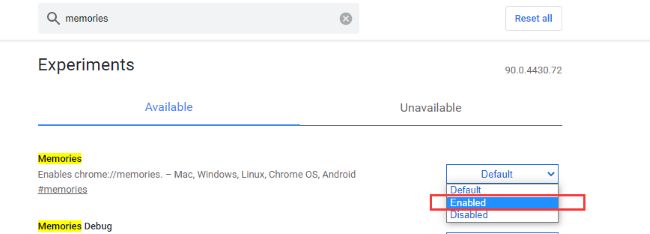
3、然后点击右下角中的"relaunch"重启浏览器。
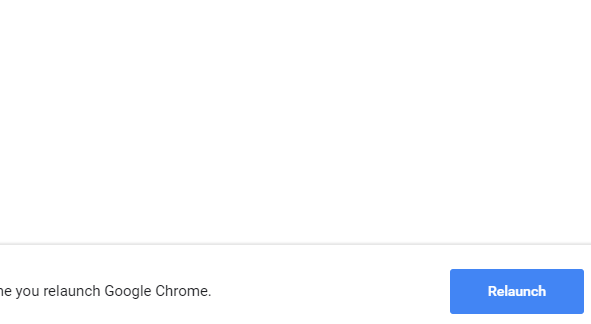
4、最后在浏览器上方地址栏中输入"chrome://memories"即可进行查看。
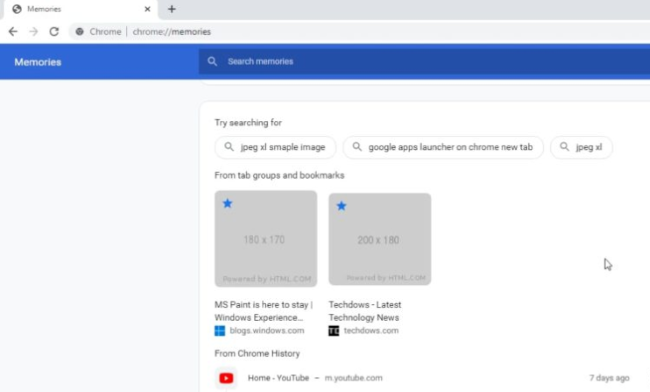
注意:需要Chrome Canary 92版本才可以启用该功能