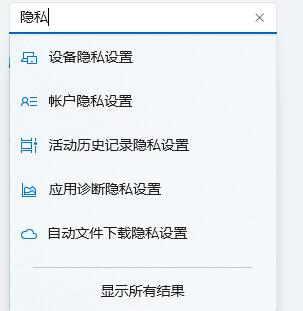Win11隐私和安全性怎么设置-Win11开启隐私和安全性功能方法分享
Win11隐私和安全性怎么设置?我们在使用电脑的时候,为了使用过程中保存到电脑中的一些信息更加安全,可以去系统设置中去开启安全隐私设置,开启之后能够对我们的个人信息提供一些保护。那么如何去进行此功能的开启呢?一起来看看以下的操作方法教学吧。
Win11开启隐私和安全性功能方法
1. 首先点击任务栏最左边的开始菜单按钮。
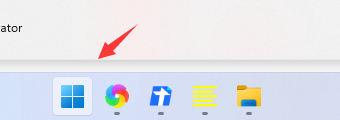
2. 打开开始菜单后,在其中找到“设置”
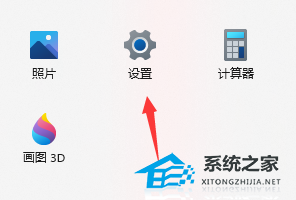
3. 接着在左侧栏中就可以找到“隐私和安全性”了。
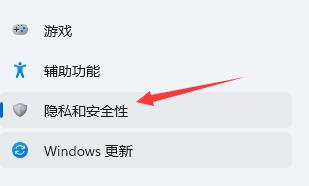
4. 其中就可以设置我们的设备安全性等隐私内容。

5. 如果大家有明确的隐私设置目的,还可以直接点击设置左上角的搜索按钮进行搜索。