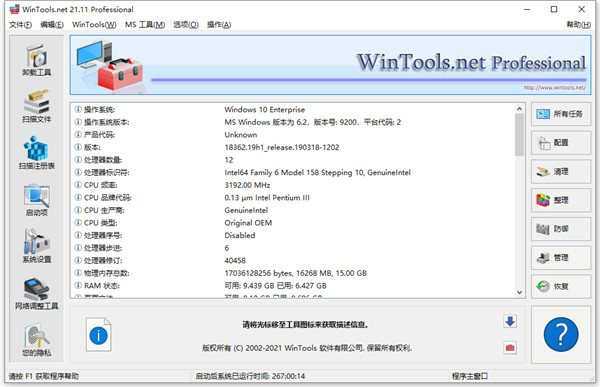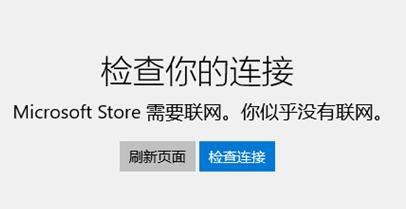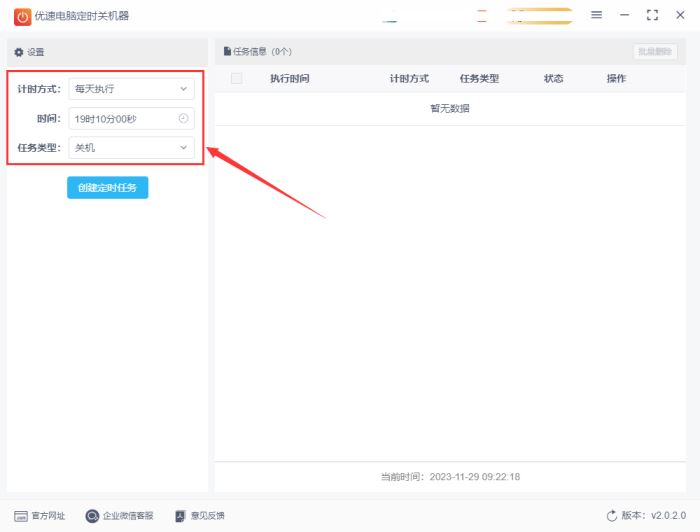微星小飞机怎么用? 微星小飞机的两种使用教程
微星小飞机怎么用?微星小飞机是一款非常专业的电脑显卡超频软件。电脑的显卡性能决定电脑运行游戏时的性能,但是很多用户不知道怎么使用这款软件,这里小编为大家提供两种方法,希望能帮到大家!
方法一:
1、去微星官网下载MSI Afterburner这个软件,也就是微星小飞机,在官网搜索栏搜索即可,根据提示下载最新的版本。安装完成以后桌面上会有一个绿色的应用图标。我们双击图标开始应用。
2、进入到界面就可以很只管的通过微星小火箭看到我们硬件参数,以及硬件实时状态,是不是很方便呢。

3、我们点击设置按钮,我们可以在后台对相关参数进行调试。

4、我们点击监控,我们可以看到下面菜单栏,有cpu温度、显存频率、风扇转数、游戏帧数等选项,根据你需求进行勾选,并在在OSD上显示前面打上√。此致微星小火箭的设置就到此结束。

5、我们点击osd显示,我们设置一个快捷开启键,随后我们打开一个游戏,这样我们就能在游戏里监控我们硬件数据。

方法二:
1、打开MSI Afterburner软件,点击齿轮形状的设置按钮。

2、点击监控,在“已启用的硬件监控图表”点击你想监控的项目,以帧率为例,使帧率项变成高亮的蓝色,在“在OSD上显示”前的方框打勾。

3、如果要调整显示字体类型、颜色、显示位置等,点击“OSD显示”,选择“更多”。

4、详细的调整项目参考下图。