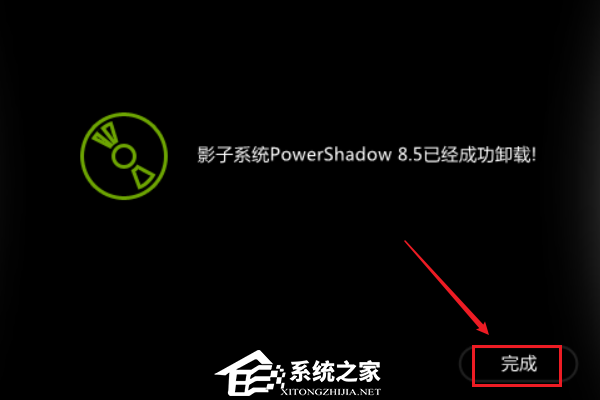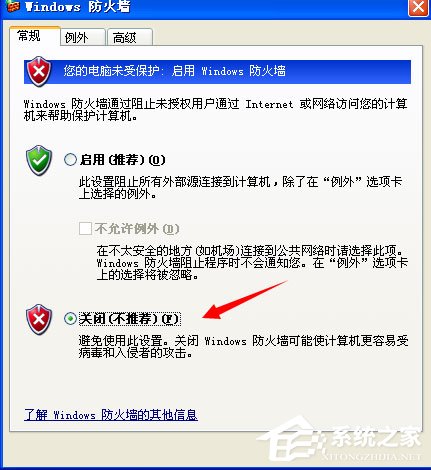怎么卸载影子系统?卸载影子系统操作教程
近期有用户想要将电脑上安装的影子系统卸载,那么应该如何操作呢?下面小编就教给大家最简单的操作方法,那就是直接在电脑的设置中进行卸载即可,话不多说,来看看具体的操作吧。
具体操作如下:
1、点击电脑左下角的开始菜单。

2、在打开的开始菜单中选择控制面板,点击进入。
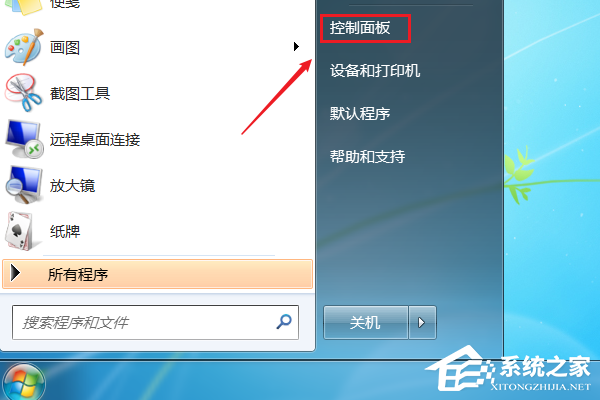
3、在打开的控制面板窗口中找到程序和功能并打开。

4、在打开的程序和功能窗口中找到影子系统软件,在弹出的列表中选择卸载/更改即可。
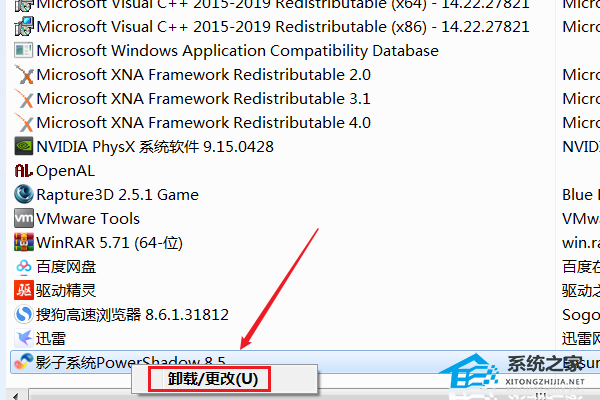
5、这个时候软件也会弹出提示,在影子系统的卸载提示页面选择确定即可。
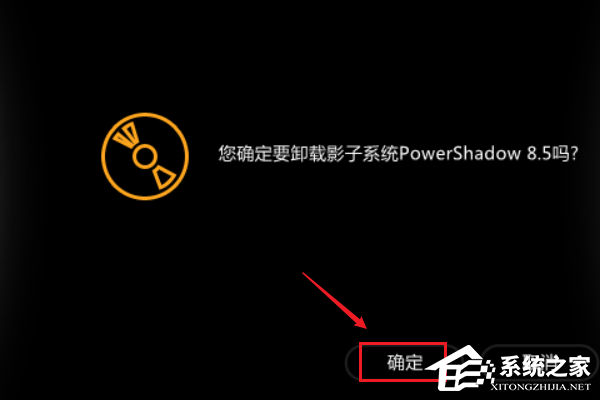
6、最后影子系统卸载完毕。