Win10玩红警2特别慢怎么办?三种方法帮你解决
Win10玩红警2特别慢怎么办?《红色警戒2》以其快节奏的游戏体验、丰富多样的单位和充满幽默的剧情而广受玩家喜爱。但是我们在游戏过程中难免会遇到一些问题,就例如玩红警2特别慢,十分卡顿不流畅的情况,那么应该如何解决呢?下面小编带来了三种解决方法,我们来看看吧。
方法一:
1、首先打开游戏的安装目录。
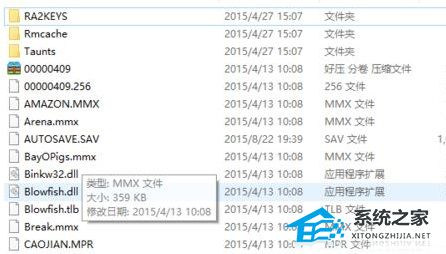
2、然后点击打开安装目录中的“Ra2.ini”。

3、打开之后找到“video”在下面加入:
[Video]
VideoBackBuffer=no ScreenWidth=1024 //(或为800)
ScreenHeight=768 //(或为600)
StretchMovies=no
然后保存。
4、在下面继续加入:
VideoBackBuffer=no
AllowHiResModes=yes
AllowVRAMSidebar=no
三行防卡代码即可。

方法二:
1、首先,找到红警2的安装目录,找到Ra2md.exe,然后右键单击创建一个它的快捷方式。把快捷方式放到你想要的位置,如桌面,或者开始菜单;
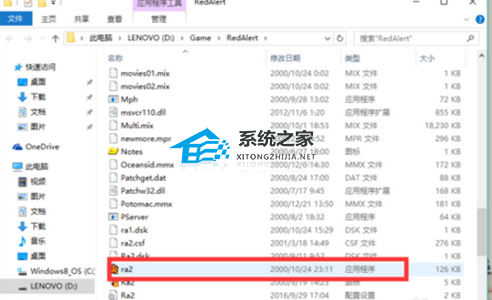
2、然后在快捷方式上右键单击,选择“属性”,在“目标”一栏的文件路径的末尾添加“ -win”(不含双引号,注意前面有一个空格);
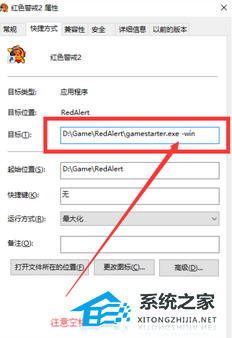
3、红色警戒2根据各个版本的不同,运行游戏的执行程序主要有:ra2.exe、yuri.exe、ra2md.exe、gamemd.exe等几种,因为操作系统的不同,所以我们要设置下兼容性的问题,这样才能正常运行游戏;

4、首先和上面设置窗口化运行一样,右键单击快捷方式,选择“属性”,找到“兼容性菜单”;
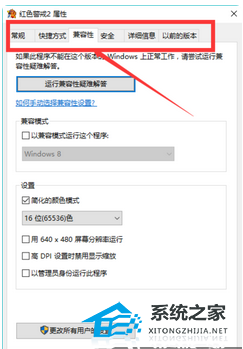
5、然后勾选“以兼容性模式运行这个程序”并选择“Windows XP (Service Pack 3)”,然后选择“简化的颜色模式”选择属性“16位(65536)色”再勾选下方的“以管理员身份运行此程序”,点击应用确定后再去运行“ra2.exe”。
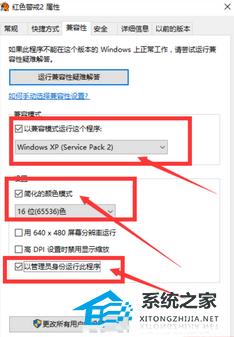
方法三:
1、首先打开游戏的安装目录,右击“yuri”选择属性。
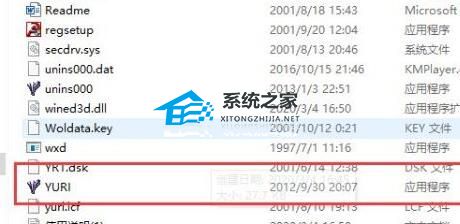
2、然后点击任务选项栏中的“兼容性”一栏。
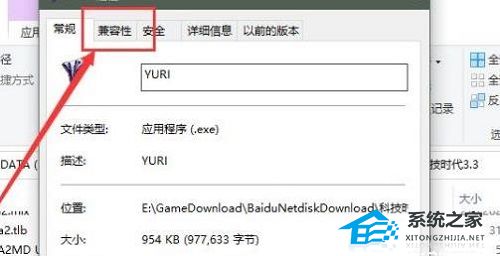
3、在出现的“兼容模式”下面勾选“以兼容模式运行这个程序”
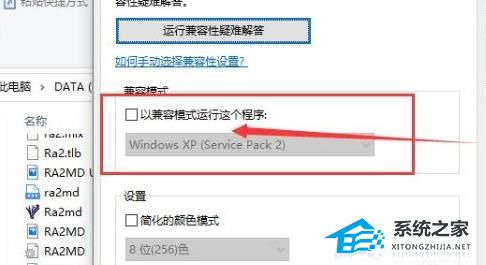
4、然后选择“windows xp”再点击确定即可。

以上就是Windows教程网小编为你带来的关于“Win10玩红警2特别慢怎么办?三种方法帮你解决”的全部内容了,希望可以解决你的问题,感谢您的阅读,更多精彩内容请关注Windows教程网官网。



