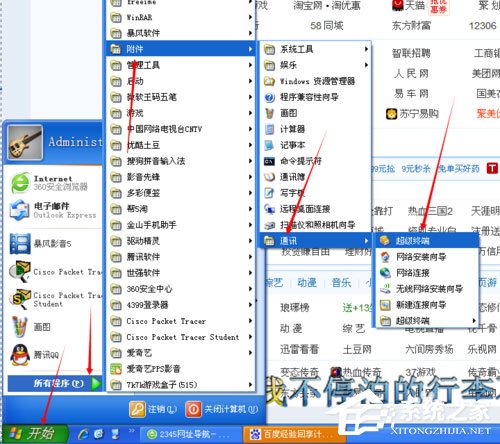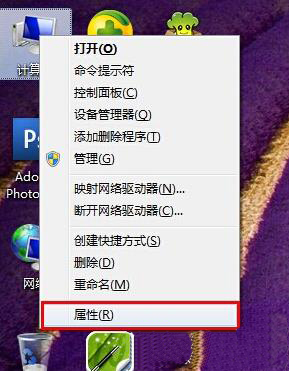怎么将显卡驱动程序更新到最新版本?将显卡驱动程序更新到最新版本教程
驱动程序在电脑中的地位是很重要的,哪怕只占据了一小块信息,但是它包含的硬件信息都很重要。如果我们的电脑上没有了驱动程序,那么显卡基本就无法正常的使用,下面就由小编带大家了解一下显卡驱动怎么更新才正确。
将显卡驱动程序更新到最新版本教程
一:使用系统自带的更新功能
1、右击我的电脑,进入设备管理器。
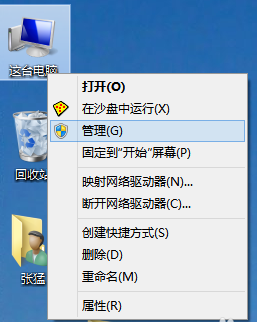
2、进入设备管理器中如果看到黄色的感叹号,说明驱动没有安装或者安装的不正确。
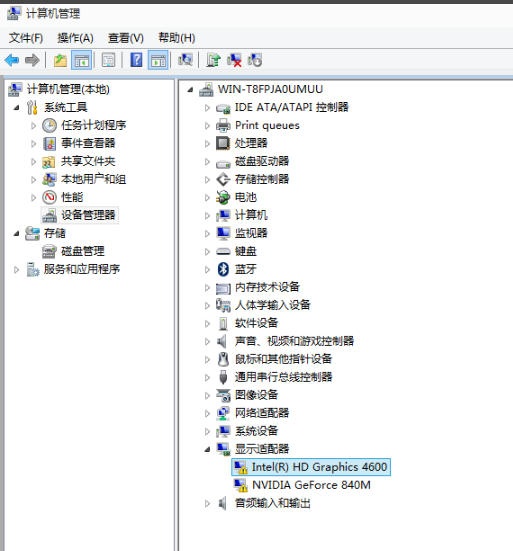
3、点击更新驱动程序软件即可自动安装驱动(在联网的环境下)。
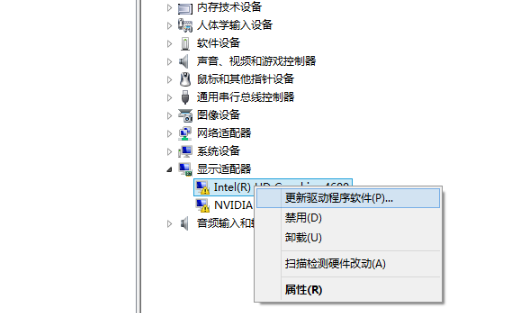
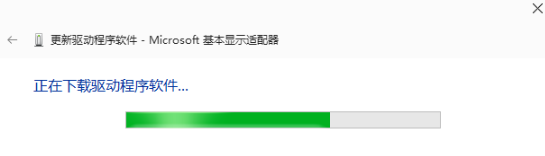
4、注意如果你的驱动安装过了但显示的是黄色感叹号说明你的驱动安装的有问题,需要删除驱动重新安装。然后进行步骤3删除驱动再重新安装。
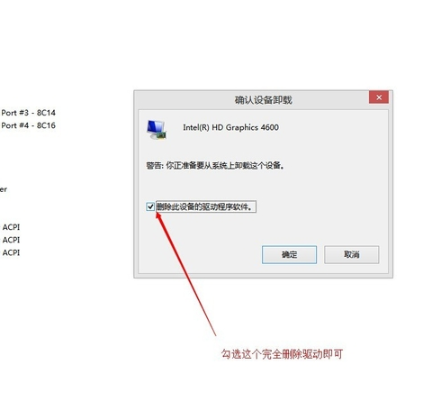
二、三方工具进行驱动程序更新
1、下载好驱动精灵或者驱动大师等软件,双击进入软件后,选择驱动查询;
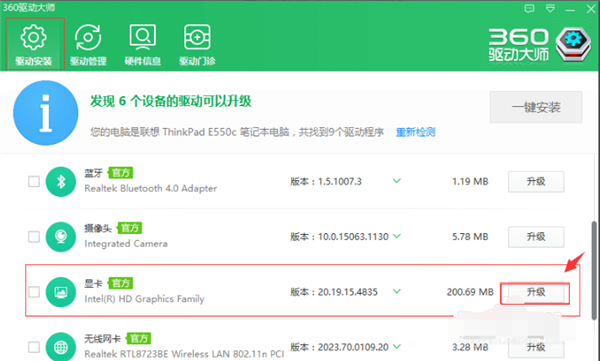
2、选择显卡升级,软件将会进行升级处理,等待升级安装完成后就可以使用新驱动了。