MathType安装了怎么用不了?MathType下载后打不开的解决方法
MathType是数学公式编辑器,已经被普遍应用于教育教学、科研机构、工程学、论文写作、期刊排版、编辑理科试卷等领域。但是有很多朋友反映MathType下载安装后用不了,那么应该如何解决呢?下面我们来看看吧。
解决方法:
一、安装文件打不开
1、如果我们是在网络上下载了mathtype,结果发现安装不了或者安装文件无法运行,那么很可能是下载的文件有问题。
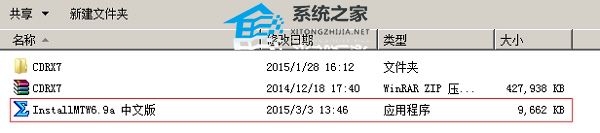
2、只要在本站重新下载一个就可以了。【点击下载】
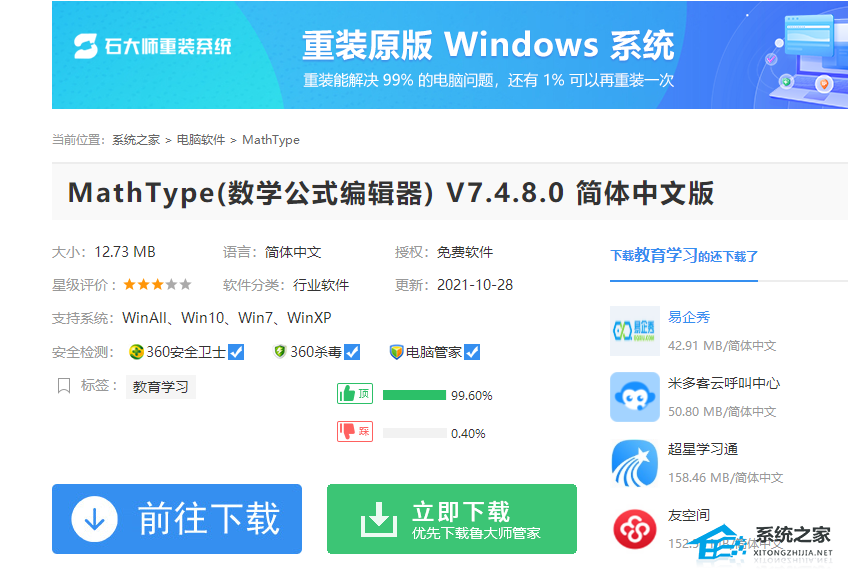
二、安装完成之后打不开软件。
1、首先进入word,查看是否可以用插入对象的方式打开mathtype。
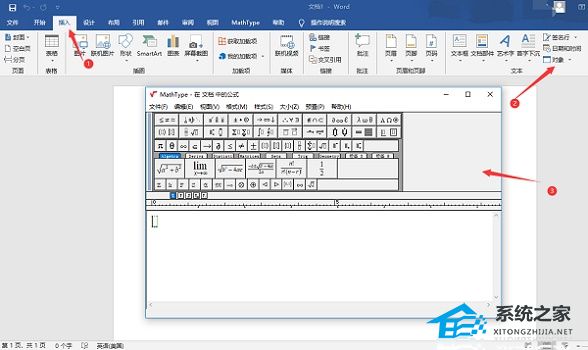
2、如果打不开,首先点击左上角的“文件”。
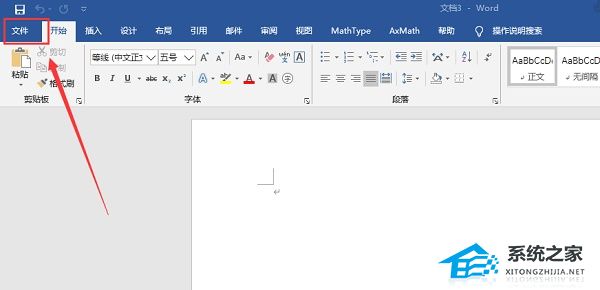
3、然后选择左下角“选项”。
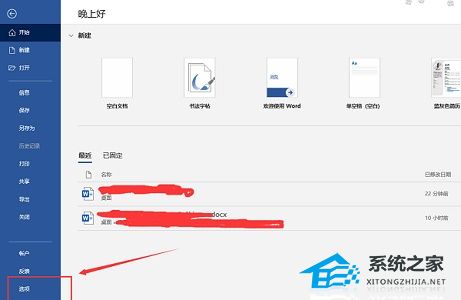
4、点击“信任中心”并进入“信任中心设置”。
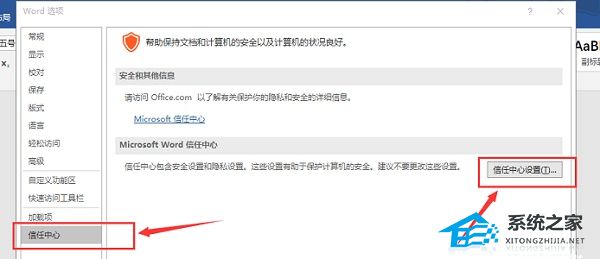
5、在其中将“C:\Program Files (x86)\Microsoft Office\root\Office16\STARTUP”和“C:\Program Files (x86)\MathType\MathPage”添加进去。
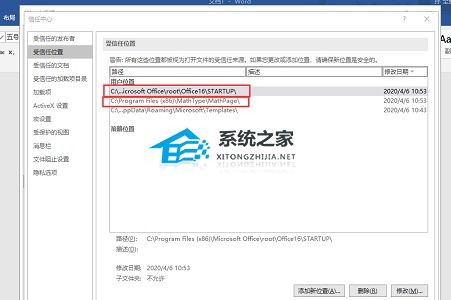
三、公式打不开
1、打开“此电脑”进入这个路径“c:\Documents and Settings:\你的用户名\Temp”或者这个路径“c:\Documents and Settings:\你的用户名\”。
2、然后在其中新建一个空白文本,命名为“MathType6.log”(根据使用的版本命名)然后删除他即可。

以上就是Windows教程网小编为你带来的关于“MathType安装了怎么用不了?”的全部内容了,希望可以解决你的问题,感谢您的阅读,更多精彩内容请关注Windows教程网官网。



