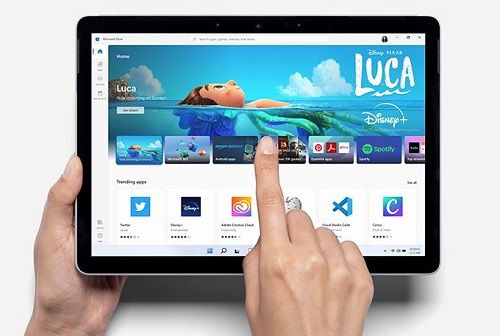window10搜索框如何变小 window10任务栏搜索框缩小的方法
我们在使用win10系统的时候会需要使用到搜索框,但是也有不少的用户们在询问win10搜索框怎么缩小?用户们可以直接的找到搜索扩展图标下的显示搜索图标来进行操作就可以了。下面就让本站来为用户们来仔细的介绍一下win10搜索框如何变小方法吧。
win10搜索框如何变小方法
1、当你打开电脑的时候,你可以在电脑左下角的位置查看到搜索框,如图所示。

2、那么你可以在搜索框的位置进行右键点击,即可在旁边出现一个菜单选项,用鼠标点击【搜索】的扩展图标。

3、这时,你可以看到在子选项中将【显示搜索图标】选项进行点击一下。

4、这时,我们的搜索框就会变成搜索图标,那么刚刚当前的搜索图标就不会占用到任务栏太多的空间位置了。

5、如果你觉得搜索功能平时没什么用,那么你可以右键点击将搜索框隐藏起来就好了。