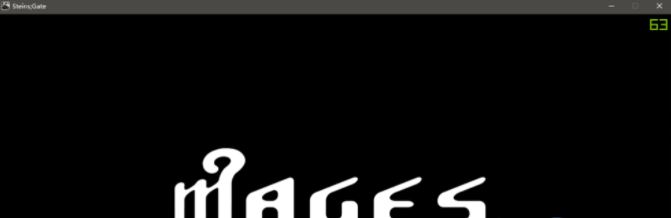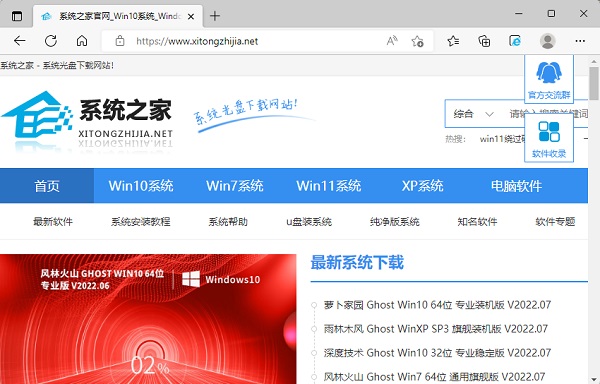英伟达显卡的FPS显示功能在哪?英伟达显卡的FPS显示功能开启方法分享
英伟达显卡的FPS显示功能在哪?很多朋友都希望在玩游戏的时候可以显示帧数,这样可以了解游戏运行状态是否良好。如果你使用的是英伟达显卡,那么就可以直接在程序设置中进行帧数显示的开启。那么具体要怎么去开启呢?来看看以下的操作教学吧。
英伟达显卡怎么开启帧数显示?
1、首先当然是下载GeForce Experience后安装好啦,如下图安装界面。
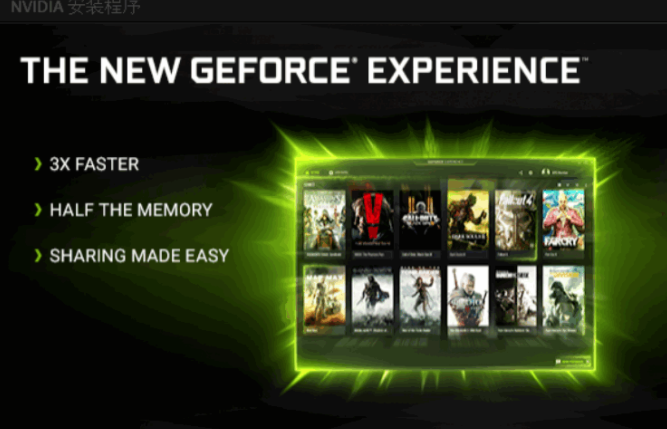
2、然后打开这个软件后如下图,可以看到需要登录账户,那么我们就注册一个吧,一般用谷歌邮箱或者微软邮箱来注册比较好,不然可能收不到注册邮件。
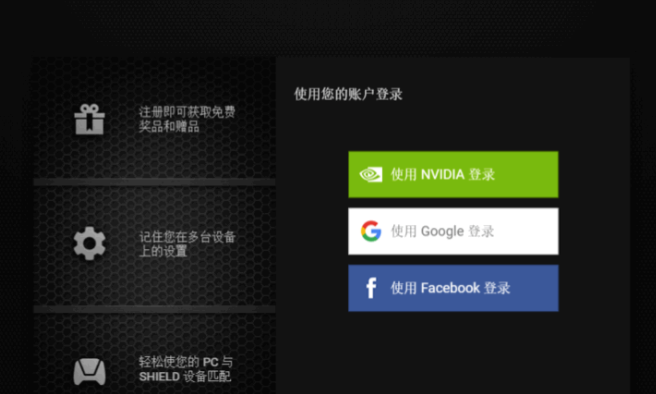
3、注册好直接登录后如下图,我们点击右上方头像左边的第一个三角形的按钮。
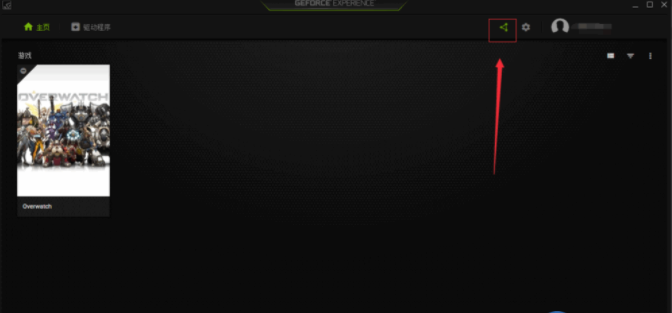
4、然后我们要点设置按钮,如下图齿轮状图标就是它了。
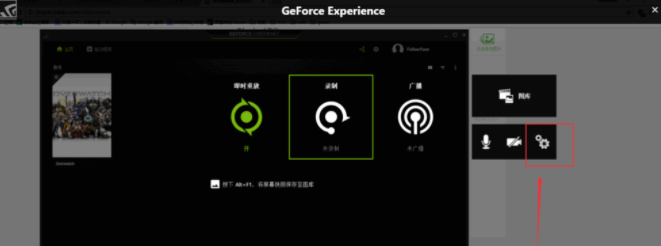
5、然后我们点击覆盖选项,如下图位置。
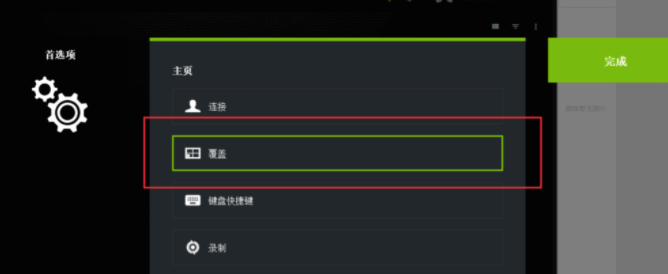
6、这时候就可以选择帧数显示了,也就是FPS计数器,它会默认显示到右上角位置,但我们还可以设置到其他的位置,如下图设置一下即可。
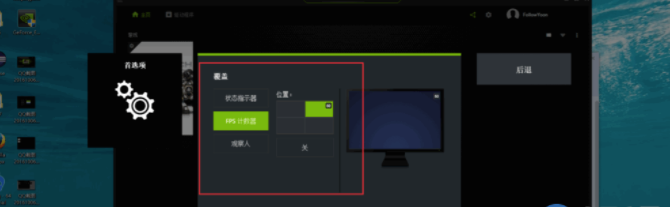
7、然后我们进游戏去看看是不是已经显示帧率了呢,这比其他的软件更可靠。