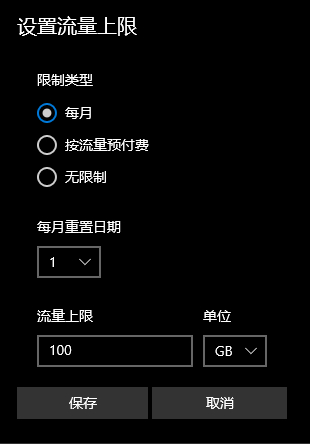电脑怎么看哪个应用使用流量最高?
许多用户在使用电脑的时候都喜欢安装一些第三方软件来监控电脑的流量使用情况,其实在Windows系统中,自带了流量统计功能,下面小编就带着的大家一起看看具体怎么使用吧!

操作方法:
1、右键单击系统托盘的网络图标,选择“打开网络和Internet设置”
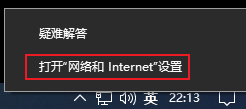
2、点击“数据使用量”
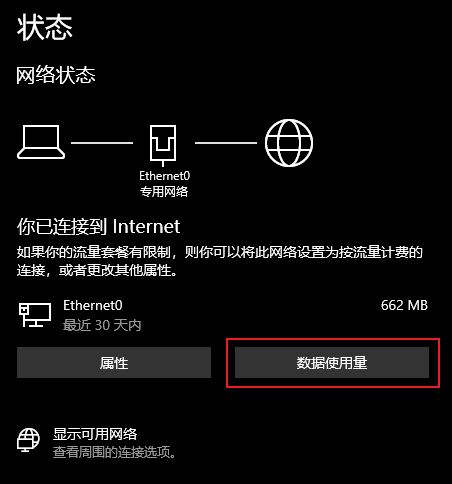
3、即可查看各个应用程序使用的数据流量
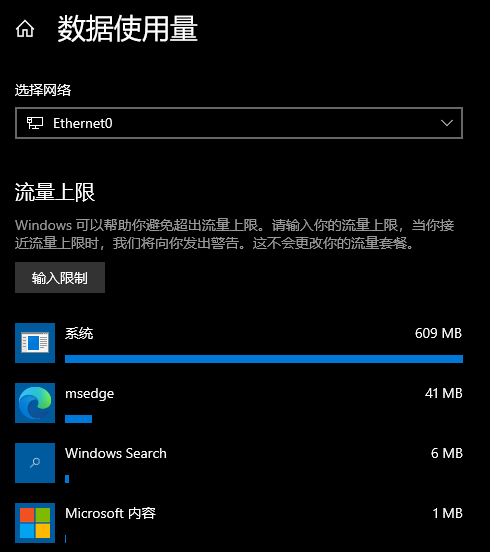
4、如果连接的网络有流量上限,需要限制使用量可以点击“输入限制”按钮

5、设置好流量限额,系统将会监控使用量并在需要的时候发出提醒。
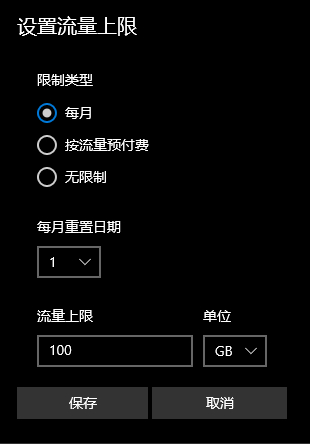
许多用户在使用电脑的时候都喜欢安装一些第三方软件来监控电脑的流量使用情况,其实在Windows系统中,自带了流量统计功能,下面小编就带着的大家一起看看具体怎么使用吧!

操作方法:
1、右键单击系统托盘的网络图标,选择“打开网络和Internet设置”
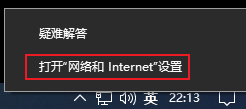
2、点击“数据使用量”
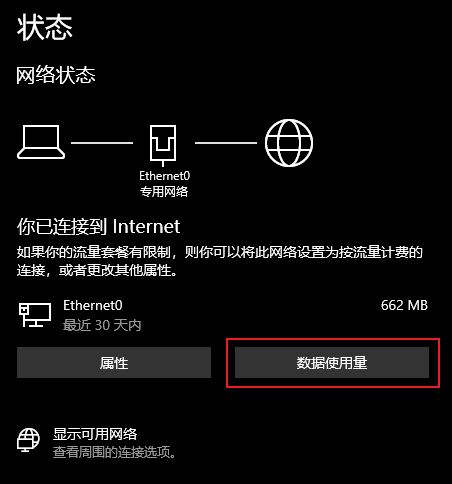
3、即可查看各个应用程序使用的数据流量
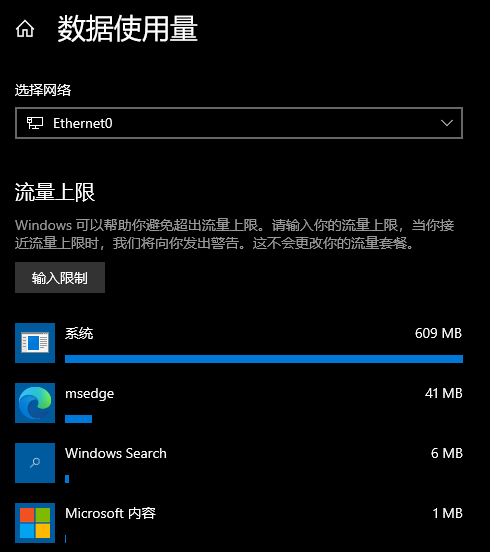
4、如果连接的网络有流量上限,需要限制使用量可以点击“输入限制”按钮

5、设置好流量限额,系统将会监控使用量并在需要的时候发出提醒。