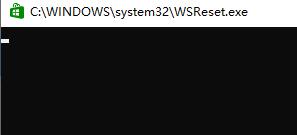microsoftstore无法加载页面怎么回事 microsoftstore无法加载页面怎么解决
microsoftstore无法加载页面是怎么回事?最近有用户使用microsoft store的时候出现了无法联网加载页面的问题,一般来说这都是因为我们的网络导致的,下面和小编来看看microsoftstore无法加载页面怎么回事吧。
microsoftstore无法加载页面怎么办?
方法一:
1、首先我们按下“Win+i”打开设置面板,选择“网络和internet”。
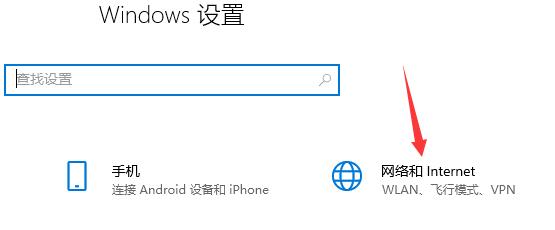
2、然后在更改网络设置下选择“更改适配器选项”。
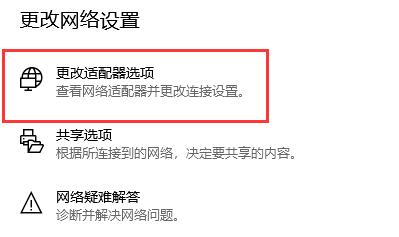
3、接着右键选中“WLAN”,点击“属性”。
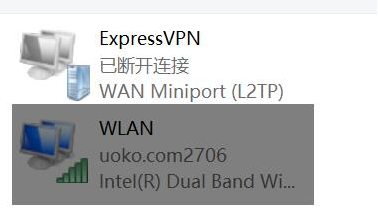
4、然后找到其中的“internet协议版本4(TCP/IPv4)”。
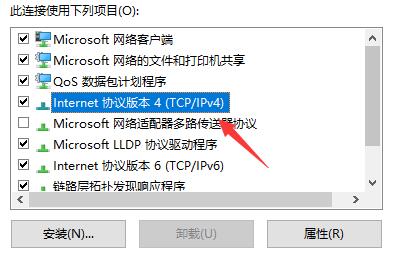
5、然后在其中选择“使用下面的DNS服务器地址”。
6、接着将DNS做如图更改,更改为:“4.2.2.1” 和 “4.2.2.2”。
7、更改完成后点击“确定”保存设置,就可以解决网络问题导致的无法加载页面问题了。
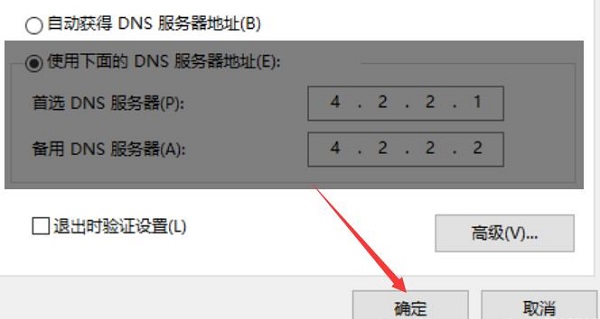
方法二:
1、首先依旧打开windows设置,然后点击“网络和Internet”。
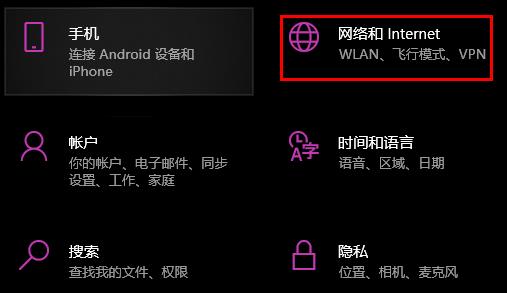
2、然后点击下面的“网络和共享中心”。
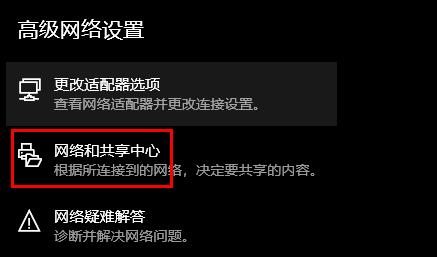
3、随后打开“Internet选项”。
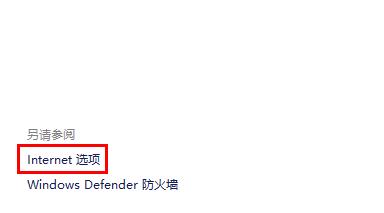
4、再点击“高级”。
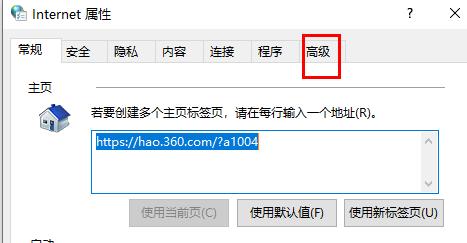
5、最后勾选“使用tls1.1”和“使用tls1.2”即可。
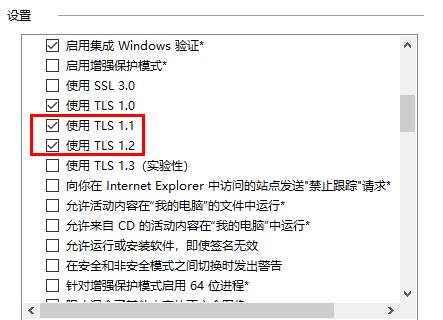
方法三:
1、首先按下“Win+R”组合键调出运行,输入“WSReset.exe”。
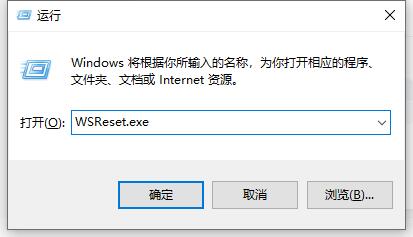
2、然后程序会自动为你清理应用商店缓存,清除完成后应该就能正常打开microsoft store了。