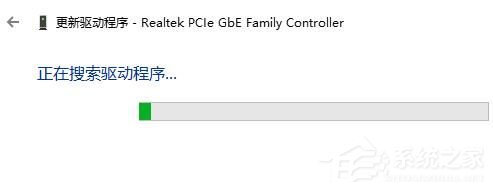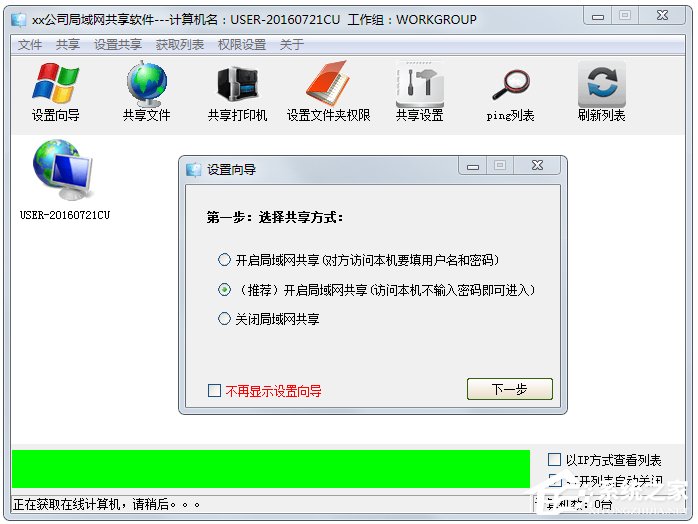Windows无法找到网络适配器的驱动程序怎么办?
很多Windows系统用户在进入系统以后被提示无法找到网络适配器的驱动程序,这个时候你需要去更新你电脑的驱动程序,才不会导致某些程序或者游戏无法正常运行,以下是详细的操作方法。
Windows无法找到网络适配器的驱动程序解决方法:
1、首先右击桌面的此电脑,然后选择“ 管理 ”。
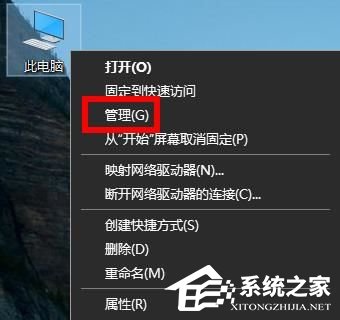
2、之后在系统工具下面点击“ 设备管理器 ”。
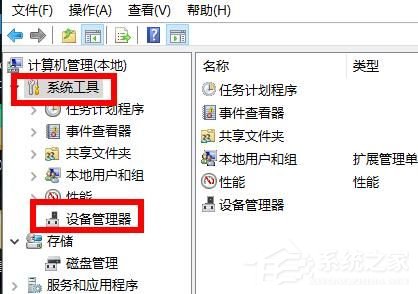
3、然后点击“ 网络适配器 ”的下拉。
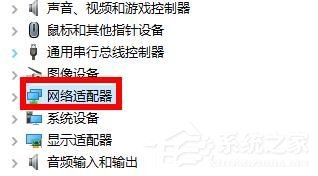
4、右击你的驱动,并选择“ 更新驱动程序 ”。
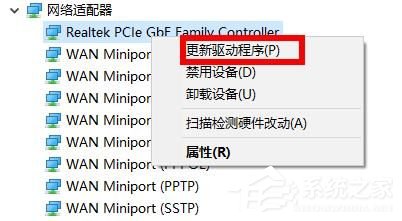
5、此时大家可以点击“ 自动搜索驱动程序 ”。
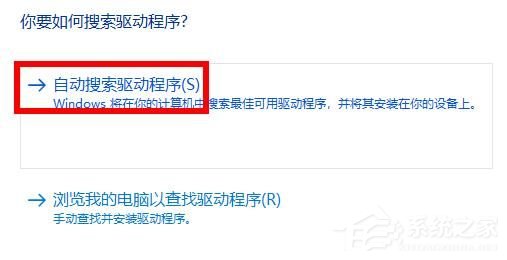
6、大家也可以根据自己的驱动型号去进行下载 ,点击下面的“ 浏览我的电脑以查找驱动程序 ”。
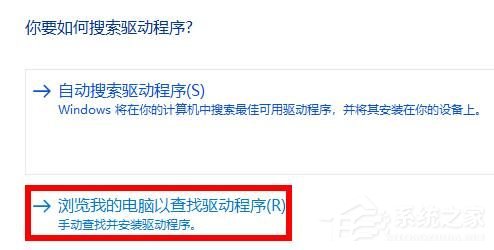
7、最后等待驱动安装结束即可 。