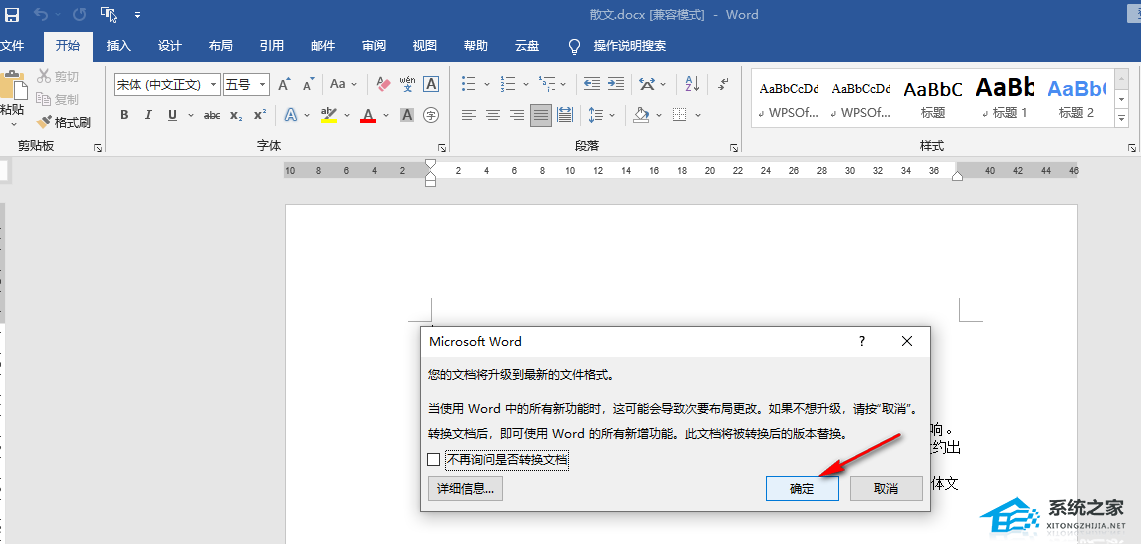Word兼容模式怎样换成正常模式?Word把兼容模式改为正常模式教程
Word高版本的一些新功能在低版本中没有,如果用高版本打开低版本的文件,为了适应低版本,就会使用“兼容模式”,但是近期有的小伙伴想要将兼容模式转换为正常模式,那么应该如何操作呢?其实方法很简单,下面小编就为大家带来详细的操作步骤,我们来看看吧。
具体操作如下:
1、我们先在电脑中找到一个需要编辑的文字文档,然后右键单击选择“打开方式”,再点击“Word”选项。
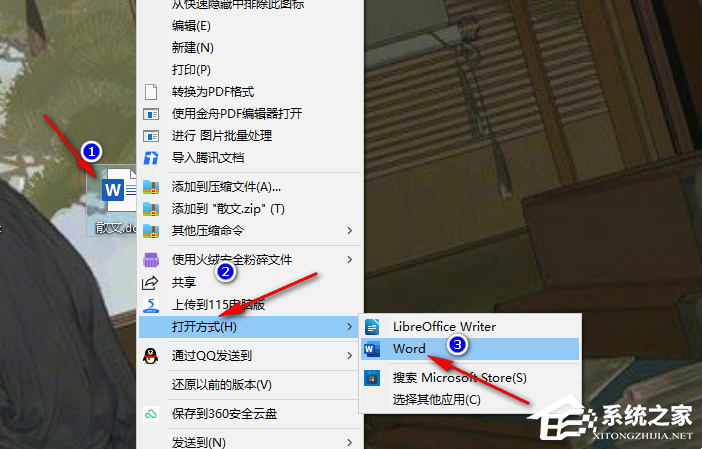
2、进入Word页面之后,我们在页面左上角找到“文件”选项,点击打开该选项。
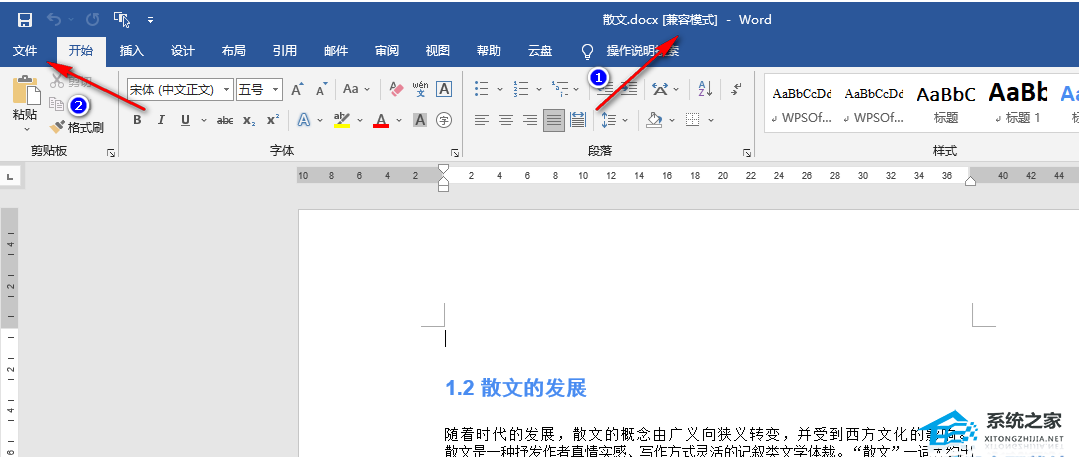
3、进入文件页面之后,我们在左侧列表中找到“信息”选项,点击打开该选项。
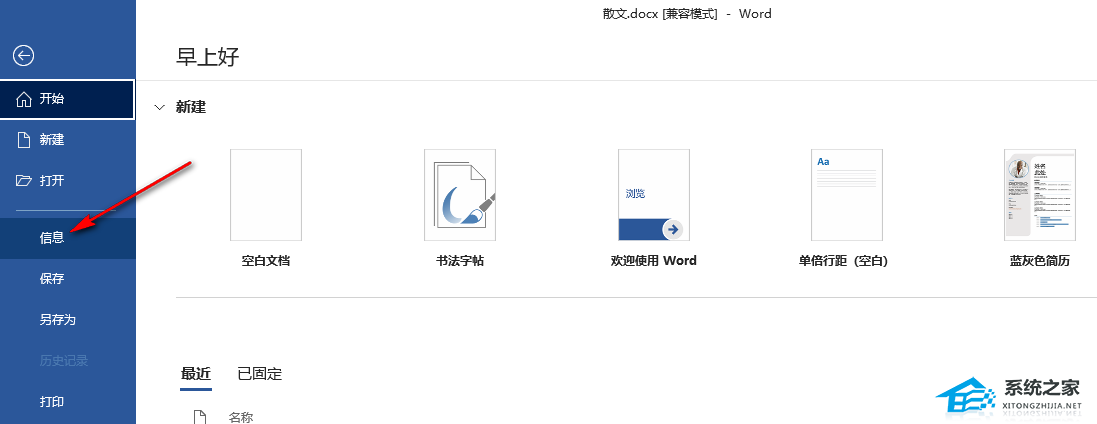
4、进入信息页面之后,我们点击第一个“兼容模式”选项左侧的“转换”按钮。
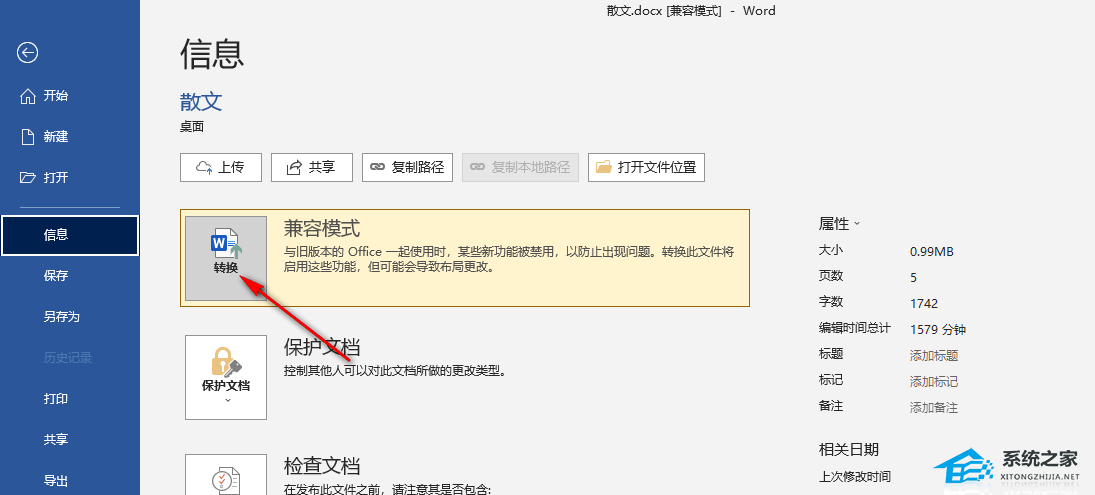
5、点击“转换”之后,我们在确认转换的弹框中点击“确定”选项即可。