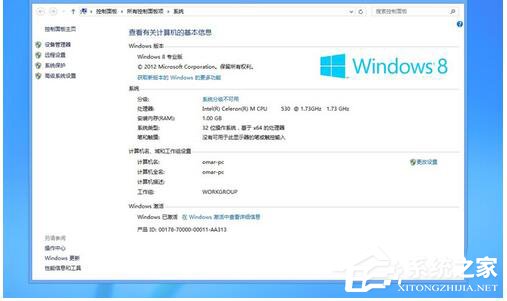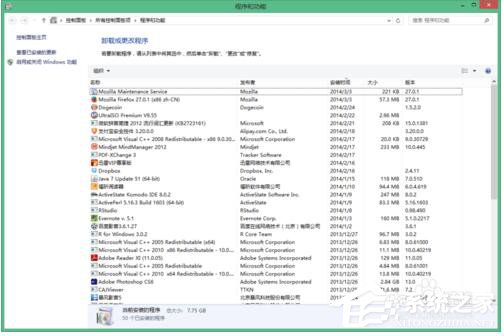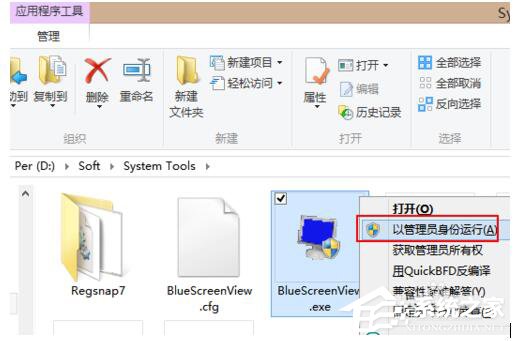Win8让电脑定时运行程序的方法
Win8系统增加了一些新的功能,从而吸引了一部分用户升级Win8系统,体验新功能。随着Win8系统开机,而自动运行让用户省去了手动运行的时间。我们可以设置程序开机自动运行,这样就方便多了。那要如何让电脑定时运行程序呢?下面,就和大家说一下Win8让电脑定时运行程序的方法。
方法如下:
1、按下键盘上的组全键盘Win+R打开运行窗口,在打开的运行窗口中输入命令control schedtasks。
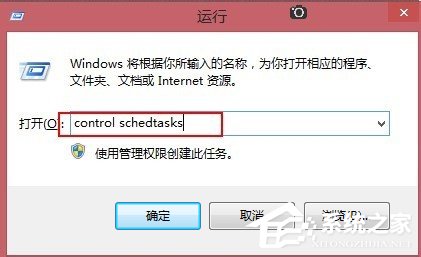
2、输入完成后按回车键执行命令会打开如下窗口。
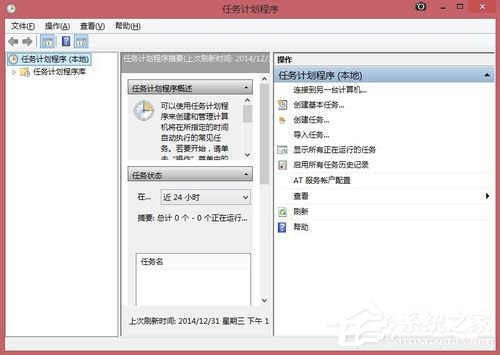
3、选择“操作”——“创建基本任务”。
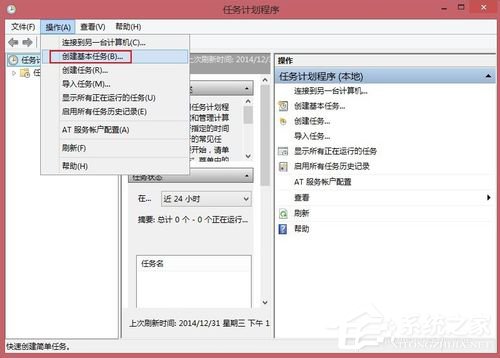
4、单击创建基本任务后会打开如下对话框,在名称栏中输入计划名称,如启动QQ。
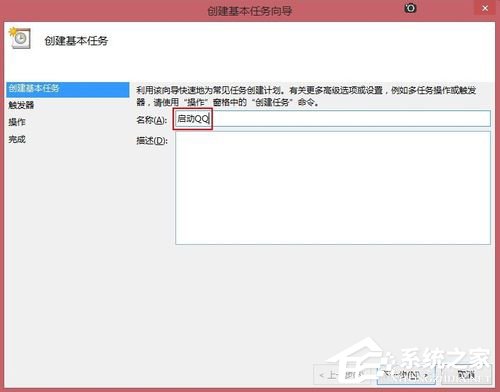
5、按照下图步骤进行操作。
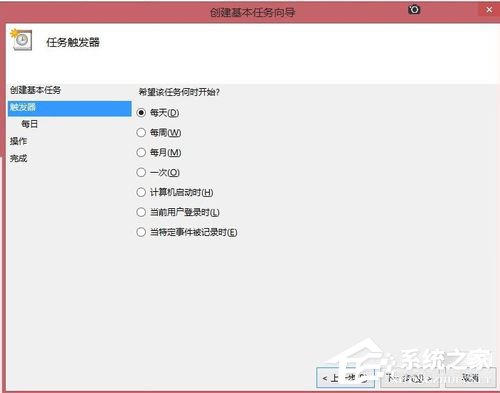
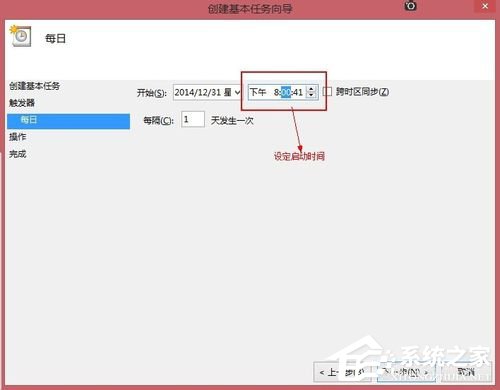
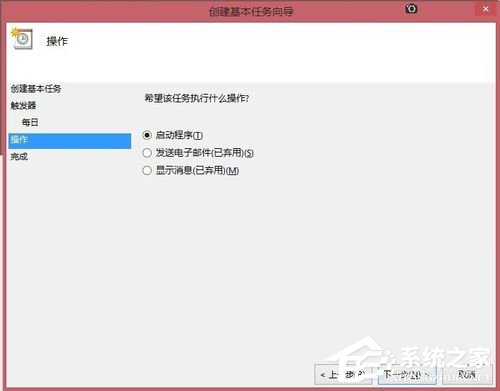
6、在操作到下图步骤时,选择浏览,找到想要启动软件的安装目录,比如QQ的启动以程序目录在:C:\Program Files (x86)\Tencent\QQ\QQProtect\Bin。
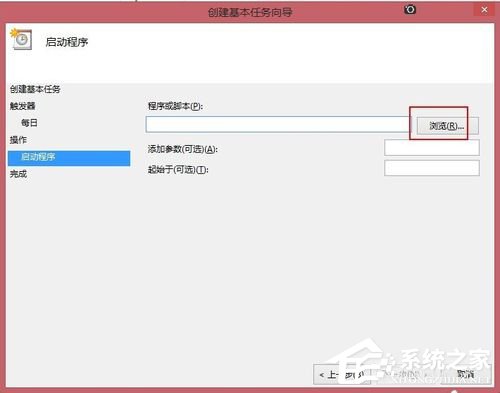
7、找到软件启动目录项后单击下一步即可完成设置。这样以后每天QQ软件就会定时在你设定的时间运行了。
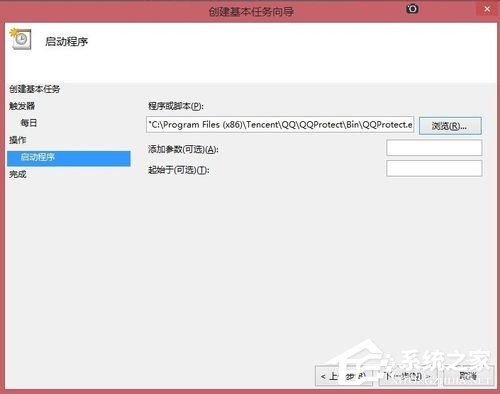
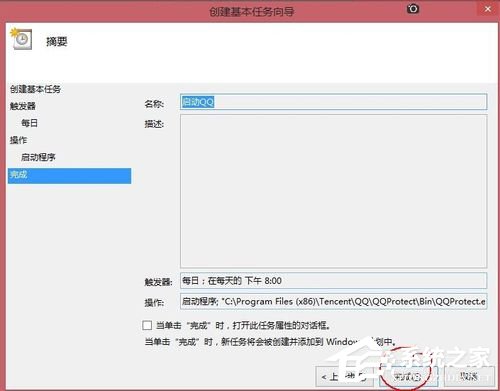
关于Win8让电脑定时运行程序的方法就给大家详细介绍到这里了。如还不知道怎么设置的用户,可以按照上述的方法步骤去操作啊!操作起来十分简单了,希望在这里能够帮助到大家!