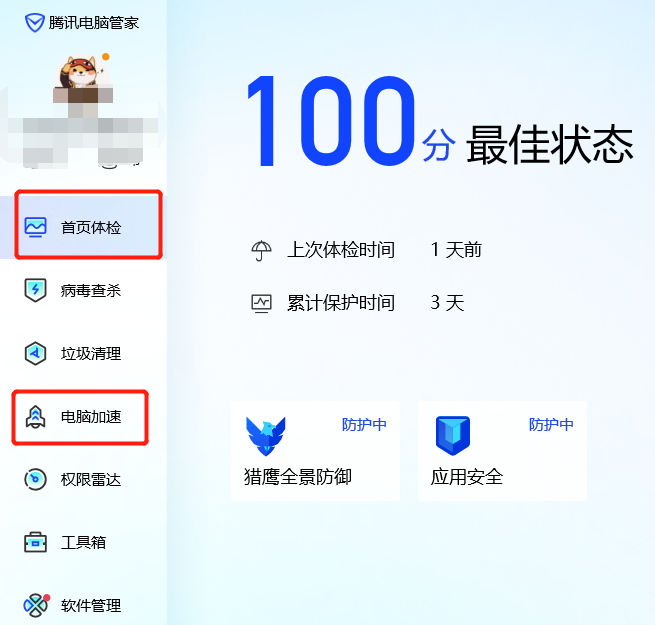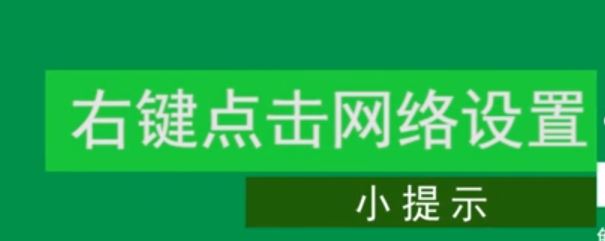antimalware service占用率极高怎么办?
许多用户最近在使用电脑的时候发现电脑非常的卡,进入任务资源管理器发现有一个名为antimalware service占用率极高,遇到这种情况我们应该怎么办呢?下面小编就具体带着大家一起看看吧!
antimalware service占用率极高怎么办?
方法一:
1、鼠标移动到电脑桌面左下角,右键点一下开始,点里面的“运行”,或着win键+R键打开“运行”。
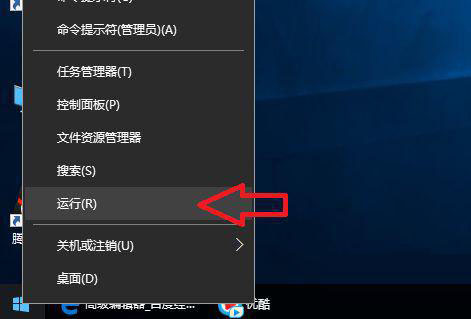
2、在运行里输入:gpedit.msc
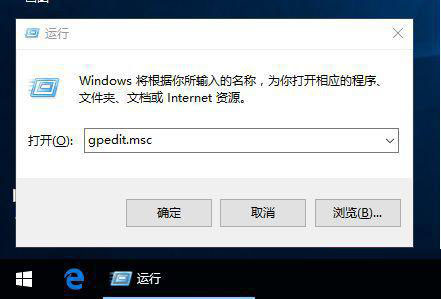
3、确定后就会打开:本地组策略编辑器。
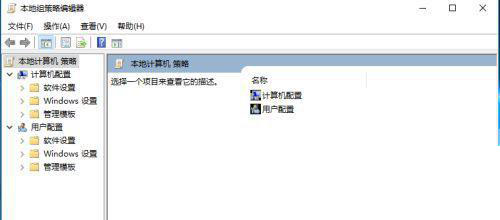
4、依次打开:管理模板----windows组件----windows Defender。
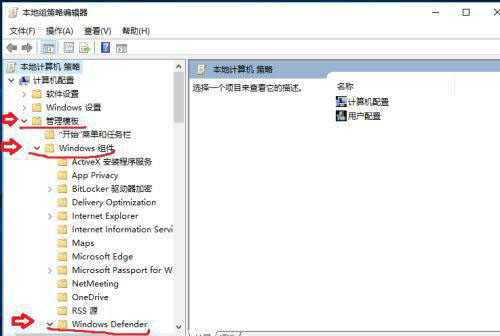
5、找到windows Defender下的“实时保护”。
然后鼠标双击右侧的“不论何时启用实时保护,都会启用进程扫描。
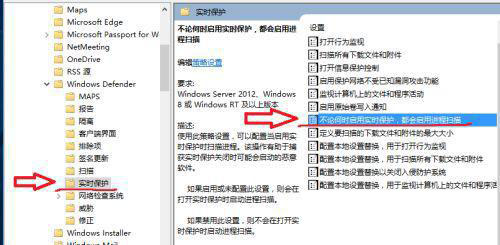
6、在弹出的设置页面选已禁用。保存就行了。
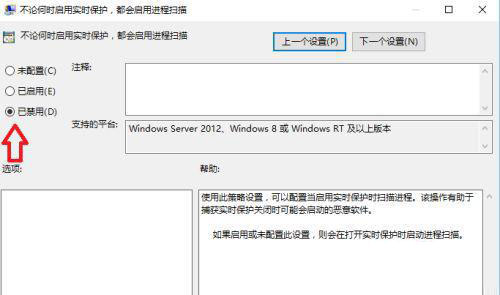
7、如果还不能解决我们可以用第二种方法就是禁用windows Defender。
我们用上面的方法依次打开:管理模板----windows组件--找到-windows Defender,鼠标点一下windowsDefender。在右侧找到”关闭windows Defender“并用鼠标双击它。
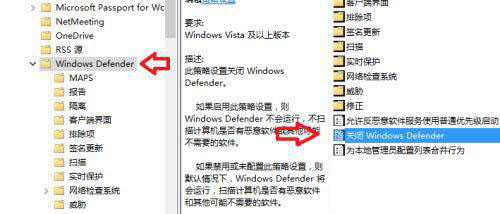
8、在打开的设置页面,选:已启用。
确定之后就会禁用windows Defender。
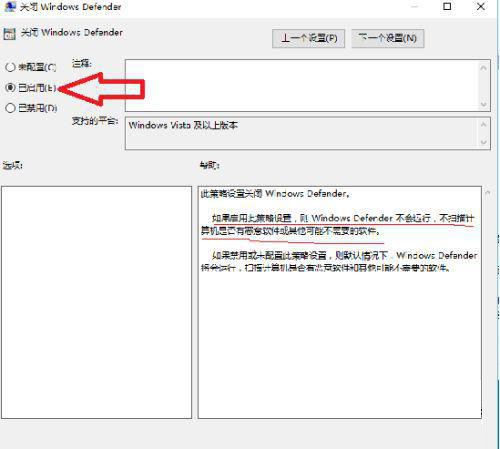
9、关闭widowsdefender还有一种途径,移动鼠标到桌面左下角点开始,再点:设置。
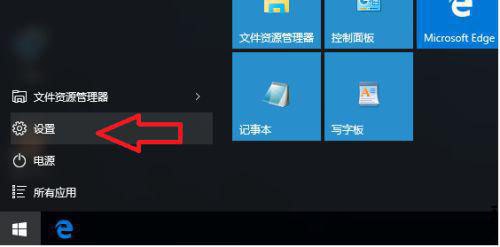
10、在设置页面点最下面的“更新和安全”。
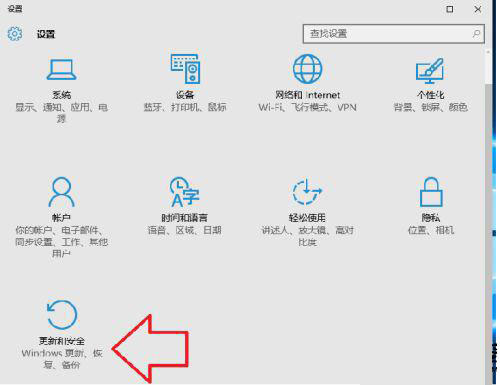
11、点 windows defender,把右侧的开关点成关就行了,但这种方法不彻地过一段时间系统会自动重新启动它。
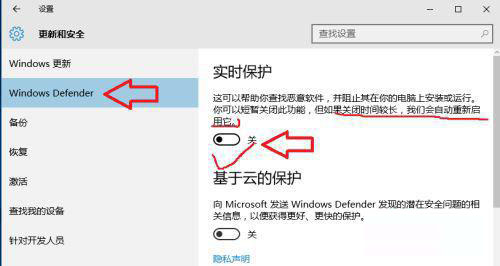
方法二:
1、当时不知道怎么,莫名其妙电脑就卡,一打开任务管理器,发现什么应用都没开,内存占用率居然高达40%,一看是Windows Defender的“antimalware service executable”占用率过高了。
2、尝试了网上的改注册表,关闭Windows Defender的实时保护,要么是没有效果,要么是当时有效果,一重启就重新开启,无法解决。
3、在网上找到解决方案:下载360安全卫士或者腾讯电脑管家,以魔法打败魔法,因为对某360有意见,所以下载腾讯电脑管家,然后点击首页体检、电脑加速,然后重启,发现原来占用率特别高的“antimalware service executable”消失(虽然说腾讯电脑管家也会占用一定的内存,但是与原先windows defender那个比较起来简直微不足道,但是很简单方便,去乱改注册表而且不成功很烦,重启后会默认给你重开,我选择以魔法打败魔法)
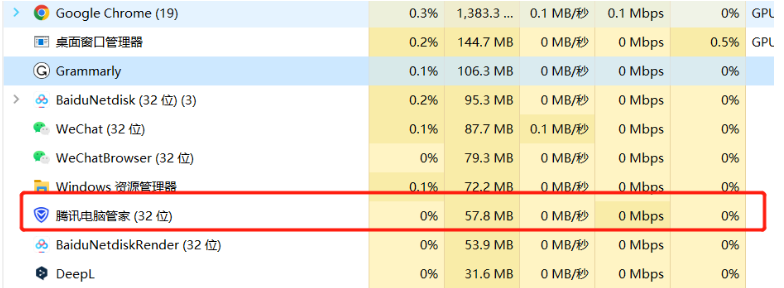
4、总结:下载腾讯电脑管家->首页体检->电脑加速->重启->解决。