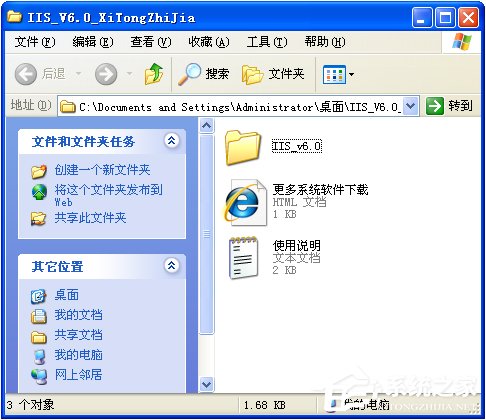Win7系统怎么删除恶意软件?Win7删除电脑恶意软件介绍
在使用电脑的过程中,我们会下载很多的软件,但是在安装中可能会夹带恶意的流氓插件,不仅占用电脑内存,还可能威胁到电脑安全。那我们怎么删除电脑上的恶意软件呢?下面就以win7为例,给大家讲讲具体方法。
方法如下:
1、点击桌面左下角的开始。
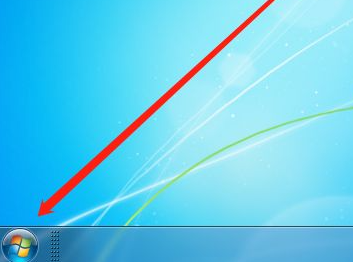
2、选择“所有程序”。
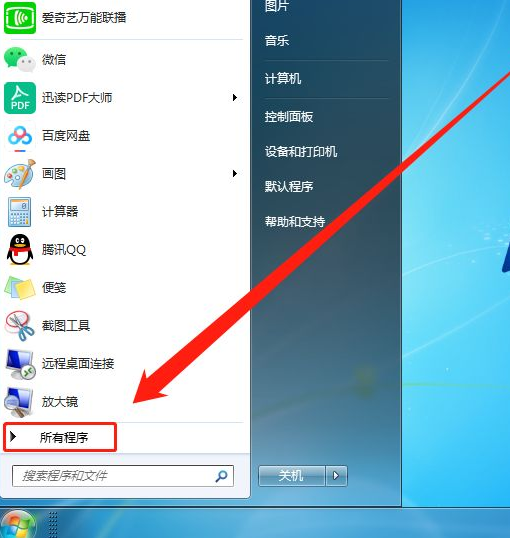
3、找到“附件”,点击打开。
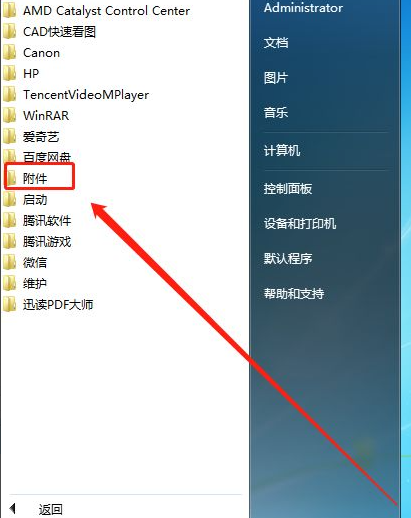
4、然后我们选择“运行”。
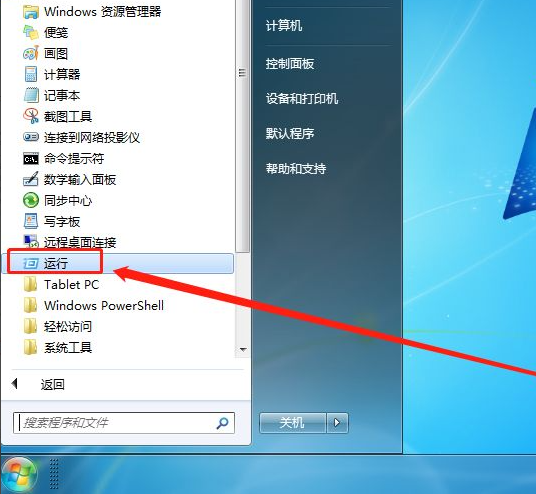
5、在窗口中输入:“mrt”,点击确定。
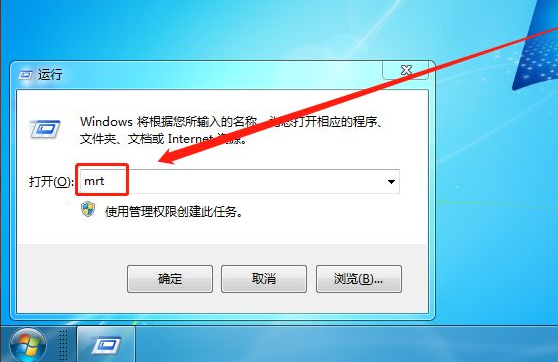
6、任意选择一种扫描类型,点击下一步。
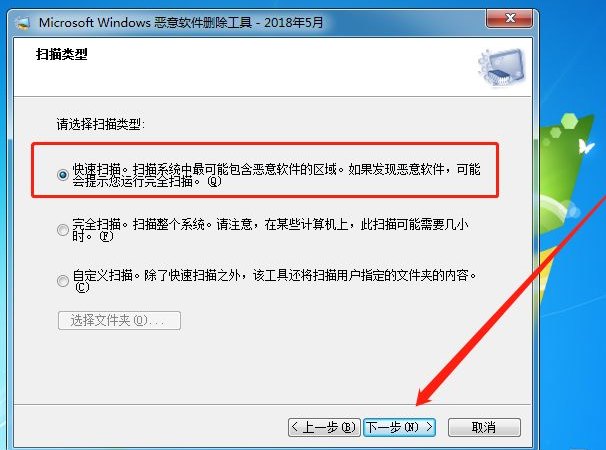
7、接着等待电脑扫描完成。
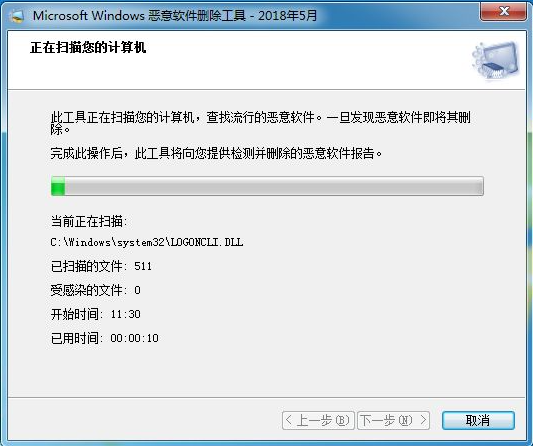
8、扫描结束后,有恶意软件的可以删除,没有的话点击完成即可。
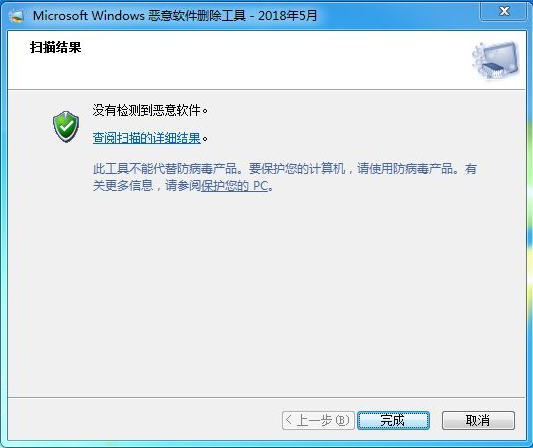
以上就是和大家介绍的win7电脑垃圾软件删除的方法了。