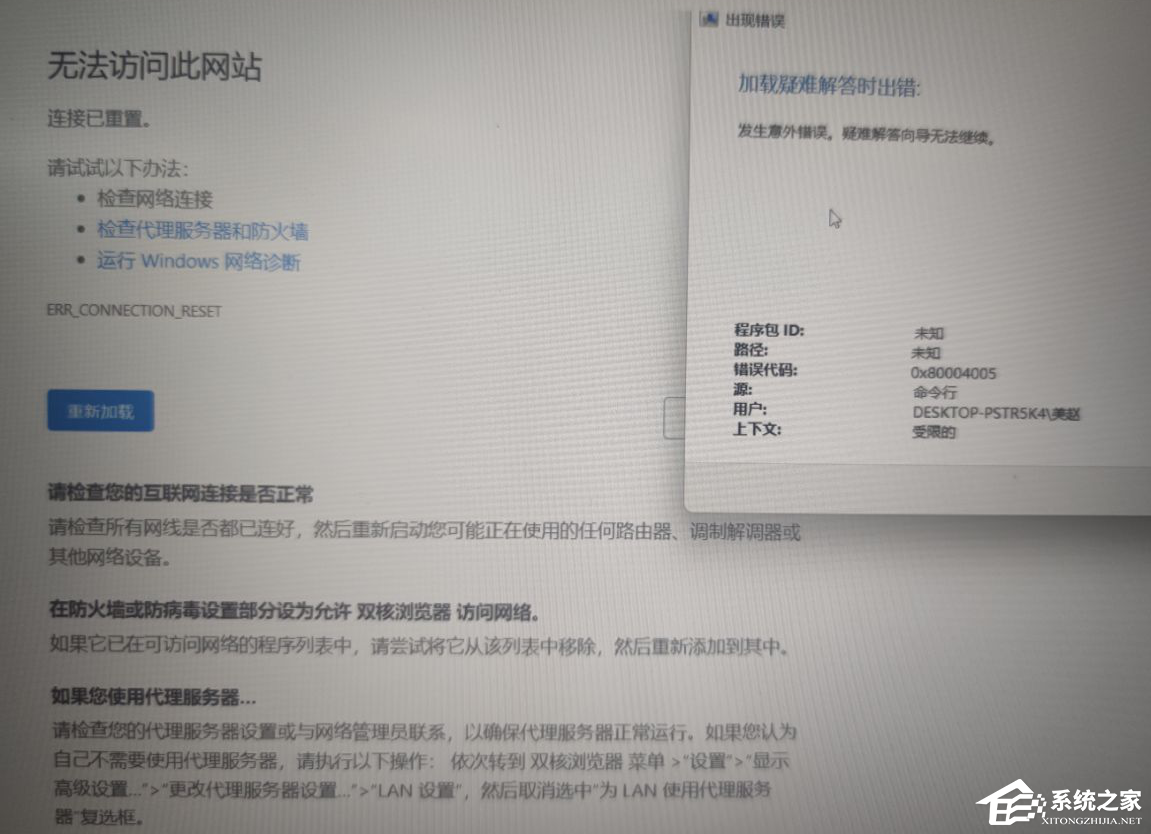Win7电脑资源管理器右上角没有搜索框怎么解决?
有用户反映自己在使用电脑的时候,资源管理器上找不到搜索框了,这该怎么办?针对这个问题,小编给大家带来了win7电脑资源管理器右上角没有搜索框的解决方法。遇到同样问题的用户可以看看。
方法教程:
1、在桌面环境中,单击开始菜单,然后找到控制面板。
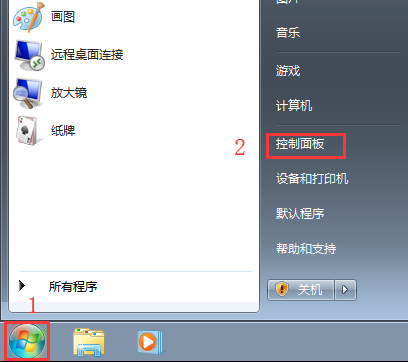
2、在控制面板中,选择“程序”。
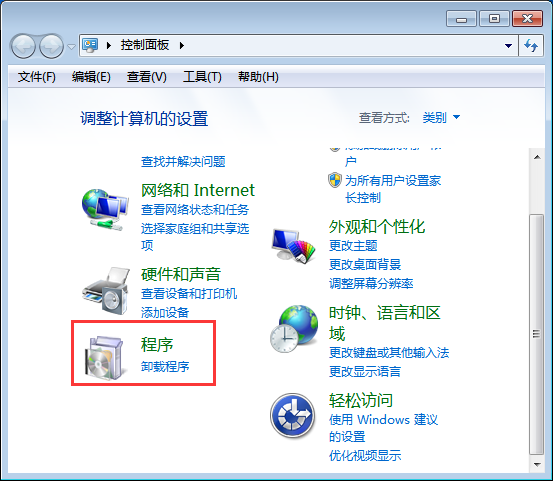
3、在程序和函数中,我们发现打开或关闭了Windows函数。
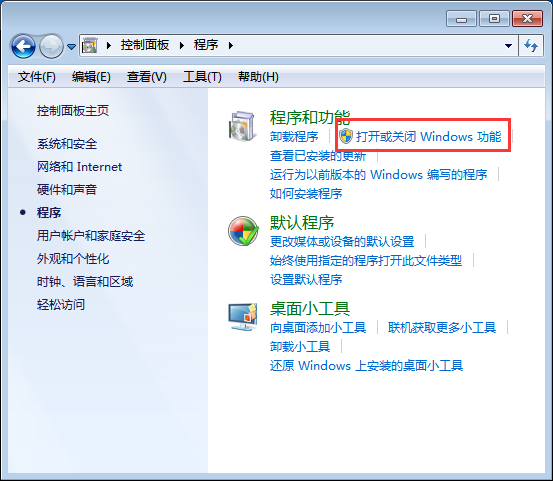
4、在Windows功能中,我们找到Windows搜索,将其选中,然后单击确定。
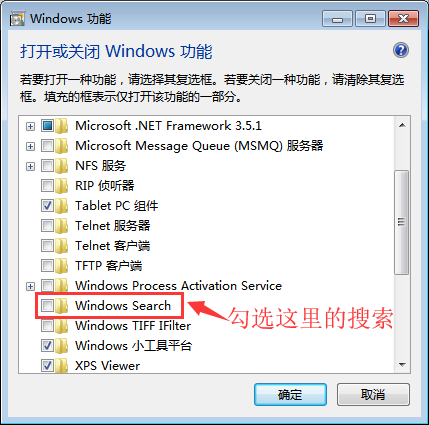
5、这是安装进度。
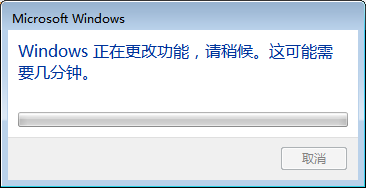
6、直到提示您重新启动计算机,然后重新启动计算机以查看效果。
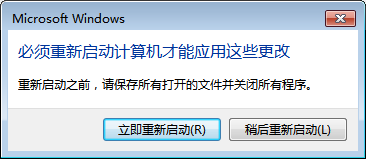
以上是win7系统资源管理器右上角缺少搜索框的恢复方法了。