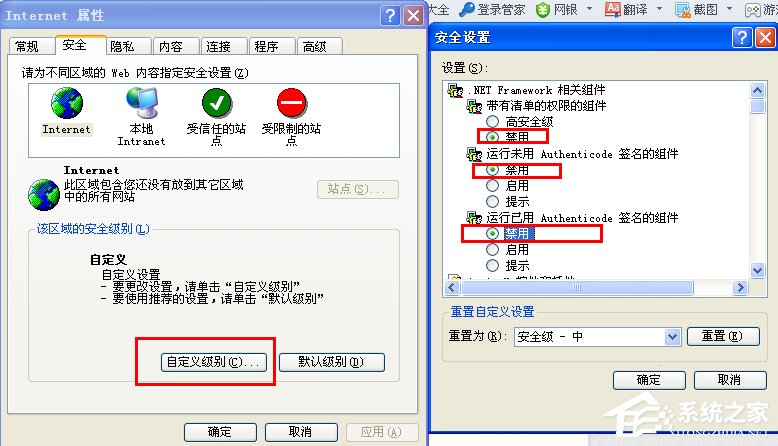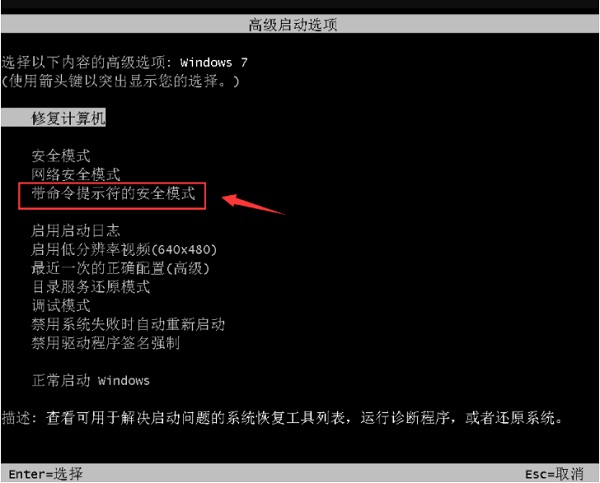Windows Update卡住不动了怎么办?系统更新卡住解决方法
Windows Update 是微软提供的自动更新工具,通常提供驱动、软件的升级和漏洞的修复。通过它来更新我们的系统,能够扩展系统的功能,让系统支持更多的软、硬件,解决各种兼容性问题,让系统更安全、更稳定。经常有用户的Windows Update完成一半就卡住不动了,导致更新一直无法顺利完成,那么Windows Update卡住不动了怎么办?
系统更新卡住解决方法:
1、重新启动电脑不断按f8,到了高级启动选项,选择“安全模式”进入。

2、如果安全模式下进入还是显示配置windows update失败,等待一会看能配置成功,这个时候可能会等上少则15分钟多则几小时。
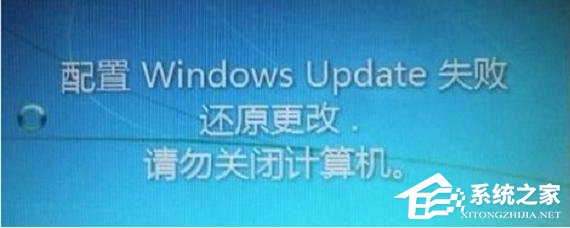
3、配置完成之后,正常启动会跳过显示配置windows update失败并进入桌面。
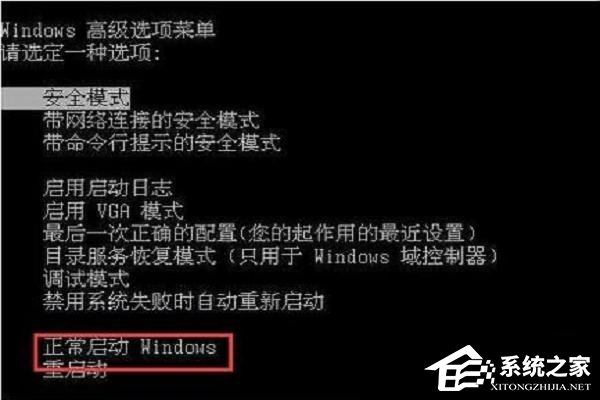
4、然后打开控制面板,在图标查看方式下,点击“Windows Update”。
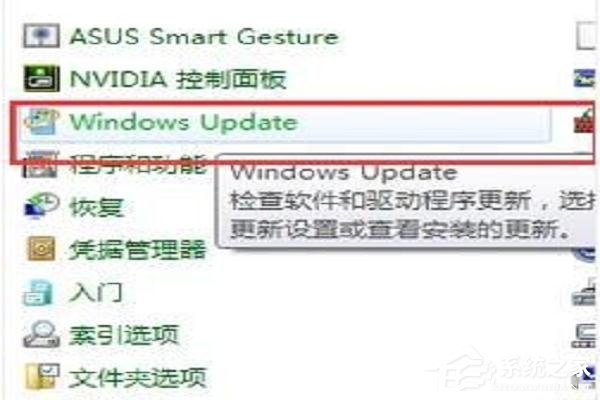
5、点击左上角的“更改设置”。
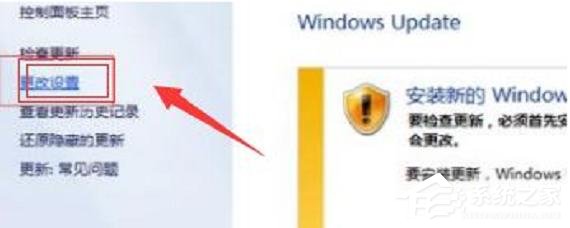
6、把重要更新改为检查更新,但是选择是否下载和安装更新,然后点确定就可以了。
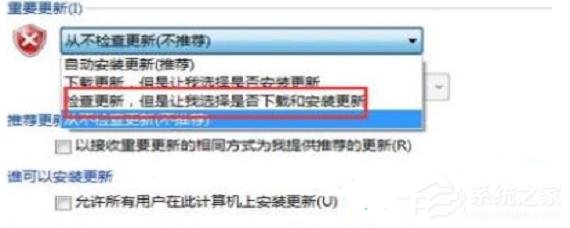
如果不希望使用系统自动更新功能,可以禁用 Windows Update。详细教程请参照:关闭Windows Update详细办法