Ghost怎么重装Win7系统?Windows7一键ghost重装系统步骤
想要用Ghost重装系统Win7需要先准备好Win7系统的ISO镜像文件,深度技术、番茄花园的Win7系统都挺不错的,或者使用Win7原版镜像,那么究竟Ghost怎么重装Win7系统?Windows教程网小编今天给大家带来Windows7一键ghost重装系统步骤,只要先做好准备,安装的过程挺智能的。
1、下载所需系统win7 iso镜像到本地硬盘,右键使用WinRAR等工具解压出来。

2、将最大的gho文件比如win7.gho和一键ghost工具OneKey Ghost放到同一目录,比如D盘,不要放C盘或桌面。
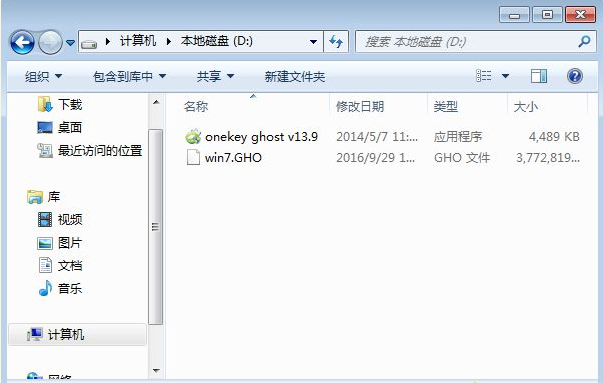
3、双击打开一键ghost重装工具,选择“还原分区”,映像路径选择win7.gho文件,选择系统盘所在位置,比如C盘,或者根据磁盘容量选择安装位置,点击确定。
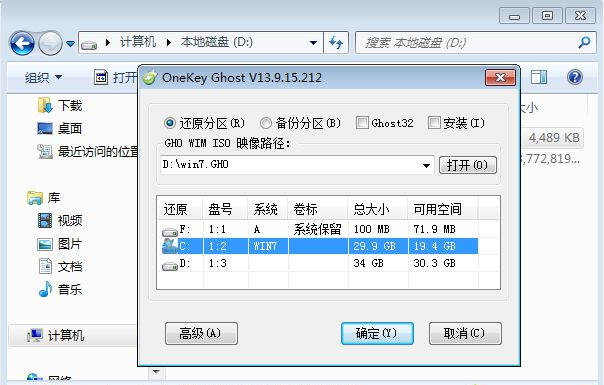
4、弹出对话框,点击是,立即重启进行计算机还原。
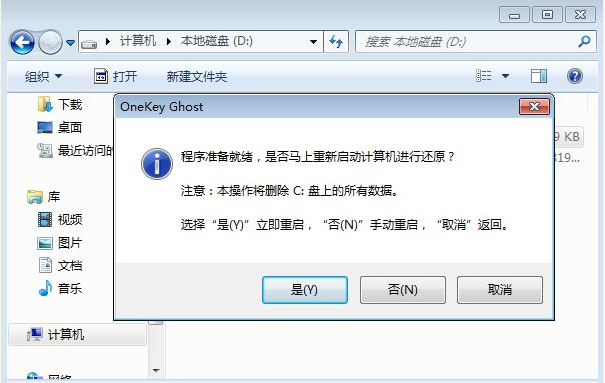
5、电脑重启后,启动菜单多出Onekey Ghost选项,电脑会自动选择这个选项进入。

6、启动进入到这个界面,执行win7系统还原到C盘的操作,等待进度条完成。

7、操作完成后,电脑自动重启,继续执行一键ghost重装系统win7过程。

8、重装过程通常5-10分钟,最后重启进入全新win7桌面后,一键ghost重装过程结束。
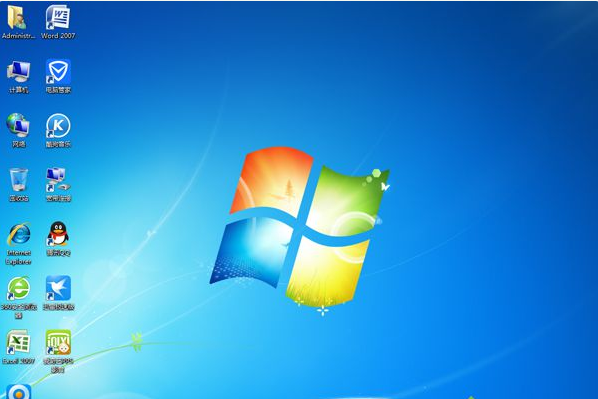
以上就是Win7一键ghost重装系统的步骤教程,整体来说挺简单,也就是下载系统iso镜像文件要花点时间,希望能帮助到大家。



