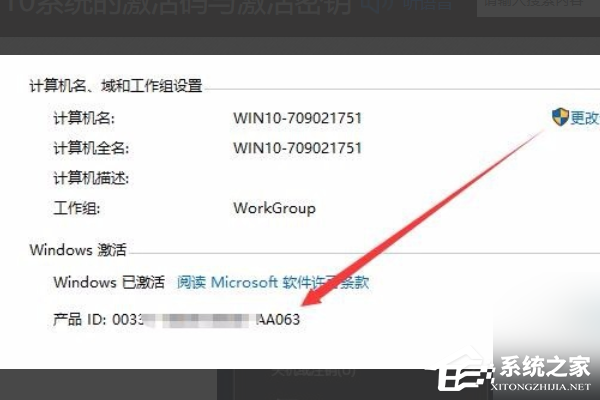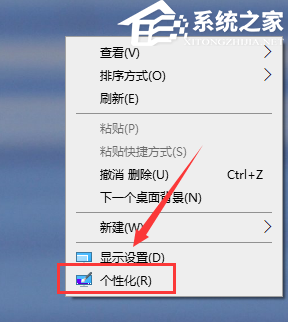Win10怎样查看授权号和许可证号?Win10查看授权号和许可证号方法分享
Win10怎样查看授权号和许可证号?查询自己的系统授权号和许可证号可以知道自己的系统有没有激活。而且以后重装系统需要激活的时候,也可以重新联网通过授权号来进行系统激活。那么如何查看授权号和许可证号一起看看具体的操作步骤吧。
操作步骤
1、在Windows10桌面,右键点击开始按钮,在弹出的菜单中选择“运行”菜单项。
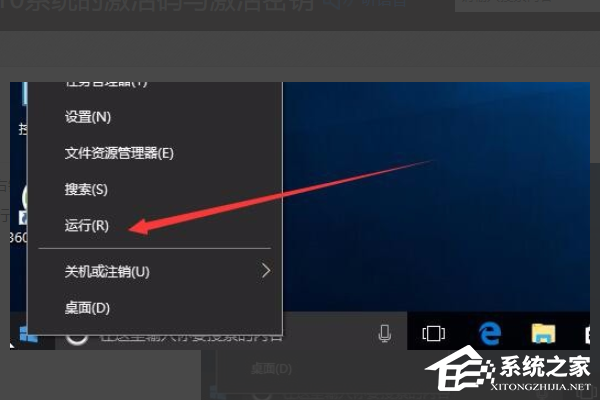
2、这时会弹出运行窗口,在窗口中的文本框内输入命令regedit,点击确定按钮后打开注册表编辑器窗口。
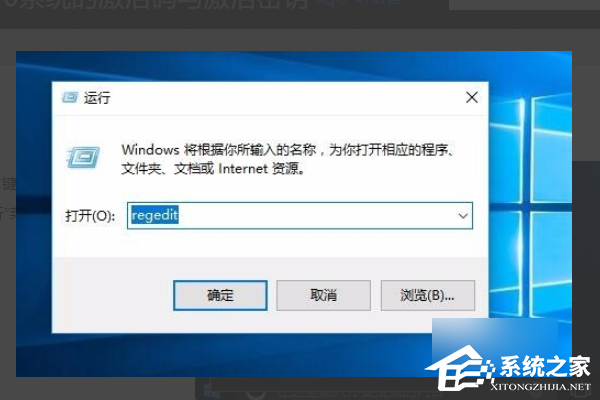
3、在打开的注册表编辑器窗口中定位到HKEY_LOCAL_MACHINE/SOFTWARE/Microsoft/Windows NT/CurrentVersion/SoftwareProtectionPlatform注册表项。
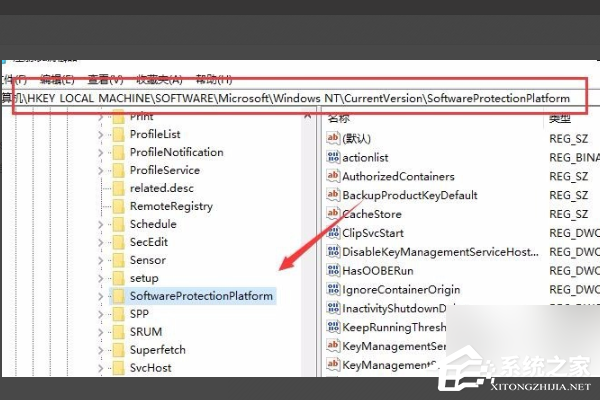
4、接着在右侧的窗口中找到BackupProductKeyDefault注册表键值。
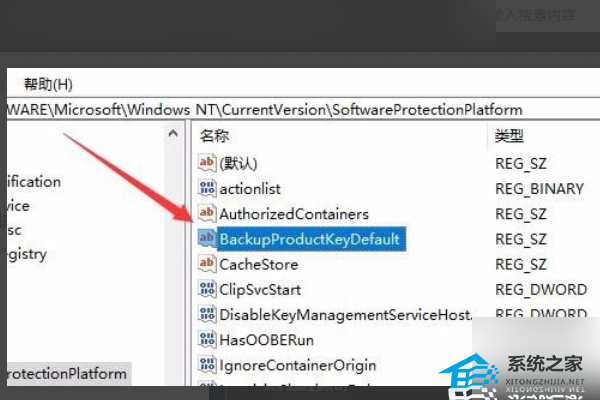
5、双击打开BackupProductKeyDefault注册表键值,在编辑窗口中就可以看到系统的许可证号了。
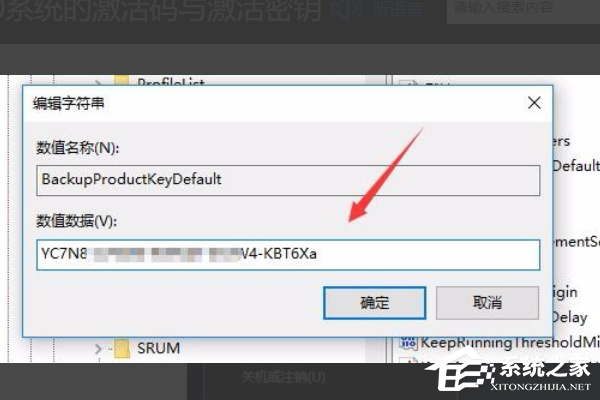
6、另外在桌面上右键点击此电脑图标选择属性。
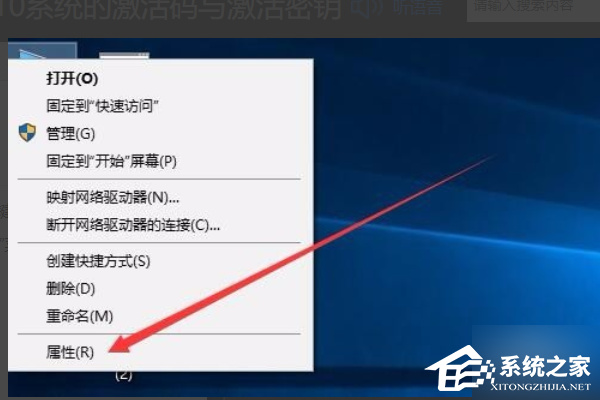
7、这时会打开系统属性窗口,在这里就可以看到我们的系统的授权号了。