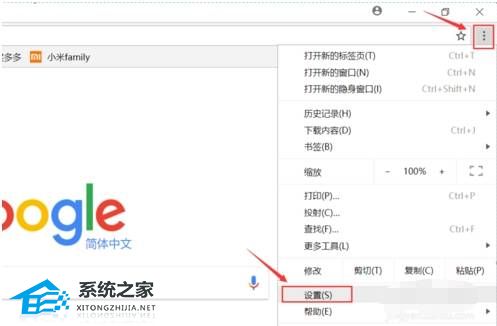Win11插网线没反应怎么办?Win10插了网线没有网络解决方法
Win11插网线没反应怎么办?在将电脑连接有线宽带网络的时候,有用户遇到了网络无法使用的情况。正常来说我们连接了宽带线之后,电脑网络就会自动连接了。但是如果你之前没有连接过网络的话,那么需要先进行网络连接,这样下次才会自动连接。一起来看看如何解决这个问题的具体操作方法吧。
操作步骤
1、点击windows11开始菜单,然后点击打开设置。
2、在设置中打开网络和Internet。
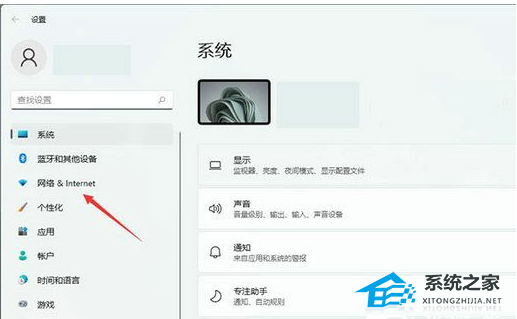
3、进入网络和Internet以后,选择右边的高级网络设置。
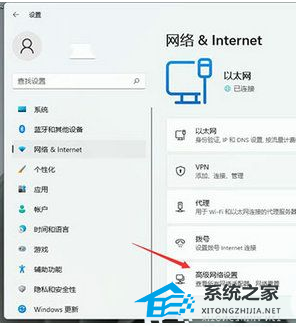
在右侧点击更多网络适配器选项。

4、右键点击正在使用的网络,然后打开属性。
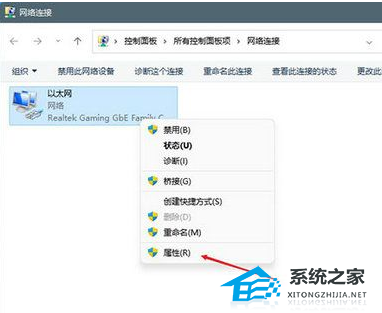
5、属性中找到Internet协议版本4并双击打开。
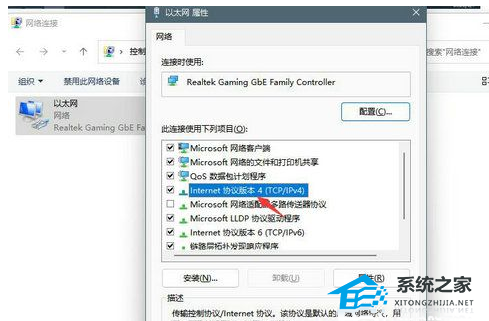
6、在这里设置自动获取IP地址,然后点击确定即可。