怎么删除电脑U盘中的eif分区?
怎么删除电脑U盘中的eif分区?我们在遇到电脑操作系统问题的时候经常会使用U盘重装电脑系统,可是我们装完系统之后发现U盘里多了一个eif分区,要怎么删除呢?下面小编就带着大家一起来看一下吧!
操作方法:
1、将U盘插到电脑上,点击【开始】找到并打开【Windows系统】的下拉按钮,找到【命令提示符】。
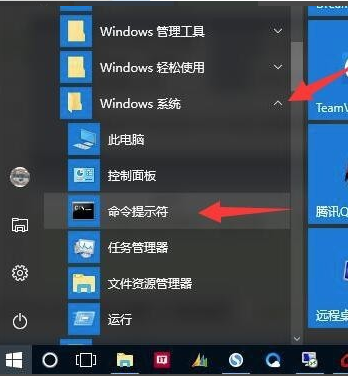
2、在“命令提示符”上右键》【更多】》【以管理员身份运行】打开“管理员:命令提示符”窗口。
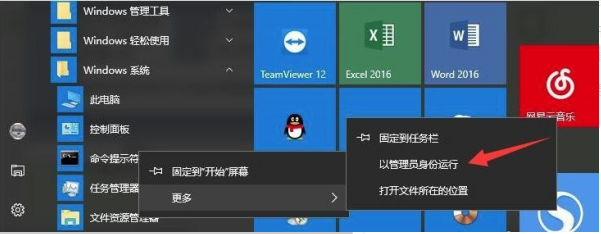
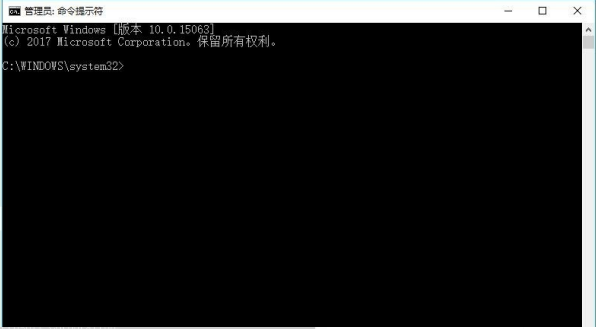
3、在“管理员:命令提示符”窗口内输入【diskpart】,【Enter】。
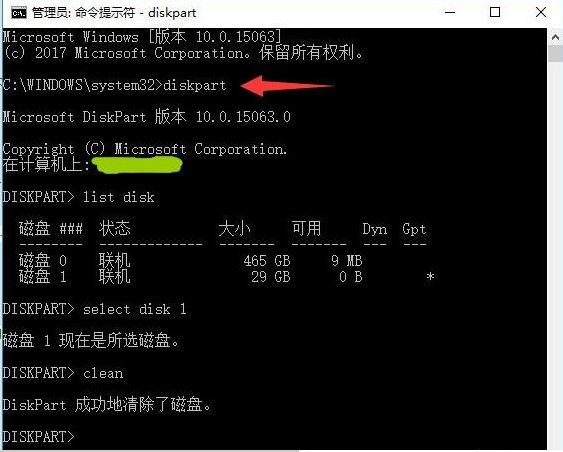
4、然后【list disk】(这是用来查看有EFI分区的是哪一个磁盘,我查到的是1),【Enter】。
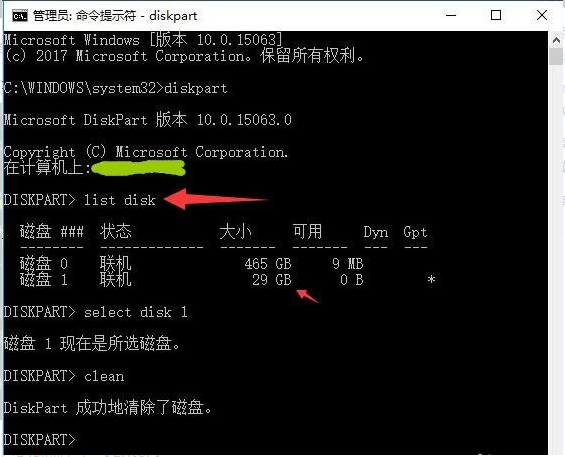
5、【select disk 1】(选中有EFI分区的磁盘),【Enter】。
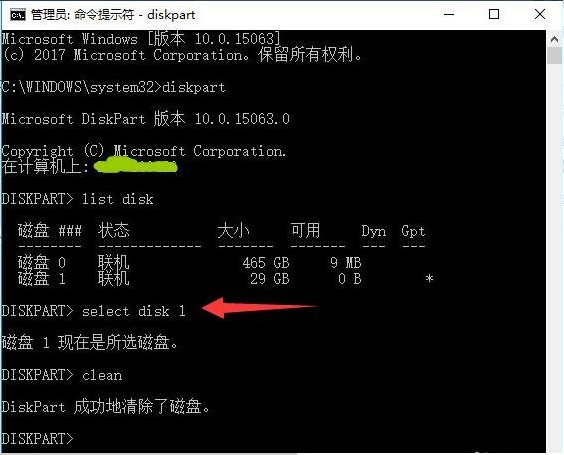
6、【clean】(对磁盘进行清除)。
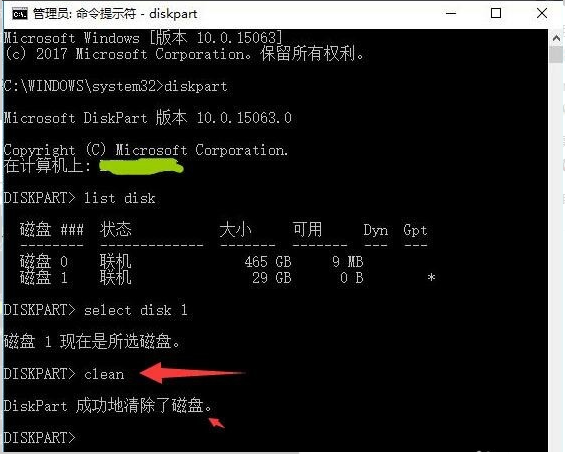
7、此时,U盘的EFI分区已被成功删除。
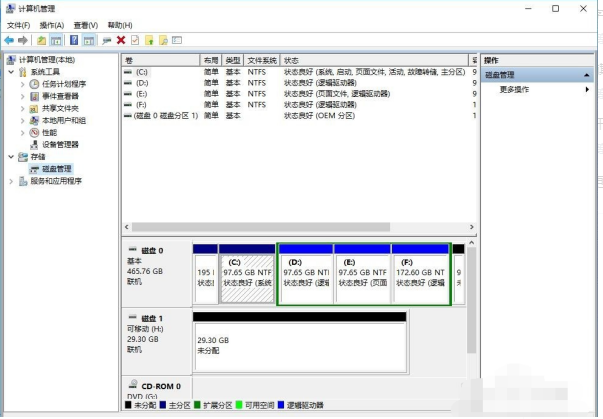
以上便是删除u盘efi分区的方法,希望能帮到各位。


