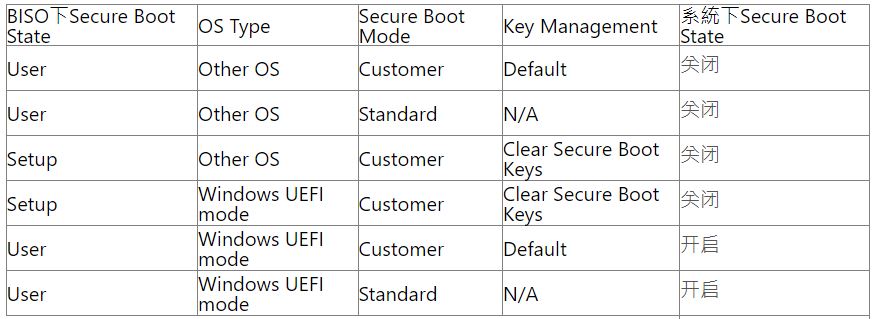华硕Z790主板Secure Boot安全启动怎么开启关闭?
有些用户不知道怎么在BIOS设置Secure Boot state,这篇文章是本站给大家带来的华硕Z790主板开启关闭安全启动Secure Boot教程。
以ROG MAXIMUS Z790 HERO为例,不同的主板和BIOS版本可能会有差异
1、首先,在电脑开机的时候,连续按【Delete】键,进入BIOS【Advanced Mode】;
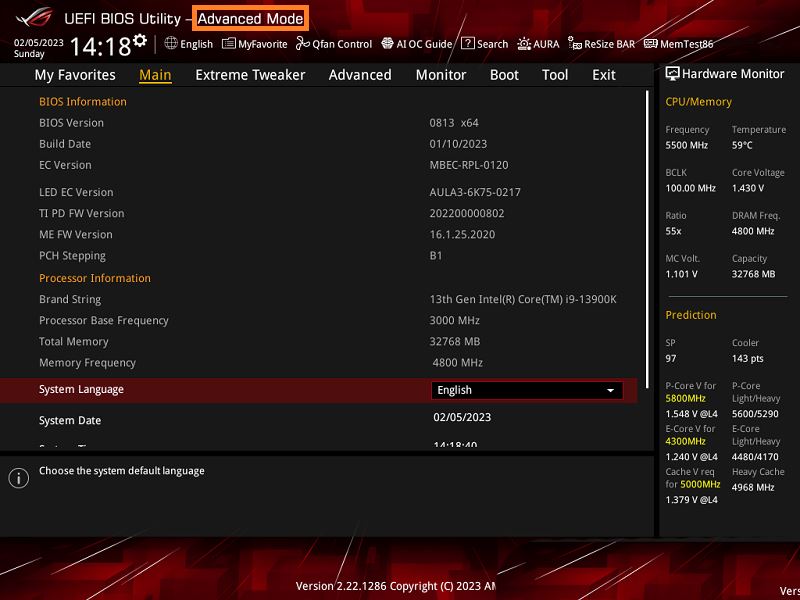
2、点击【Boot】;

3、点击【Secure Boot】;

4、【OS Type】选项默认设置为【Other OS】
Other OS:安全启动状态关闭
Windows UEFI mode:安全启动状态开启
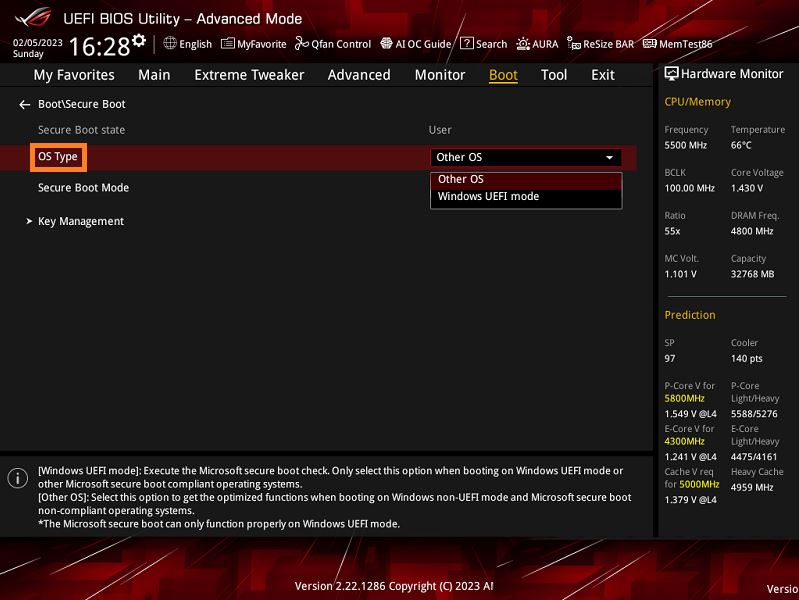
5、BIOS选项设置下,Secure Boot 实际对应状态
BIOS下 Secure Boot State :此项默认灰选,无法手动修改,状态随是否有Secure Boot Keys改变
User:有 Secure Boot Keys
Setup:没有 Secure Boot Keys
Secure Boot Mode 设置为 Standard 时,Key Management 选项灰选,无法设置