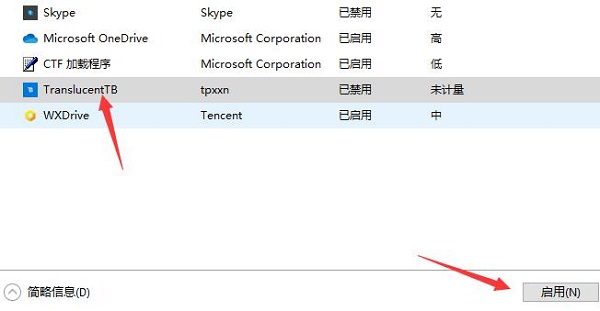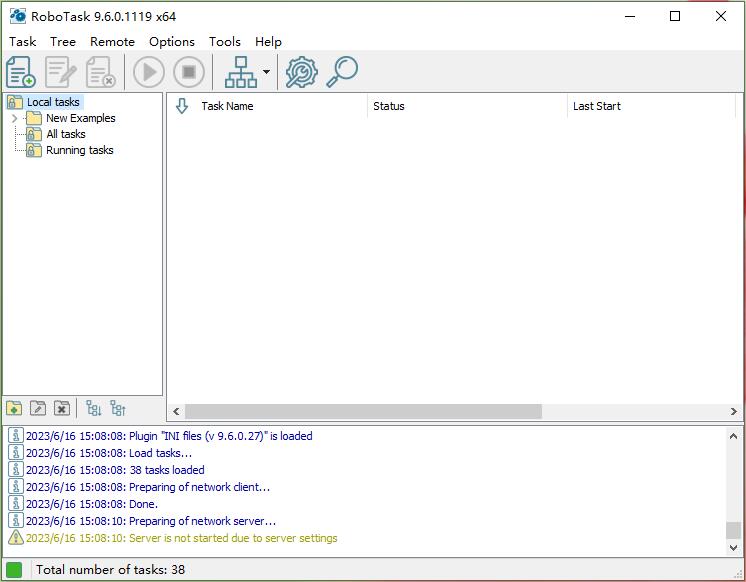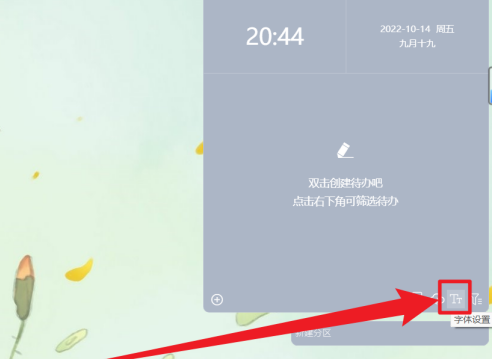Translucenttb怎么设置开机启动?Translucenttb设置开机启动图文教程
Translucenttb是任务栏颜色设置软件,涵盖了多种任务栏效果,包括正常、全透明、不透明、毛玻璃、液体状态等选项,我们要是使用Translucenttb设置好任务栏颜色之后,最好是设置Translucenttb开机自启,不然下次开机时任务栏颜色又恢复先前的样子了,那么应该如何操作呢?我们来看看吧。
方法一:
1、首先点击左下角开始菜单,进入“设置”。
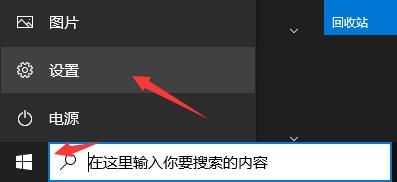
2、然后在其中打开“应用”选项。
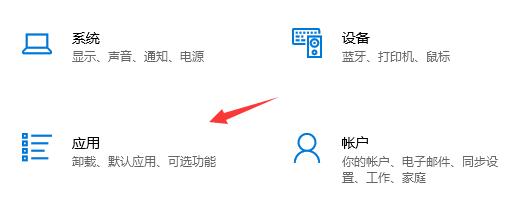
3、并且在左边栏下方进入“启动”。
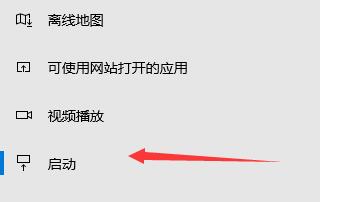
4、然后找到translucenttb这款软件,并将它设置外“开”即可开机启动了。
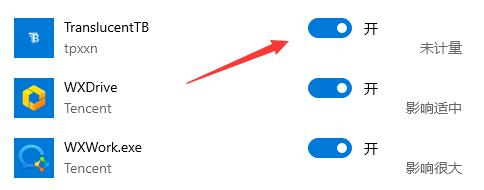
方法二:
1、首先我们同时按下键盘上的“Win+R”组合键,调出运行。
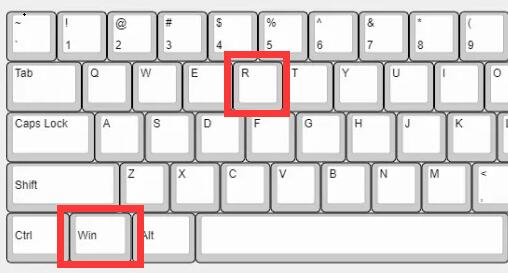
2、然后在运行框中输入“msconfig”再点击下方确定。
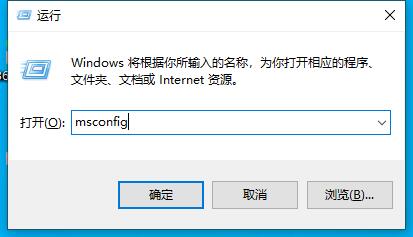
3、打开程序之后,进入“启动”选项卡,点击“打开任务管理器”。
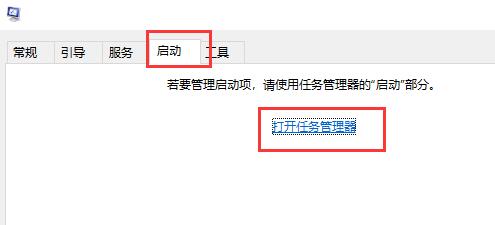
4、在任务管理器中,点击“启动”选项。
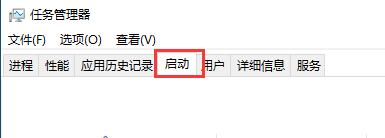
5、在任务管理器中,找到“TranslucentTB”程序,并点击右下角“启用”。
6、启用完成之后,translucenttb就会自动开机启动了。