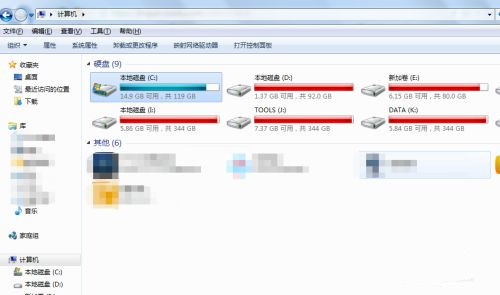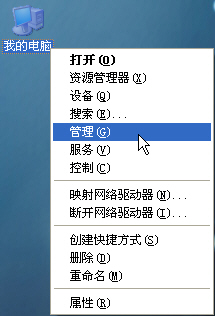如何将C盘中的休眠文件转移至其他盘?
有用户在使用电脑的时候,会发现C盘的休眠文件占用不少系统空间,时间长了就会影响系统的运行速度,那我们如何将C盘中的休眠文件转移到其他盘呢?下面我们就来看看具体的操作。
操作方法:
首先打开电脑,使用“windows+R”组合键进入运行,输入“regedit”命令。
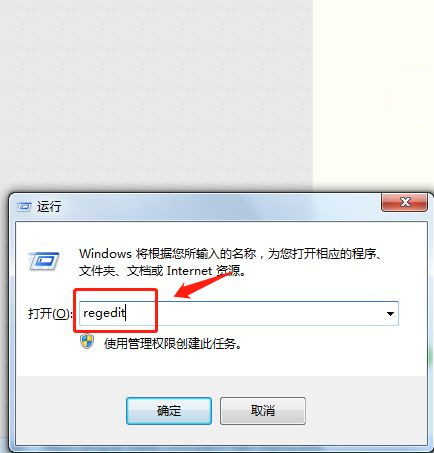
在注册表编辑器中依次找到:“HKEY_LOCAL_MACHINE\SYSTEM\ControlSet003\Control\BackupRestore\FilesNotToBackup]\PowerManagement“。
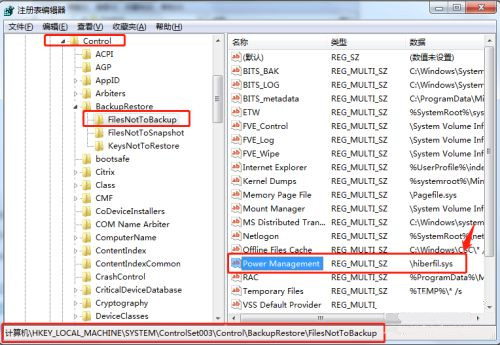
双击“PowerManagement”将数值数据“\hiberfil.sys”添加新的路径改为“d:\hiberfil.sys”。
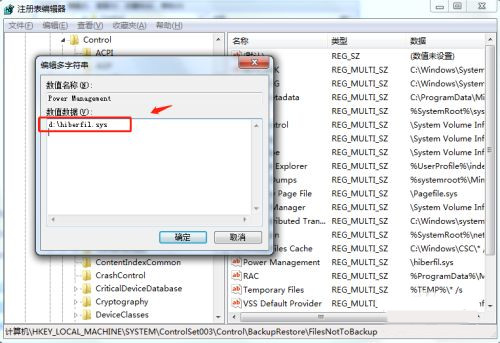
同理,将“SYSTEM”目录下的“ControlSet004”、“ControlSet005”中的PowerManagement”数值数据都改为“d:\hiberfil.sys”。
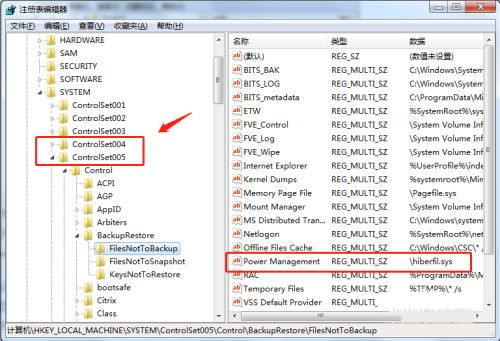
重启电脑后设置生效,可以看到c盘的空间被腾出休眠文件被转移到了D盘。