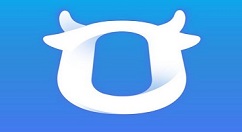千牛工作台怎么设置表情快捷符号?千牛工作台设置表情快捷符号教程
千牛工作台怎么设置表情快捷符号呢?今天小编就来讲解千牛工作台设置表情快捷符号教程,感兴趣的快跟小编一起来看看吧,希望能够帮助到大家呢。
千牛工作台设置表情快捷符号教程
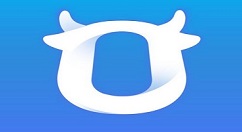
我们需要先打开千牛工作台输入账号、密码登陆

然后选择联系人打开聊天窗口

接着我们点击聊天框上的“选择表情”

这时候我们需要点击“管理表情”

然后我们选择分组找到对应的表情

这时候我们选择表情后输入“快捷符号”

然后点击“确定”

聊天框中打出设置的快捷符号输入后就会变成对应的表情