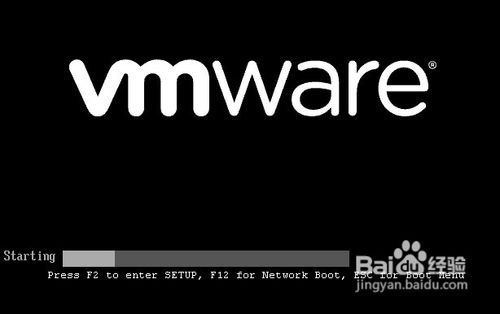最新最全图解 手把手教你认识bios设置
bios是电脑基本设置程序,往往我们装系统、设置超频都会用得到它。本教程就教大家认识bios设置,让你从菜鸟到大
方法/步骤
1、目前市面上较流行的主板BIOS主要有 Award BIOS、AMI BIOS、Phoenix BIOS三种类型,由于phoenix公司与AMI公司合并了,所以现在常用的只有award和ami。下面教大家认识Award BIOS设置。首先开机按Del键进入BIOS。

2、进入bios主菜单,显示菜单分别是:main、advanced、power、boot和exit。
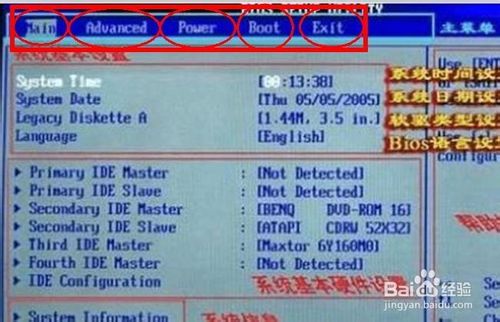
3、Main:基础设置。主要包含三大块。系统基本设置、系统基本硬件设置和系统信息。除了system time and system date(系统时间和日期)还有legacy diskette A(软驱设置)需要改动以外都是系统默认的。

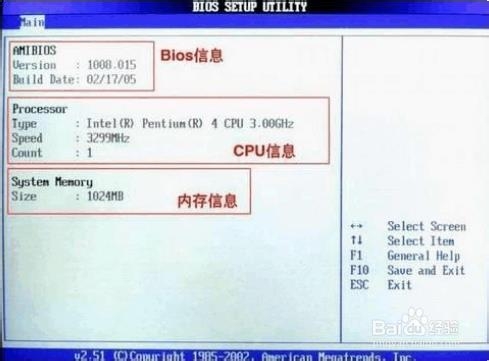
4、Advanced:高级设置。主要有cpu内存和芯片组设定、集成装置设定、pci装置设定、usb设定、免开机音乐播放设定。常用设定有:
1)超频设置是在“configure sysytem frequency/voltage”“performance mode”里面设置步进超频,超频每次可以按照递进5%的方法调试。
2)板载显卡内存设置进入“advanced chipset settings”“graphics aperture size”调整AGP显卡内存。
3)usb装置设置进入“usbconfigation”“usb devices enable”设置usb开启个数以及自动检测功能.

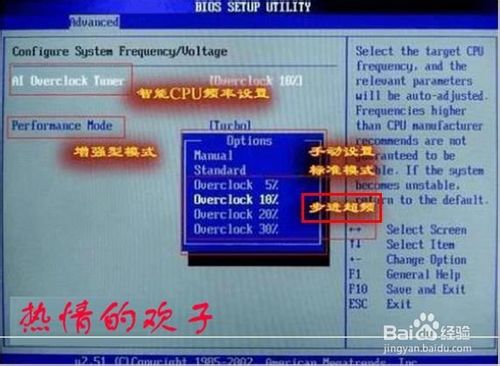
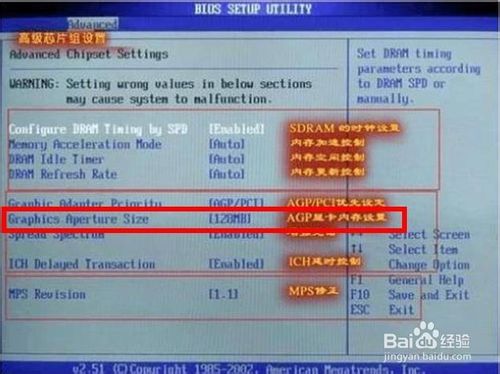
5、Power:电源设置。主要有系统省电设置、电源高级设置、系统监控及其他几项设置。
1)suspend mode(系统省电设置):一般设置为auto自动的。
2)apm configuration(电源高级设置):里面的设置都是系统默认的不用去手动一一调试。
3)hardware monitor(系统监控):这里面的设置尽量不要手动调试,不然将会导致系统瘫痪和硬件损坏。



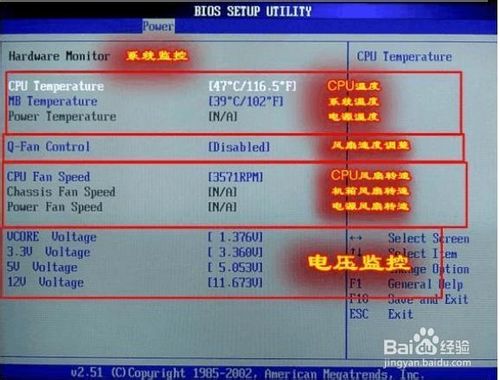
6、Boot:启动选项设置。包括快速启动、开机画面、错误信息提示设置、鼠标键盘设置还有其他相关设定。
1)quick boot(快速启动设置):设置enabled开启,开机可以使用快捷键直接设置启动盘。
2)wait for ‘F1’if error(错误信息提示设置):设置enabled时,系统出现错误开机将会提示你按F1进入系统。如果设置disabled将不会提示。
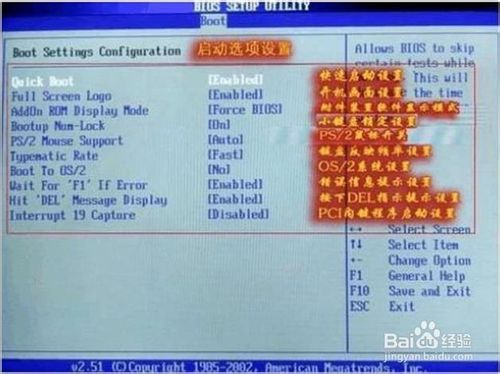
7、Exit:退出设置。
1)enit options:退出设置
2)exit&save changes:退出并保存
3)exit&discard changes:退出而放弃设置
4)discard changes:放弃设置但是不退出程序
5)load setup defaults:恢复出厂设置

8、退出按“esc”然后按“F10”快速保存设置。
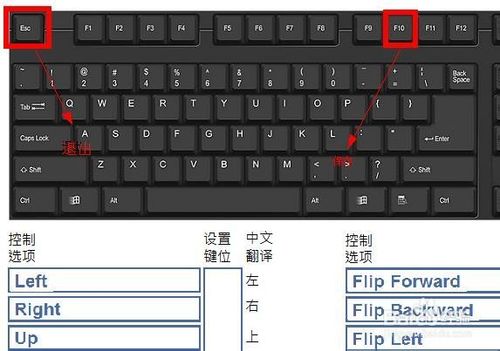
END
注意事项
常用的设置我都告诉大家了,系统设置最好是默认的不要去修改,否则将会出现无法预知的错误。
教程结束,以上就是bios设置介绍,现在大家都应该了解了吧,希望大家看完之后会有所帮助,谢谢大家观看本教程!