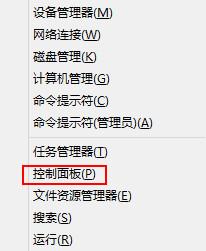Win8系统无线网络受限怎么办?
WLAN业界是无线功能,是电脑非常重要的功能,连接上了无线网络,我们才能上网。最近有小伙伴反映自己Win8系统电脑使用无线网络结果受限,遇到这种情况该怎么办?下面小编就给大家介绍一下解决方法,跟着小编往下看吧。
方法一:
右键单击网络,选择属性。

在网络共享中心选择已连接的wifi。
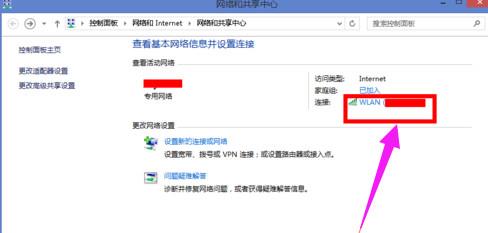
在网络连接框中选择无线属性按钮。
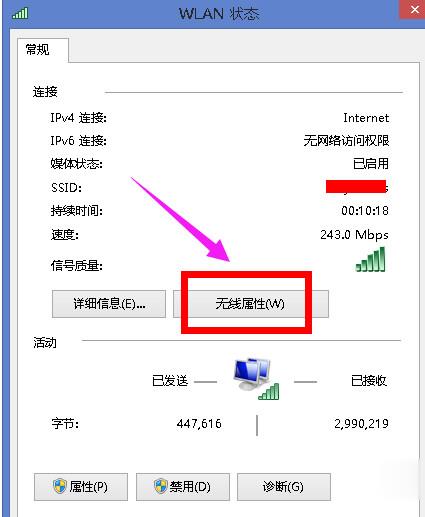
在无线属性页面选择安全选项卡。
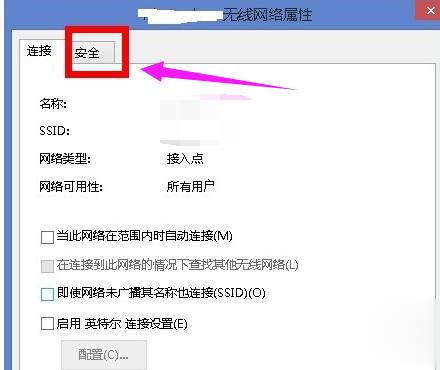
在安全选项页面,点击下方的高级设置按钮。
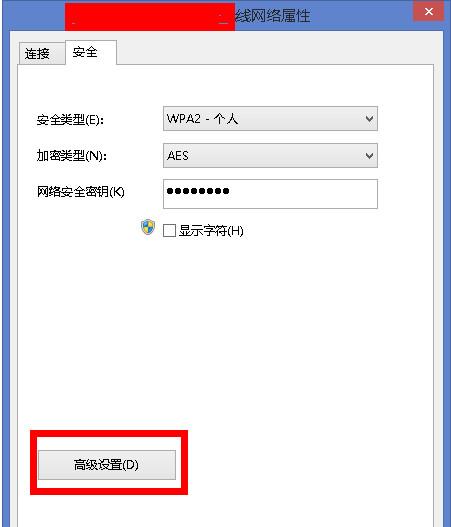
在高级设置页面,将“为此网络启用联邦信息标准(FIPS)兼容(F)”勾选,然后点击确定按钮。
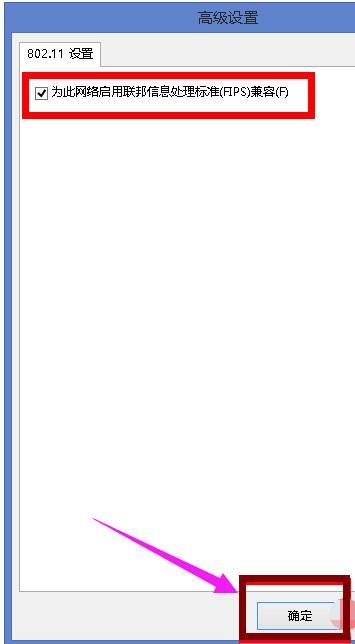
方法二:
在网络共享中心页面,点击左侧栏位更改适配器设置。
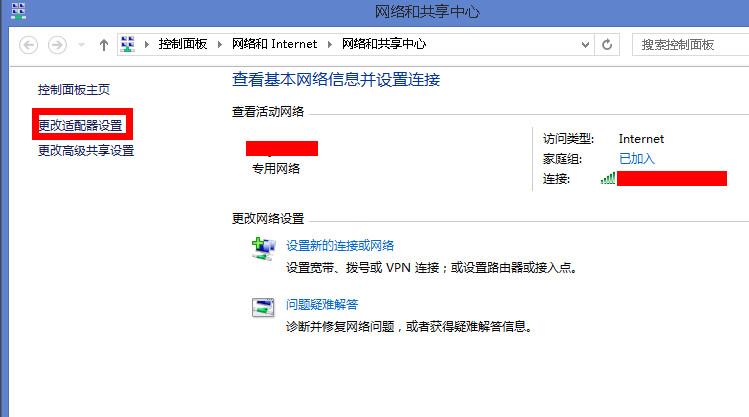
进入无线网卡列表,右键单击你的wifi链接网络,选择属性。
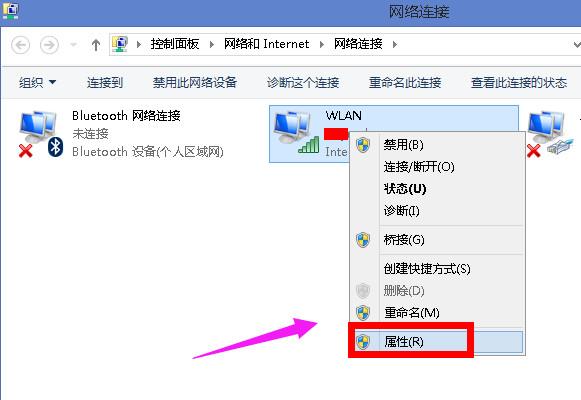
在wlan配置页面点击配置按钮。
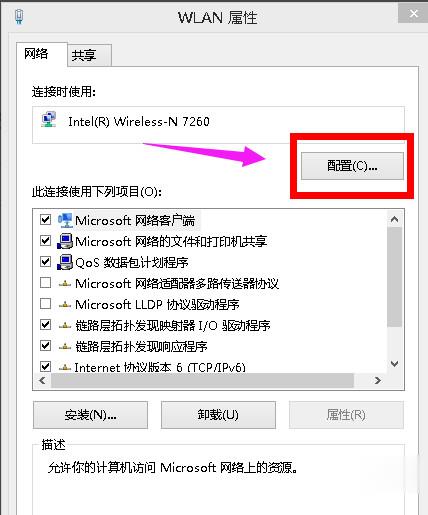
在网卡属性页面,选择驱动程序选项卡。
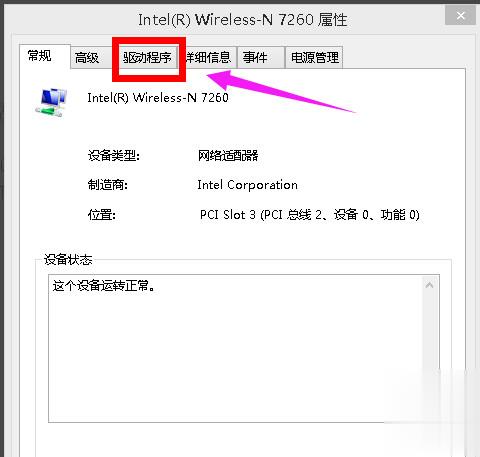
选择更新驱动程序或回滚驱动程序。
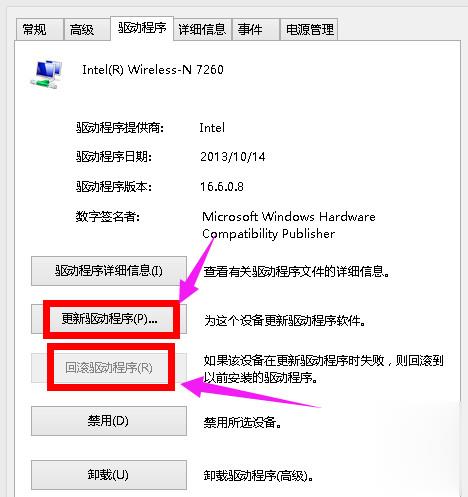
以上就是win8无线网络显示受限制的解决方法了。