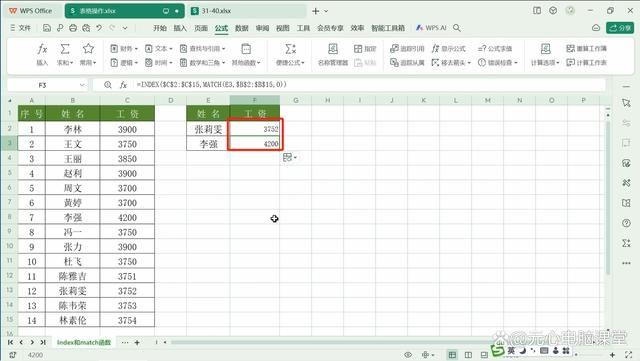牛! wps中index+Match函数组合查找数据的技巧
在日常工作中,查找数值的函数有很多。那Index函数和Match函数联合使用,我们该如何设置它们的参数,查找出我们要的数值呢?

以上表为例:我们需要查找出张莉雯和李强的工资。
首先,选中单元格,点击公式选项卡,点击插入,从打开的对话框中找到Index函数双击,打开函数对话框。
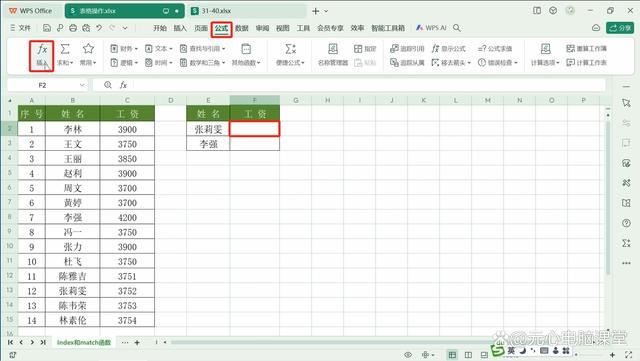

我们这个表格的查找是根据姓名所在的行序数查出对应的工资。所以接下来,在对话框中我们需要设置它的参数:
数组:引用工资列数据(必须绝对引用)
行序数:根据姓名查找行序数:输入match(先引用条件中的姓名单元格,再引用原表中的姓名列<必须绝对引用>,精确匹配0)
点击确定即可查出想要的值。
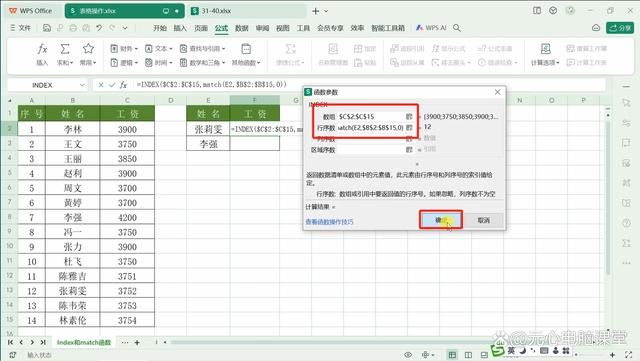
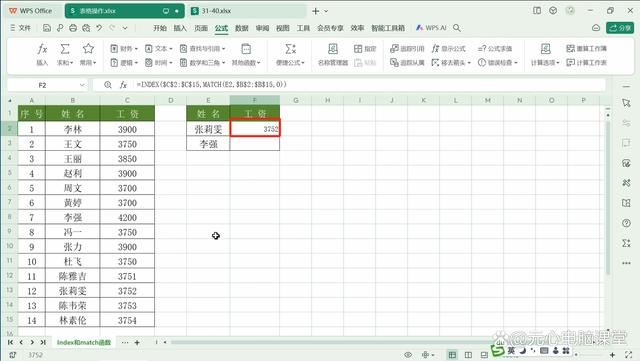
最后,只需要用智能填充求出下方单元格的值即可完成操作。