重装系统后电脑没有声音怎么办?
最近有用户在重装系统的时候,遇到了重装系统后电脑没有声音了,那么当我们遇到电脑重装系统没声音怎么办呢,对此小编就把系统重装后声音没了的解决方法教给大家,我们一起来看看吧。
电脑重装系统没声音解决方法:
方法一:使用疑难解答进行修复
1、鼠标右键点击任务栏处的声音图标,选择【声音疑难解答】。
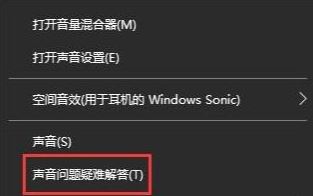
2、我们在故障排除界面,选中当前的声音设备,电脑就会自动检测声音问题并给出相应的解决方案,此时只需根据电脑的提示进行修复。

3、若上述方法不能进行修复,尝试方法二进行操作。
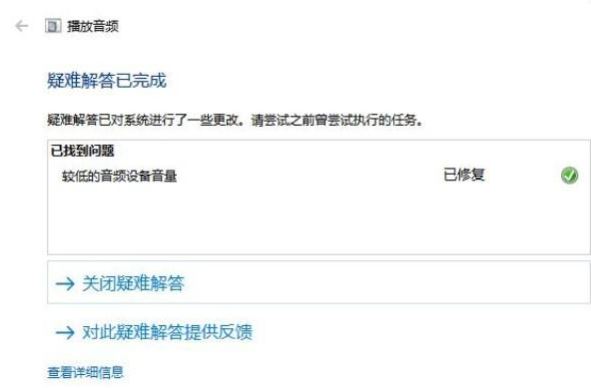
方法二:更新音频驱动程序
1、鼠标右键点击此电脑,我们打开【管理】。
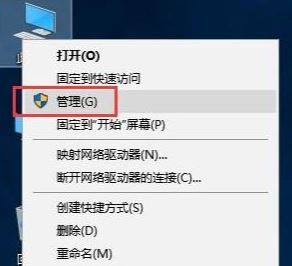
2、点击【设备管理器】,打开声音设备,接着鼠标右键点击对应的硬件设备并选中【更新驱动程序】功能。

3、在弹出的页面中选择【自动为硬件搜索合适的驱动程序软件】选项,那么该程序就会自动搜索合适的驱动进行下载。
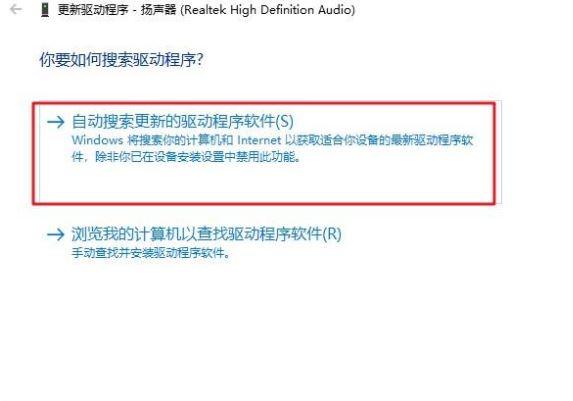
4、如果检测出电脑声音驱动程序有问题,程序就会自动下载该驱动,并进行安装,完成后即可解决该问题。




