CrystalDiskInfo怎么更改字体显示比例?CrystalDiskInfo更改字体显示比例方法
CrystalDiskInfo怎么更改字体显示比例?下面小编就为大家详细的介绍一下,想知道的话就来看看吧,相信一定会帮到你们的。
CrystalDiskInfo更改字体显示比例方法
1、首先点击“CrystalDiskInfo”。

2、然后在“CrystalDiskInfo”窗口中,点击“主题”。

3、在弹出下拉栏中,点击“字体设置”。

4、接着在弹出窗口中,点击“显示比例”按钮。

5、在弹出栏目中,选择需要使用的字体显示比例,如:点击“100”。
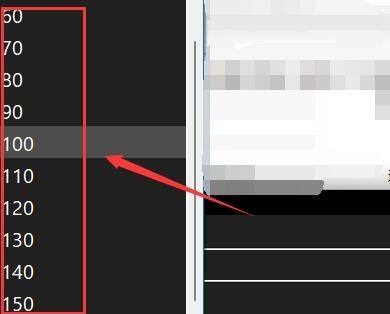
6、最后点击“确定”即可。

谢谢大家的观看,更多精彩教程请关注电脑手机教程网!



