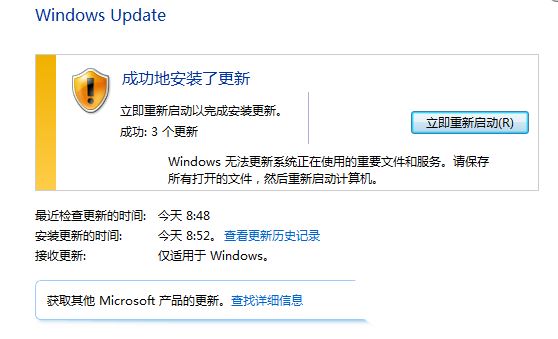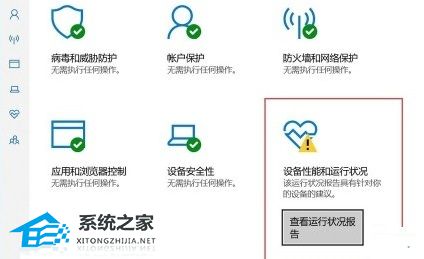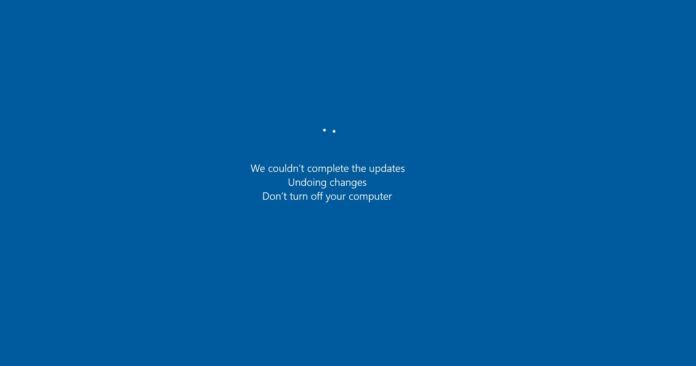安装补丁遇到错误80092004怎么办? Win7提示错误代码80092004的解决办法
Windows7在安装补丁时提示错误代码80092004,这是由于电脑里没有安装“KB4490628”补丁造成后,安装此补丁即可解决。
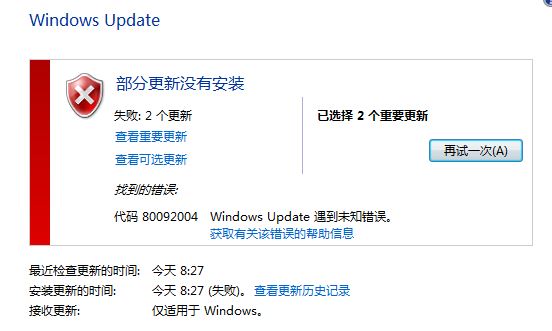
1、打开浏览器,搜索“Microsoft Update Catalog”,在搜索结果中点击下图链接;
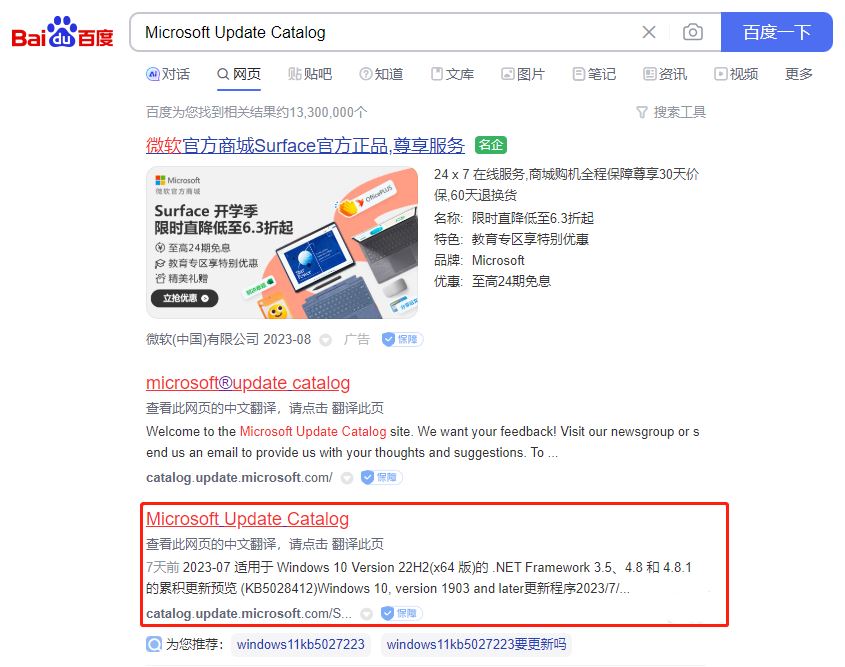
2、在“微软更新编录服务器”页面的搜索框中,输入“KB4490628”,然后按下回车键。在搜索结果中,点击对应系统右边的“Download”按钮;
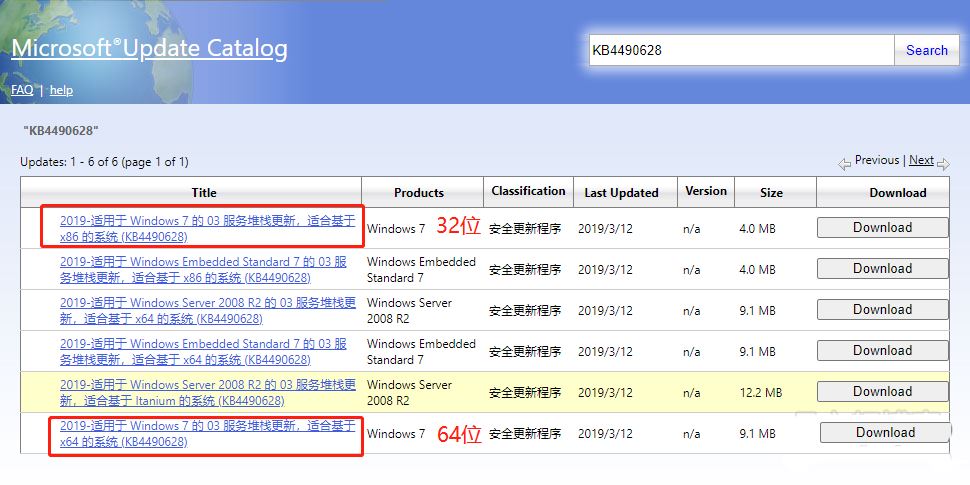
3、下载后运行安装”KB4490628”补丁;

4、在新打开的窗口中, 点击蓝色的链接。
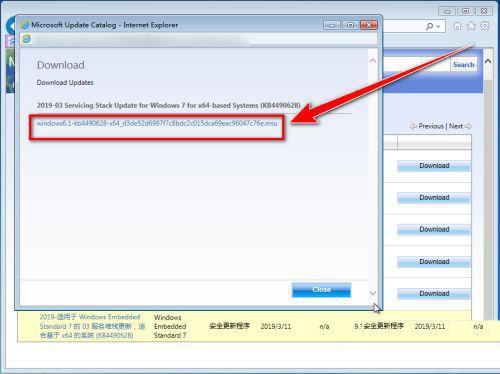
5、在下载窗口中,点击“保存”按钮。

6、下载完成后,点击“打开文件夹”。
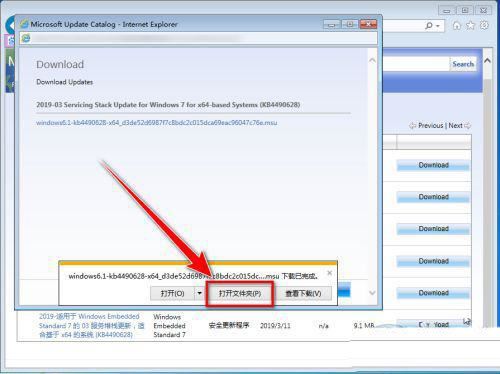
7、在下载目录中,双击运行刚才下载的“KB4490628”补丁程序。
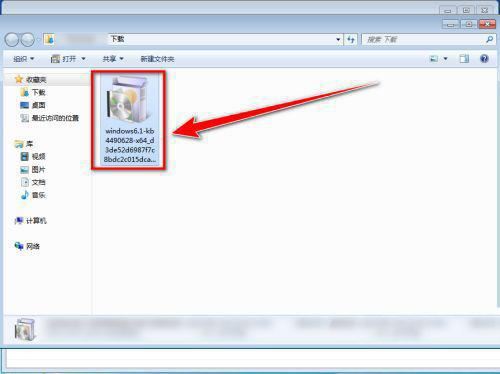
8、在补丁安装窗口中, 点击“是”按钮,便会自动安装。
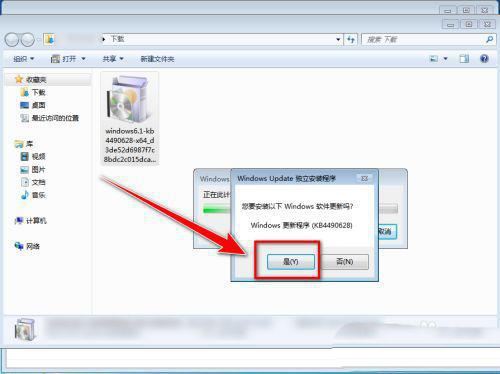
9、安装完成后,重新启动电脑,再次运行“Windows Update”,便可正常安装“KB4516065”、“KB4493132”等补丁了。
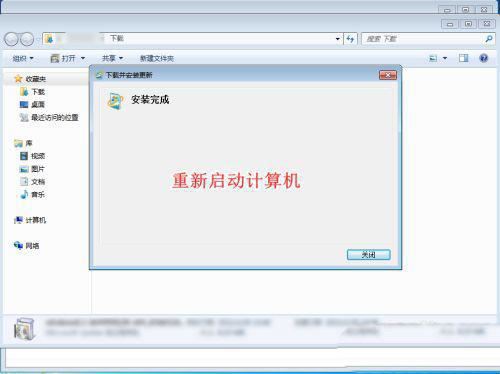
10、安装完成后,重启电脑,再次运行“Windows Update”,便可正常安装前面报错的补丁了。