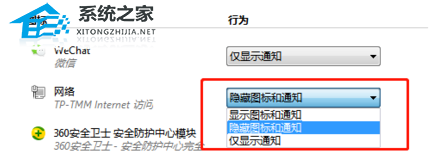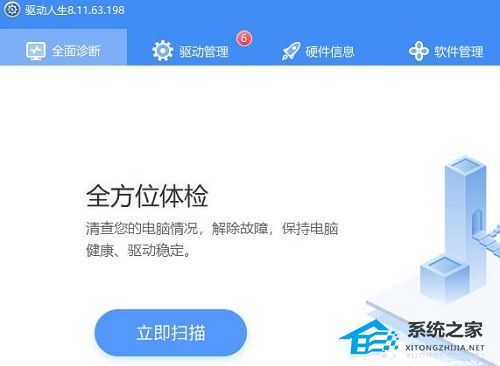Win7网络图标不显示怎么办?两种方法帮你解决
Win7网络图标不显示怎么办?一般图标不见了,多数都是设置的问题呢,下面小编为大家准备了两种解决方法,有需要的朋友们可以试着操作看看哦。
方法一:
1、首先点击Windows打开【控制面板】。
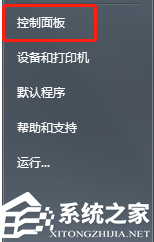
2、在控制面板中找到【通知区域图标】,如果没找到我们可以选择右上角的中图标大图标再查看。
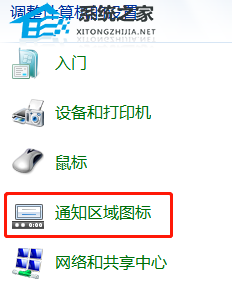
3、在通知区域,如果是隐藏网络图标的在【图标】行为这里应该是隐藏的。
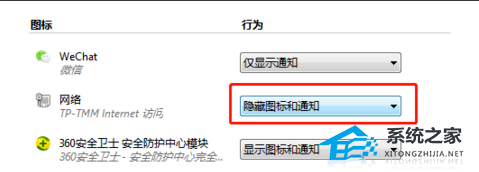
4、我们更改行为设置即可。
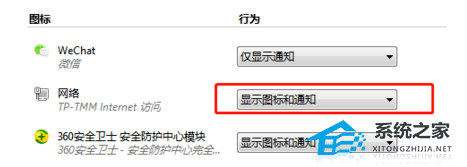
5、一般更改后我们看到右下角的网络图标就显示在任务栏上了。
方法二:
1、最简单易操作的是直接在任务栏空白处右键,选择【属性】。
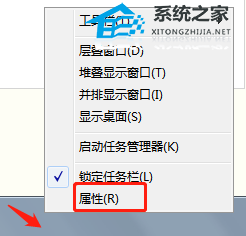
2、在属性对话框中,我们选择【自定义】;
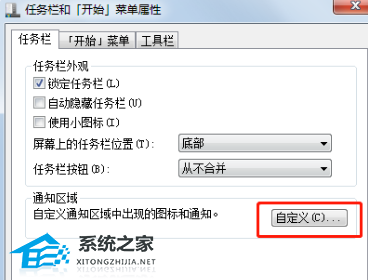
3、在自定义对话框中我们要把‘始终在任务栏上显示所有图标和通知’的复选框去掉。

4、否则所有的修改都是无效的。