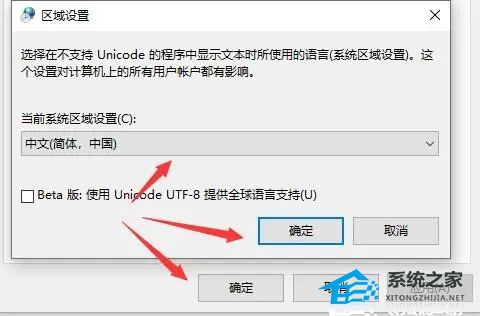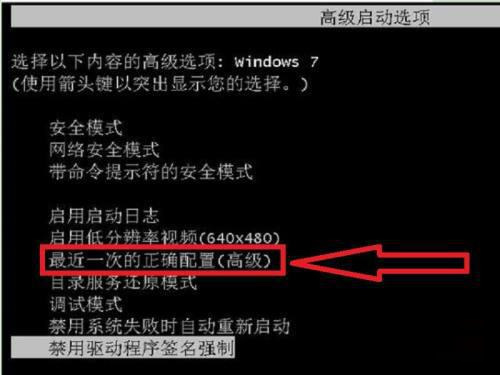电脑关机弹出xc0000142怎么解决?电脑关机弹出xc0000142有效解决方法
电脑关机弹出xc0000142怎么解决?我们电脑正常关机的时候,是不会出现弹窗的,而且快速的进行程序关闭,然后关闭电脑。但是有一些小伙伴在关闭电脑的时候遇到了桌面上出现弹出xc0000142错误的情况,接下来我们来看看怎么处理这个问题的方法吧。
电脑关机弹出xc0000142解决方法
1、首先我们点击左下角开始菜单,在其中找到“设置”。

2、在设置里面,找到“时间和语言”这个选项,点击进入。
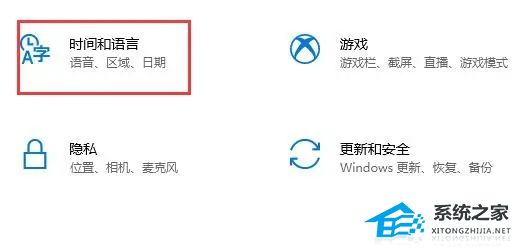
3、接着点击右上角相关设置下的“日期、时间和区域格式设置”。

4、进入之后再在右上角相关设置中选择“其他日期、时间和区域设置”。
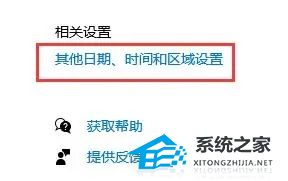
5、进入后找到区域下方的“更改日期、时间或数字格式”如图所示。
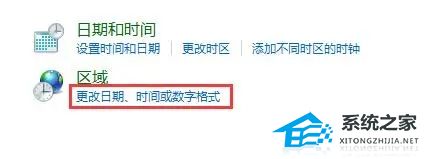
6、接着在“管理”选项卡下点击“更改系统区域设置”。
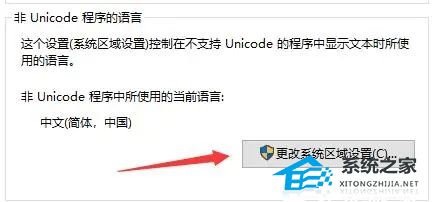
7、接着把当前系统区域设置更改为“中文(简体,中国)”,点击确定,再点击“确定”保存。
8、设置完成后,只要重启电脑就能解决0xc0000142的问题了。