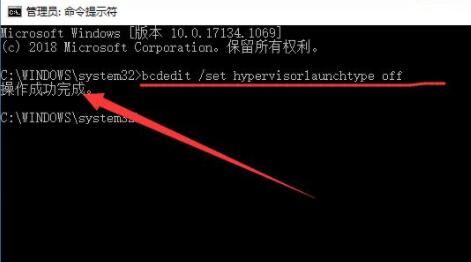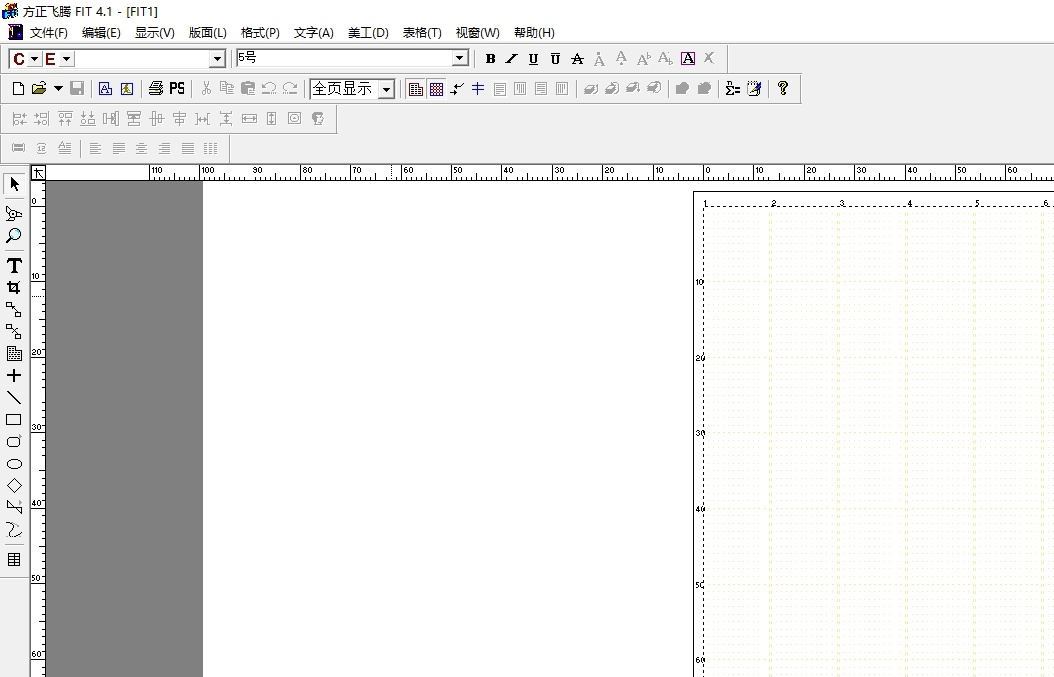雷电模拟器error1161怎么解决? 雷电模拟器错误error 1161的修复技巧
雷电模拟器error 1161错误怎么办?相信很多的用户在电脑运行这款模拟器的时候,出现了error 1161错误提示,软件就很经常不能运行,那么我们应该处理才能够解决这些问题,我们需要关闭系统的某些冲突的项目,那么今日的软件教程就来为广大用户们进行解答,一起来了解看看吧。
雷电模拟器error 1161错误怎么办:
1、首先按下快捷键“win+r”打开运行,输入control,这样就可以进入“控制面板”了。
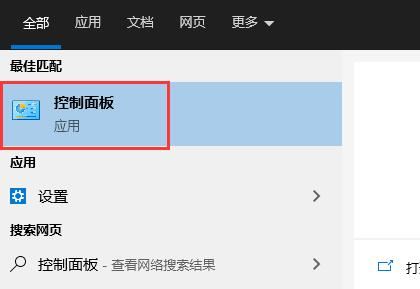
2、将查看方式更改为“小图标”,然后进入“程序和功能”。
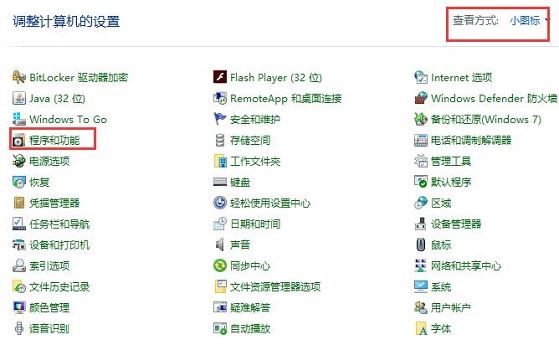
3、然后在左上角打开“启用或关闭windows功能”。

4、接着在其中找到并取消勾选“hyper-V”。
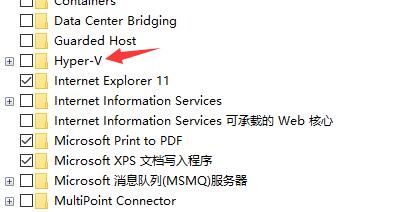
5、再找到“windows沙盒”“windows虚拟机监控程序平台”“虚拟机平台”全部取消勾选,完成后点击“确定”。
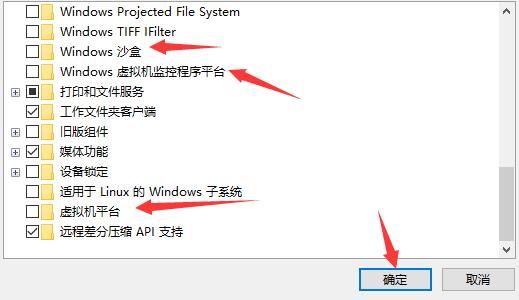
6、关闭完成后,在左下角搜索“cmd”。
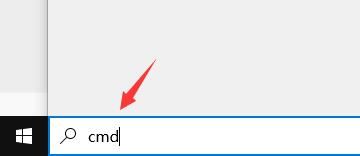
7、选择以管理员身份运行命令提示符。
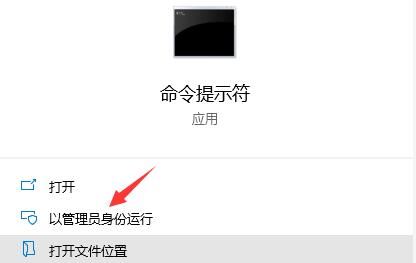
8、在其中输入“bcdedit /set hypervisorlaunchtype off”回车确定后即可正常运行雷电模拟器了。