u盘usb2.0接口怎么提升读写速度?
我们在市面上所常见的u盘均为usb2.0接口,而这种u盘读写速度会有一定的局限性,特别是在文件传输时有很大的差异,下面给大家介绍一下怎样提升usb2.0接口u盘读写速度。
1、把u盘插入电脑usb接口上,然后打开计算机主窗口,右键单击u盘图标,在弹出的选项中点击“格式化”项
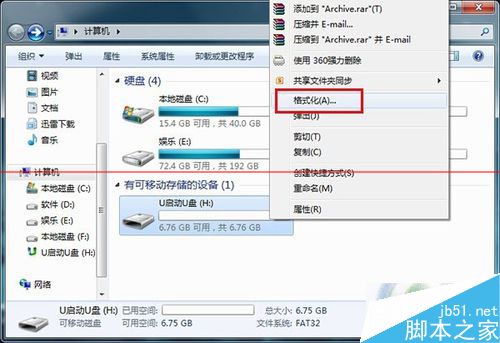
2、此时会弹出格式化u盘窗口,其中我们可以看到文件系统(FAT32)和分配单元大小(4096字节)
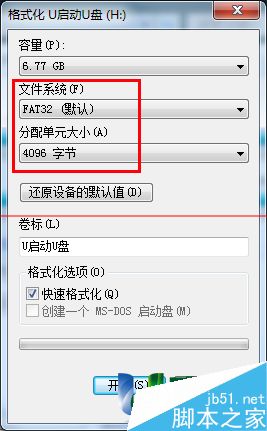
3、把它们分别都设置为exFAT和64KB,并勾选“快速格式化”,再点击“开始”按钮
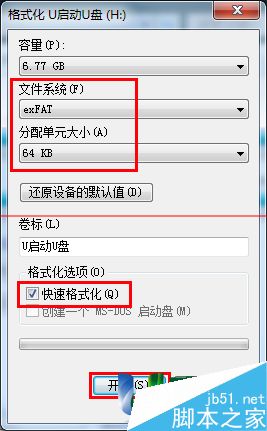
4、随即弹出警告提示执行此任务会删除u盘上所有文件数据。由于开始的时候我们就备份好u盘文件数据,所以点击“确定”按钮,确认执行

5、等待格式化完成并弹出提示窗口,点击“确定”按钮继续

6、返回计算机主窗口,右键单击u盘图标,在弹出的选项中点击“属性”项

7、在其中就可以看到文件系统类型变更为exFAT模式

注意事项:首先备份u盘文件,以免丢失。



