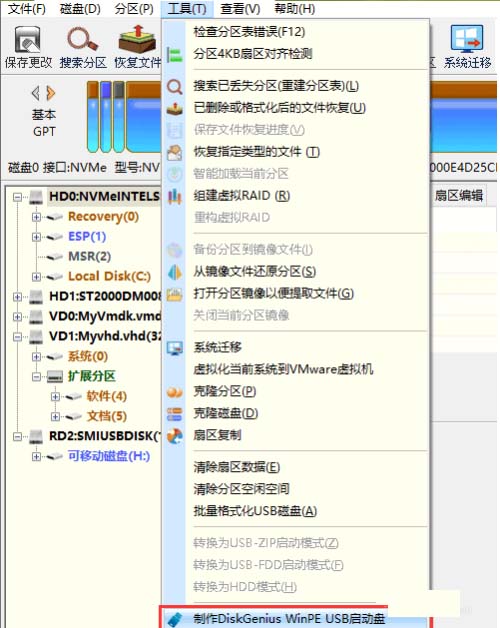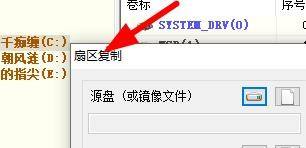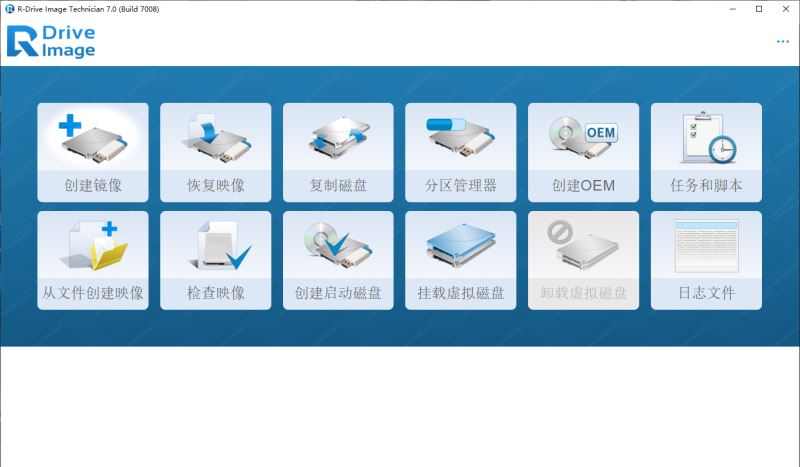diskgenius怎么克隆分区?diskgenius克隆分区教程
diskgenius怎么克隆分区呢?下面小编就为大家分享diskgenius克隆分区方法,感兴趣的小伙伴不要错过哦!
diskgenius克隆分区教程
1、首先在DiskGenius软件中,找到我们的克隆分区窗口。
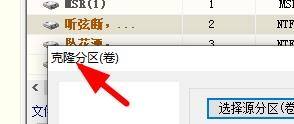
2、然后就能在这里选中源分区。
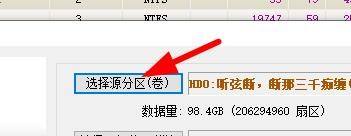
3、我们就能在这里进行分区的选择。
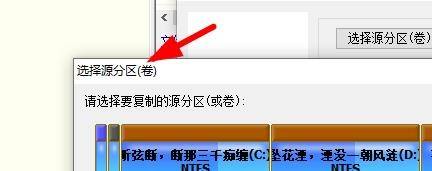
4、接着这时候我们就能选中一个合适的分区,之后点击确定按钮。
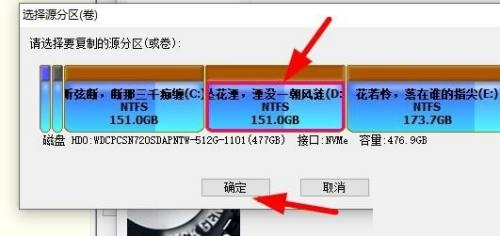
5、我们还能在这里选中目标的分区。
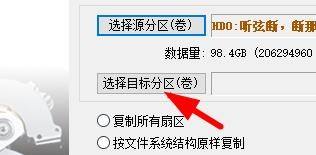
6、最后我们就能设置克隆分区。
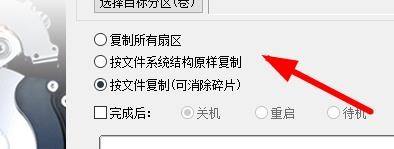
以上这篇文章就是diskgenius克隆分区方法,更多教程尽在电脑手机教程网。