Win7无线网络适配器被禁用如何开启?Win7无线网络适配器被禁用的恢复方法
Win7无线网络适配器被禁用如何开启?无线网络适配器也就是无线网卡,如果我们的电脑无线网络适配器被禁用了,那么电脑将无法连接无线网络,那么遇到这一情况应该如何解决呢?下面小编就为大家带来Win7无线网络适配器被禁用的恢复方法,希望以下教程对你有所帮助。
具体步骤:
1、打开控制面板。
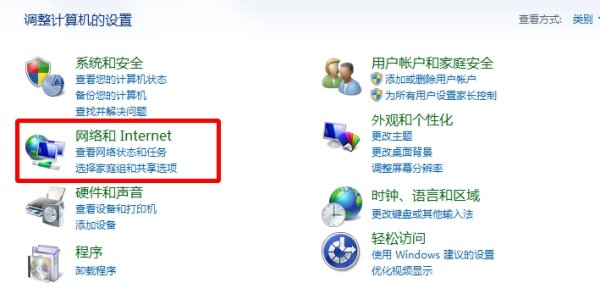
2、选择网络和Internet下的查看网络状体和任务。
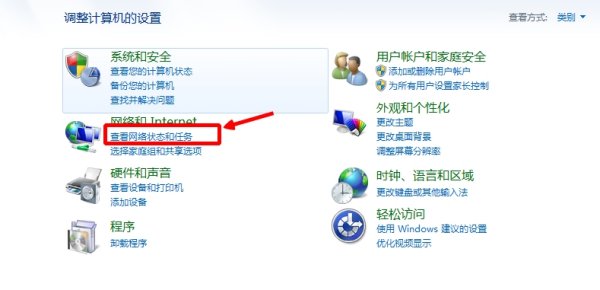
3、进入后,点击更改适配器设置。
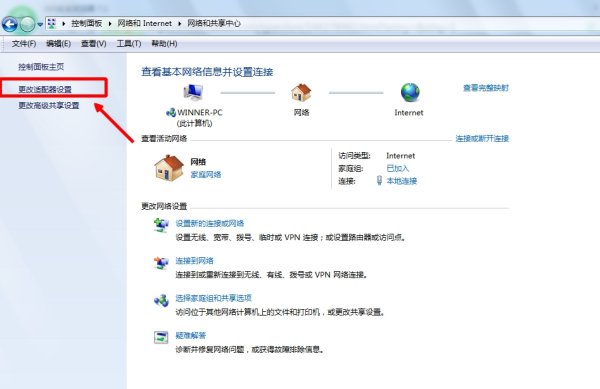
4、进入后看到本地连接和无线连接,选中无线连接,点击鼠标右键,选择启用即可。
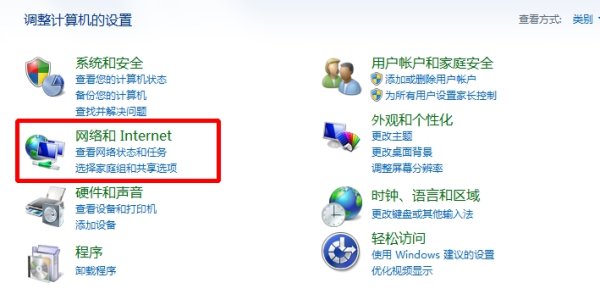
5、经过以上设置后,无线网卡就可以重新启用了。


