win10鼠标指针轨迹怎么关闭 win10鼠标指针轨迹关闭方法
我们在使用win10系统的时候不少的用户们都想要修改鼠标指针轨迹,但是也有不少的用户们不是很喜欢这个功能,那么这个功能要怎么关闭?用户们可以直接的点击开始按钮下的设置选项,然后点击设备来进行操作就可以了。下面就让本站来为用户们来仔细的介绍一下win10鼠标指针轨迹关闭方法吧。
win10鼠标指针轨迹关闭方法
1、点击左下角的【开始】按钮(如图所示)。
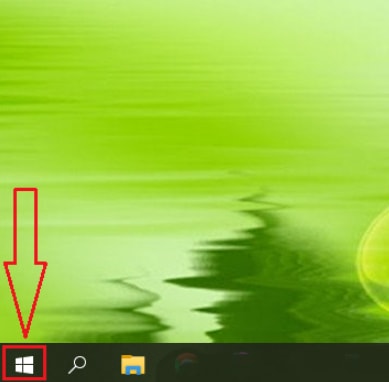
2、点击【设置】选项(如图所示)。
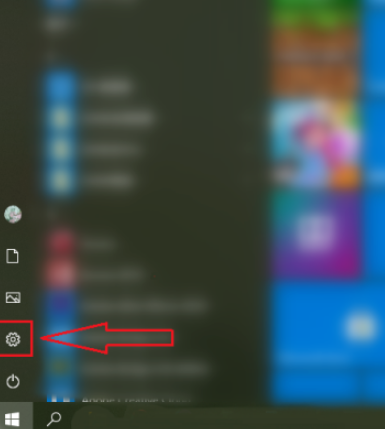
3、点击【设备】(如图所示)。

4、点击【鼠标】(如图所示)。

5、点击【其他鼠标选项】(如图所示)。
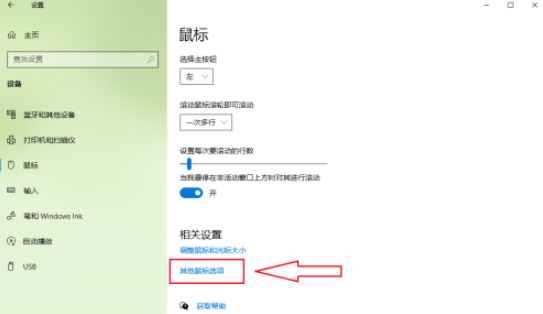
6、点击【指针选项】(如图所示)。

7、取消勾选【显示指针轨迹】(如图所示)。
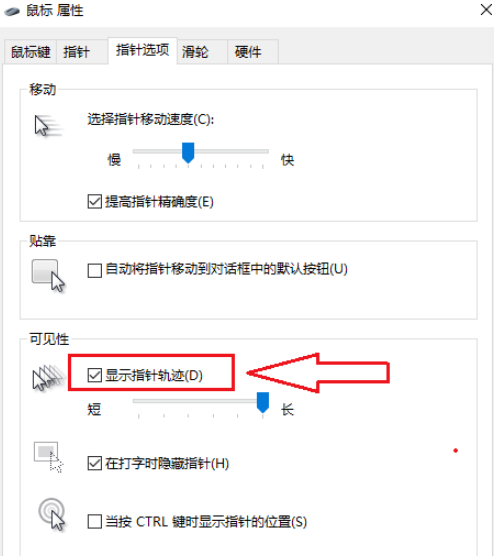
8、点击【确定】,设置完成(如图所示)。




