联想笔记本摄像头开启黑屏怎么办?联想笔记本摄像头开启黑屏的解决方法
联想笔记本摄像头开启黑屏怎么办?现在使用联想笔记本的用户还是非常多的,而最近一部分使用联想笔记本的用户在开摄像头的时候却出现了黑屏情况,那么我们在所遇到这种问题的时候要如何去解决呢?下面就和小编一起来看看联想笔记本摄像头开启黑屏的解决方法吧。
联想笔记本摄像头开启黑屏的解决方法
1、打开“控制面板”,找到“硬件和声音”。
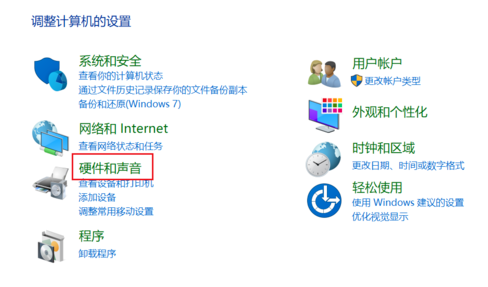
2、打开“硬件和声音”,找到“设备管理器”。
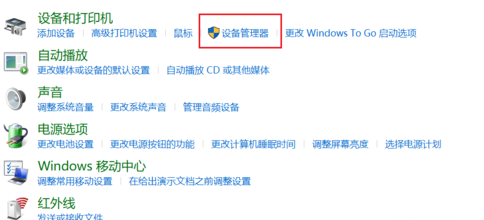
3、打开“设备管理器”,找到“照相机EasyCamera”(可能是其他文字但是图标就是这个小摄像头)。
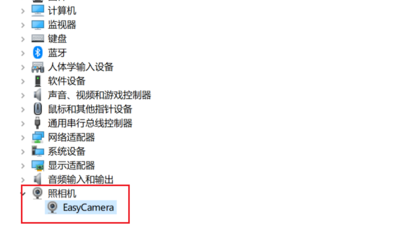
4、选择“驱动程序”下属“更新驱动程序”。
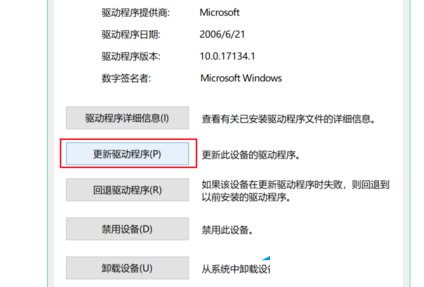
5、点击“浏览我的计算机以查找驱动程序软件”。

6、点击“让我从计算机上的可用驱动程序列表中选取”然后进行后面的操作就可以了。



