在云服务器上使用iis搭建一个ftp站点的方法图解
如果你的服务器还没安装ftp功能,册需要先安装ftp服务;
1、打开服务器管理器>添加角色和功能
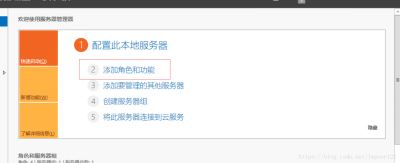
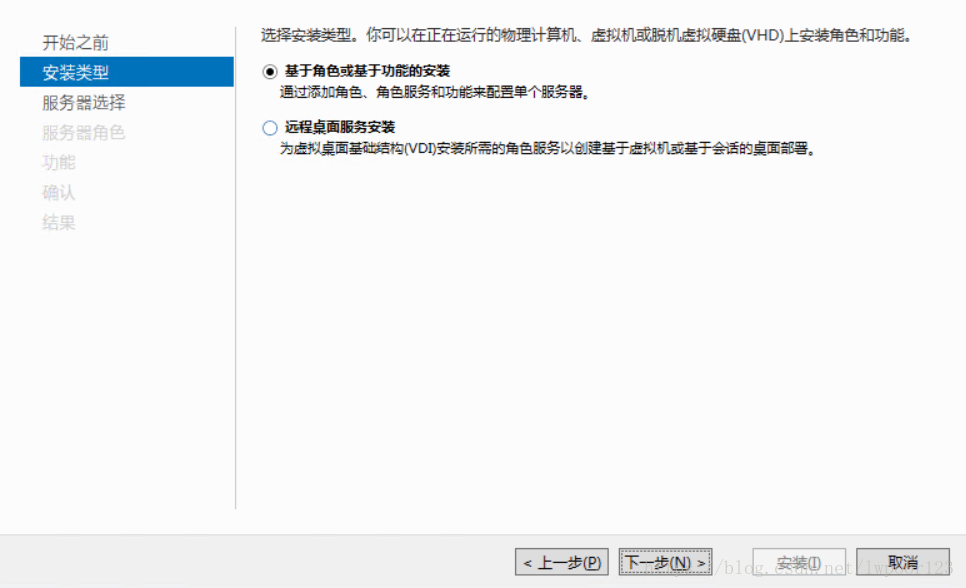
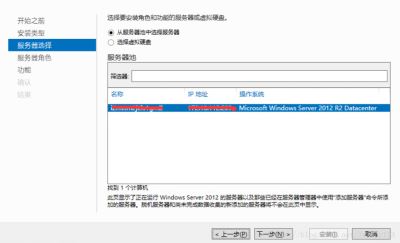

2、安装完以后打开iis管理器,我这里安装的是iis6
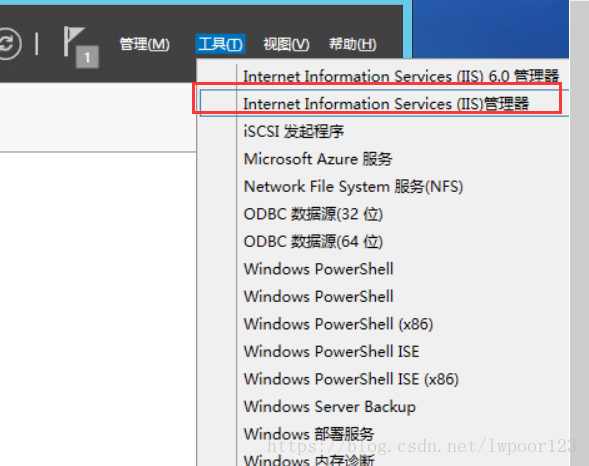
3、右键‘网站'>添加ftp站点
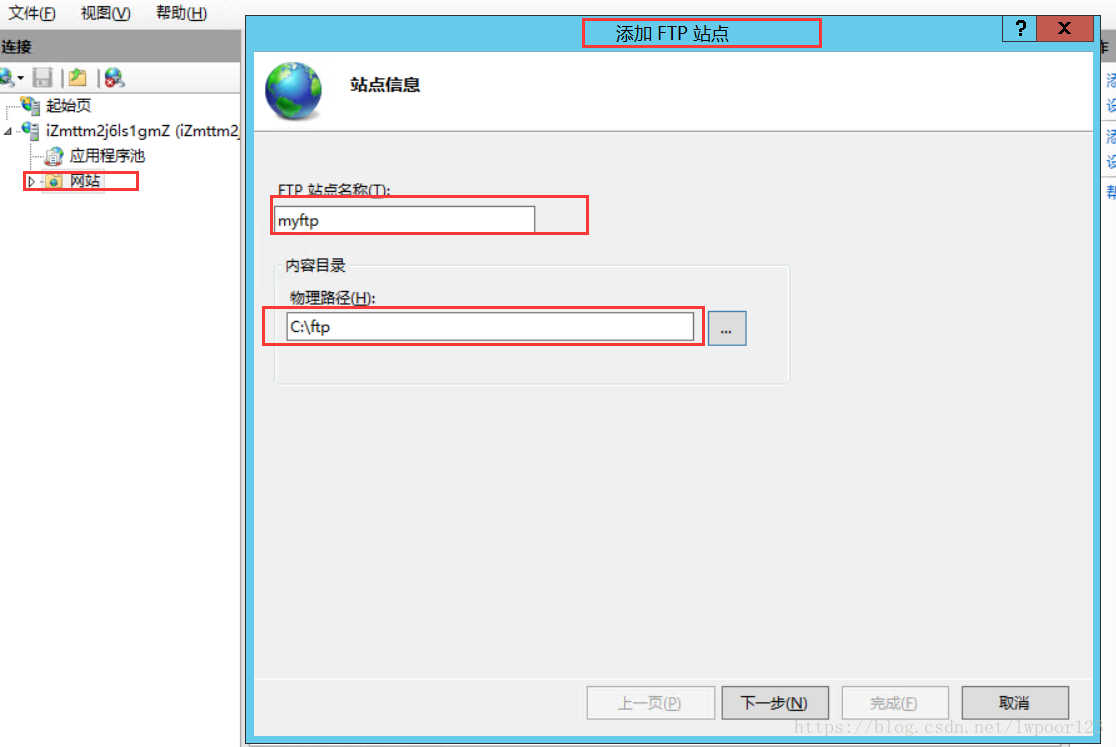
设置名字和物理路径
4、选择ip
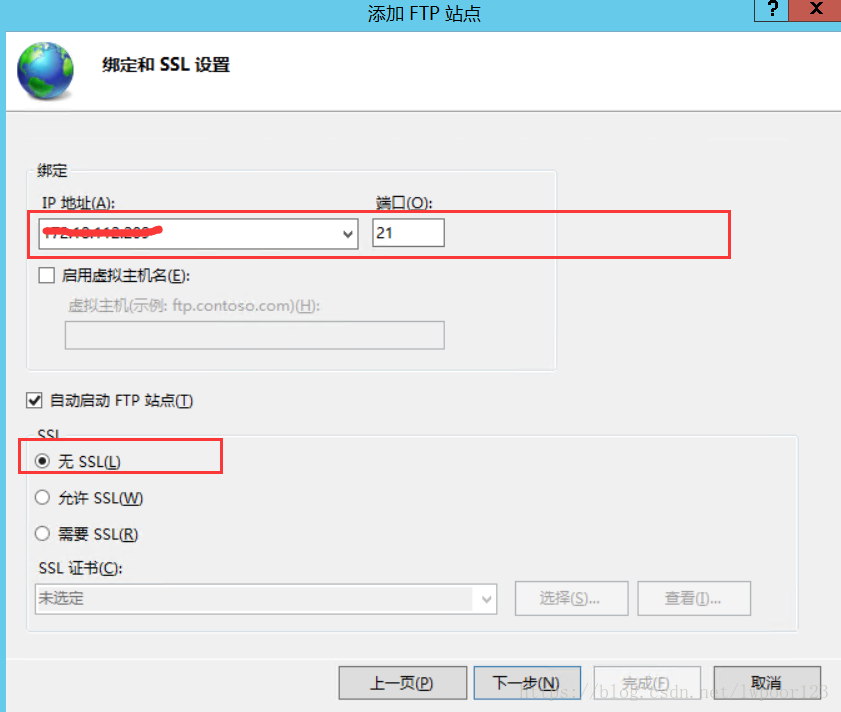
5、选择权限:读取、写入;基本身份验
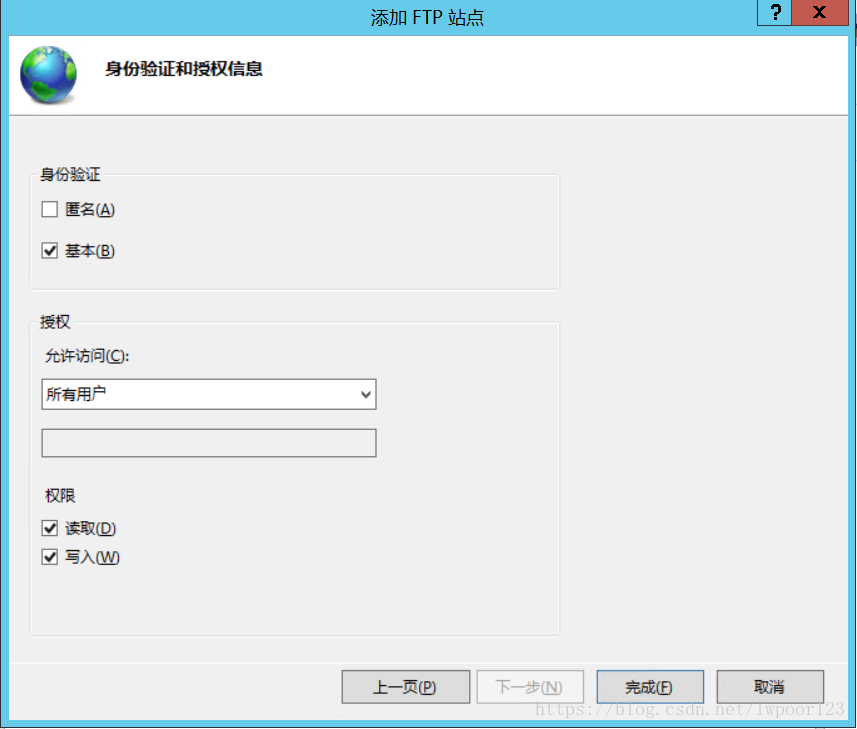
完成
现在可是试着在pc端链接ftp,使用leadftp
leadftp解压后可直接使用,选择站点>站点管理器
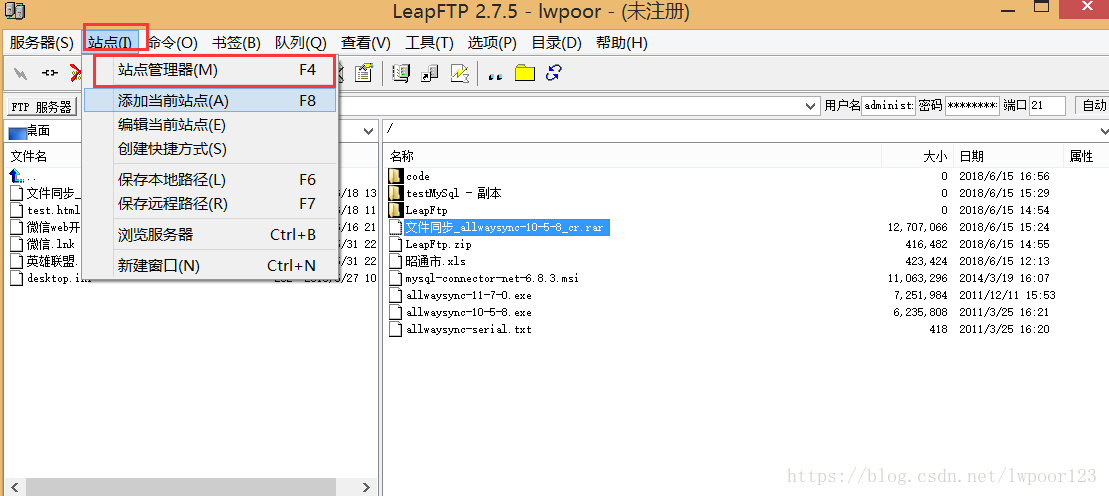
输入服务器ip,登录服务器时的用户名和密码链接,默认端口是21
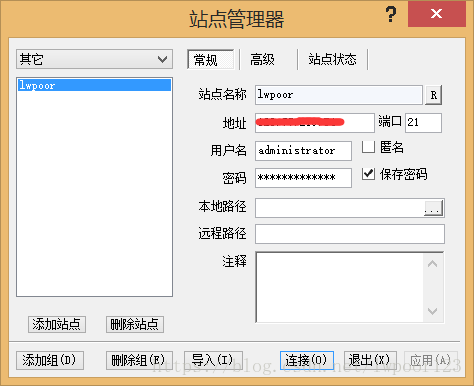
左侧是你本地地址,右侧是服务器ftp地址,可双击上传或下载资源



