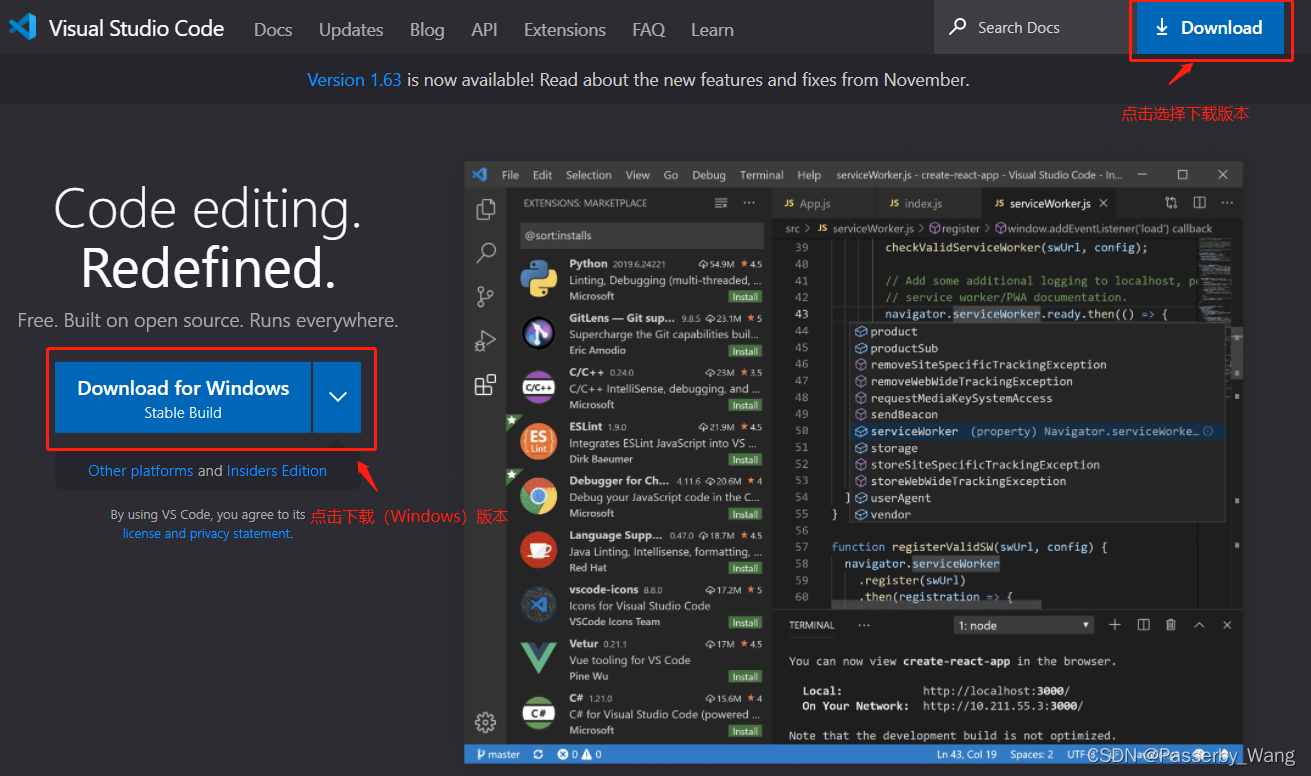Visual Studio2022如何创建程序? vs2022新建程序的技巧
Visual Studio2022如何创建程序。
启动 Visual Studio。 “启动”窗口中会显示有关克隆存储库、打开最近的项目或创建新项目的选项。选择“创建新项目”。

选择“控制台应用程序”模板,然后选择“下一步”。

在“配置新项目”窗口中,在“项目名称”框中输入“HelloWorld”。 (可选)更改项目目录的默认位置 C:\Users\<name>\source\repos,然后选择“下一步”。
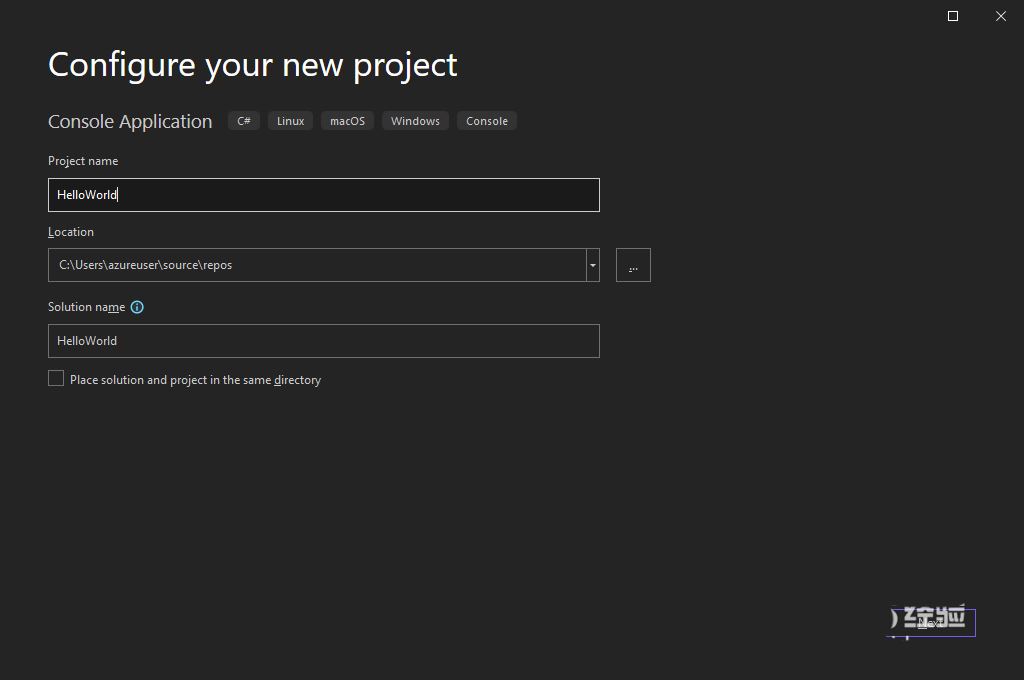
在“附加信息”窗口中,验证“目标框架”下拉菜单中是否显示“.NET 6.0”,然后选择“创建”。
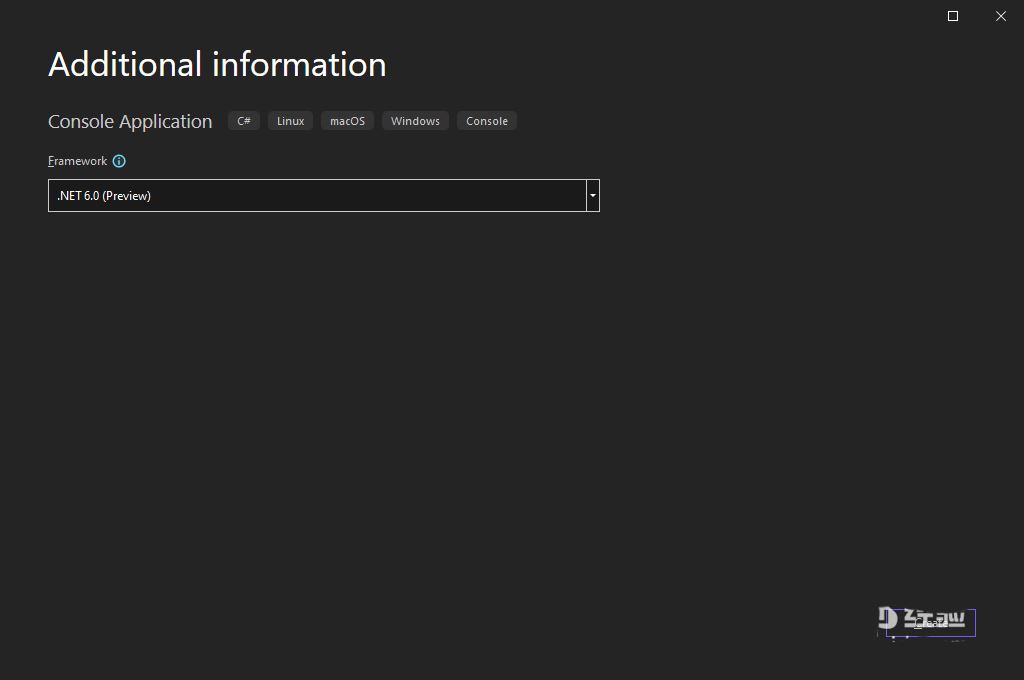
通过从 Visual Studio 顶部菜单中选择“调试” > “启动时不调用”来启动应用。 还可按 Ctrl+F5 。
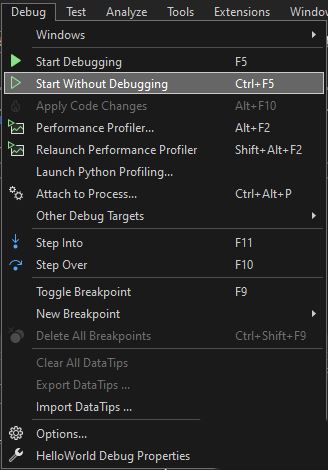
按任意键关闭控制台窗口,并停止正在运行的程序。